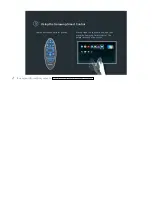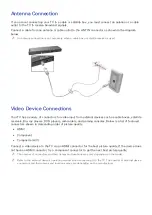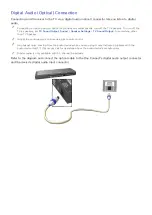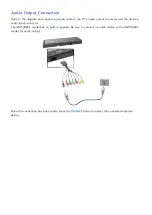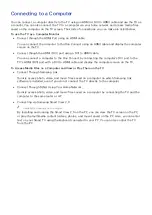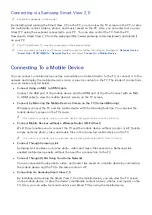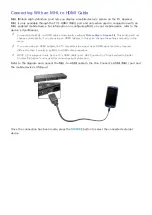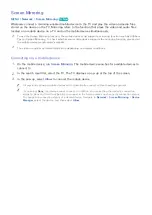14
15
Connecting to a Computer
You can connect a computer directly to the TV using an HDMI or DVI to HDMI cable and use the TV as
a monitor. You can also connect the TV to a computer via your home network and access media files
saved on the computer on the TV screen. The kinds of connections you can make are listed below.
To use the TV as a Computer Monitor
●
Connect through the HDMI Port using an HDMI cable.
You can connect the computer to the One Connect using an HDMI cable and display the computer
screen on the TV.
●
Connect though the HDMI (DVI) port using a DVI to HDMI cable.
You can connect a computer to the One Connect by connecting the computer's DVI port to the
TV's HDMI (DVI) port with a DVI to HDMI cable and display the computer screen on the TV.
To Access Media Files on a Computer and View or Play Them on the TV
●
Connect Through Samsung Link.
Quickly access photo, video, and music files saved on a computer on which Samsung Link
software is installed, even if you do not connect the TV directly to the computer.
●
Connect Through DLNA Using Your Home Network.
Quickly access photo, video, and music files saved on a computer by connecting the TV and the
computer to the same router or AP.
●
Connecting via Samsung Smart View 2.0
"
Availability depends on the model.
By installing and running the Smart View 2.0 on the PC, you can view the TV screen on the PC,
or play the multimedia content (videos, photos, and music) saved on the PC. Also, you can enter
text on your Smart TV using the keyboard connected to your PC. You can also control the TV
from the PC.