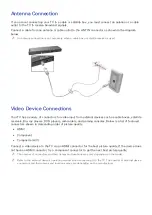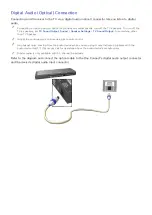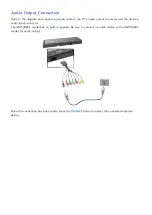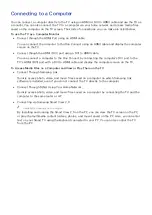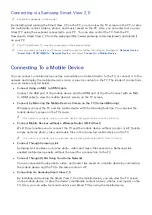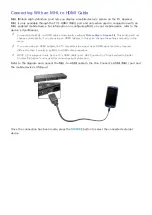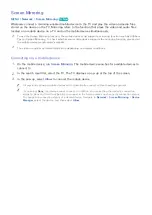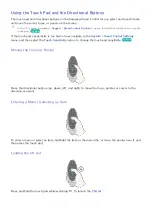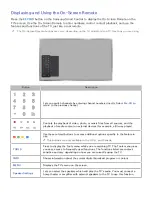20
21
Screen Mirroring
MENU
>
Network
>
Screen Mirroring
Try Now
Wirelessly connect a mirroring-enabled mobile device to the TV and play the video and audio files
stored on the device on the TV. Mirroring refers to the function that plays the video and audio files
located on a mobile device on a TV and on the mobile device simultaneously.
"
To use the Screen Mirroring function, the mobile device must support a mirroring function such as AllShare
Cast or Screen Mirroring. To check whether your mobile device supports the mirroring function, please visit
the mobile device manufacturer's website.
"
The video or audio may intermittently stop depending on network conditions.
Connecting via a mobile device…
1.
On the mobile device, run
Screen Mirroring
. The mobile device searches for available devices to
connect to.
2.
In the search result list, select the TV. The TV displays a pop-up at the top of the screen.
3.
In the pop-up, select
Allow
to connect the mobile device.
"
All previously allowed mobile devices will automatically connect without needing approval.
"
If you select
Deny
, the device cannot connect. In addition, you are setting the device's connection
status to Deny and it will not be able to connect in the future unless you change its connection status.
To change the connection status of a denied device, Navigate to
Network
>
Screen Mirroring
>
Device
Manager
, select the device, and then select
Allow
.