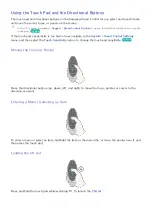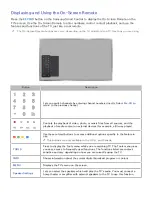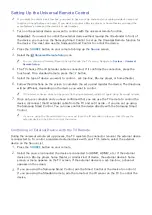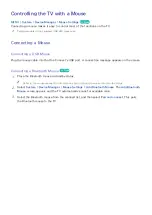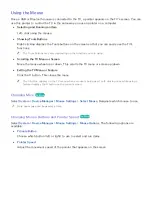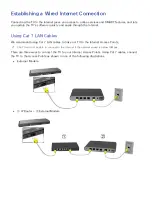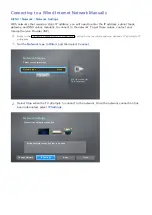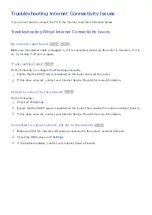38
39
Setting Up the Universal Remote Control
"
If you want to control a set-top-box, you need to have your zip code and your cable provider's name and
location on hand before you begin. If you want to control a Blu-ray player or home theater, you need the
manufacturer's name and the device's model number.
1.
Turn on the external device you want to control with the universal remote function.
Important
: If you want to control the external device without leaving the IR extender in front of
the device, you must use the Samsung Smart Control to set up the Universal Remote function for
the device. You must also use the Samsung Smart Control to control the device.
2.
Press the
SOURCE
button on your remote to bring up the
Source
screen.
3.
Select the
Universal Remote Setup
icon.
"
You can also start Universal Remote Setup through the TV's menu. Navigate to
System
>
Universal
Remote Setup
.
4.
The TV checks if the IR Extender cable is connected. If it confirms the connection, press the
touch pad. On a standard remote, press the
E
button.
5.
Select the type of device you want to control - set-top-box, Blu-ray player, or home theater.
6.
Follow the directions on the screen to complete the set up and register the device. The directions
will be different, depending on the device you want to control.
"
If the external device does not respond after being registered, register it again using its model number.
7.
Once set up is complete and you have confirmed that you can use the TV remote to control the
device, disconnect the IR extender cable from the TV and set it aside - if you ran set up using
the Samsung Smart Control. You can now control the device directly with the Samsung Smart
Control.
"
If you are using the Standard remote, you must leave the IR extender in place so that it faces the
external device to be able to control the device.
Controlling an External Device with the TV Remote
During the universal remote set up process, the TV registers the connector (source) the external device
is connected to. To control a registered external device with your TV's remote, select the external
device on the Source List.
1.
Press the
SOURCE
button on your remote.
2.
Select the source (connector) the device is connected to (HDMI1, HDMI2, etc.) If the external
device is a Blu-ray player, home theater, or similar kind of device, the external device's home
screen or menu appears on the TV screen. If the external device is a set-top-box, a channel
appears on the screen.
3.
If you are using the Samsung Smart Control, aim the Smart Control at the device to control it.
If you are using the Standard remote, aim the remote at the IR sensor on the TV to control the
device.