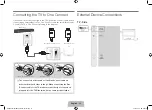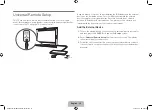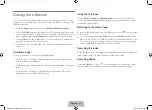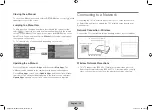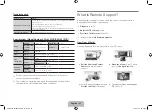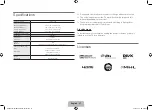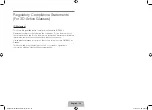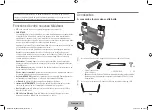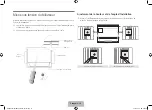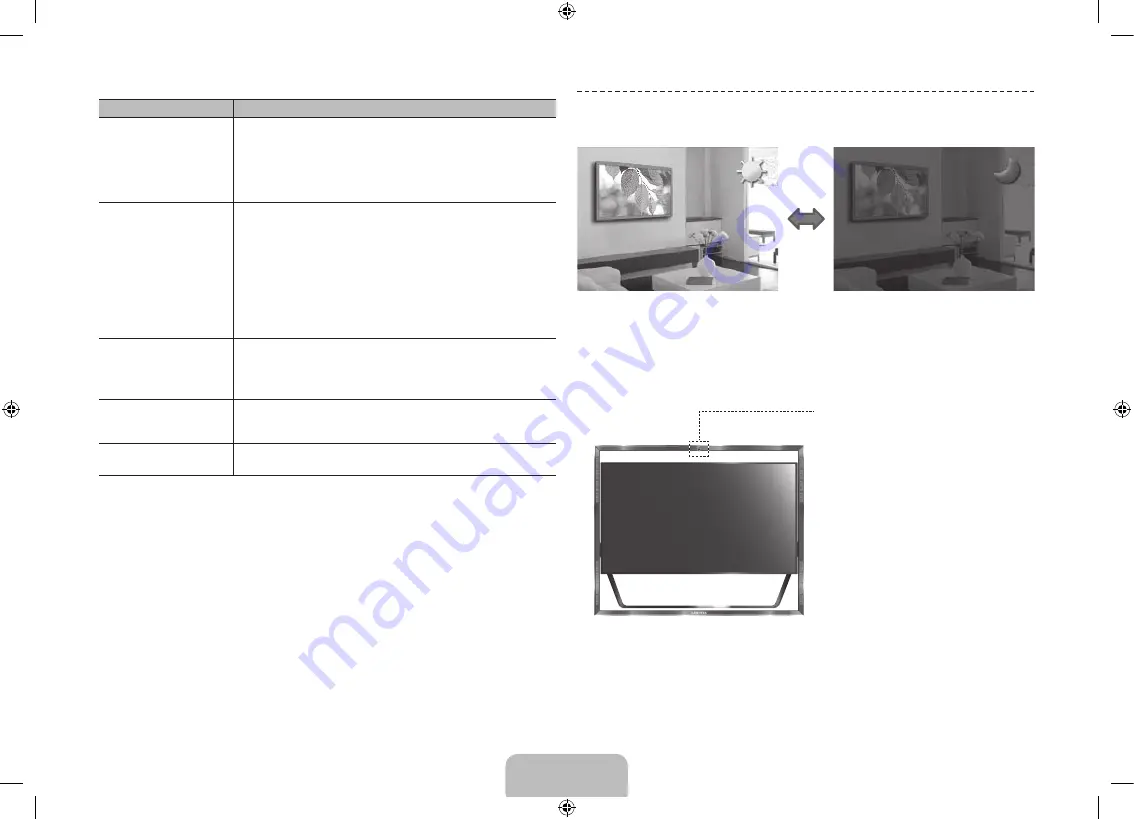
Issues
Solutions and Explanations
The TV won’t turn on.
•
Make sure the AC power cord is securely plugged in to the wall outlet
and the TV.
•
Make sure the wall outlet is working.
•
Try pressing the
P
button on the TV to make sure the problem is not
the remote. If the TV turns on, refer to “Remote control does not work”
below.
There is no picture/video.
•
Check the cable connections. Remove and reconnect all cables
connected to the TV and external devices.
•
Set the video outputs of your external devices (Cable/Sat Box, DVD,
Blu-ray etc) to match the TV's input connections. For example, if an
external device’s output is HDMI, it should be connected to an HDMI
input on the TV.
•
Make sure your connected devices are powered on.
•
Be sure to select the correct input source.
•
Reboot the connected device by unplugging it, and then reconnecting
the device’s power cable.
The remote control does not
work.
•
Replace the remote control batteries. Make sure the batteries are
installed with their poles (+/–) in the correct direction.
•
Clean the sensor’s transmission window on the remote.
•
Try pointing the remote directly at the TV from 5~6 feet away.
The cable/set top box remote
control doesn’t turn the TV on
or off or adjust the volume.
•
Program the Cable/Set remote control to operate the TV. Refer to the
Cable/Set-Top-Box user manual for the SAMSUNG TV code.
I have extra parts
•
The TV includes some optional parts to help with wall mounting and
cable routing.
✎
This TFT LED panel uses a panel consisting of sub pixels which require
sophisticated technology to produce. There may be, however, a few bright
or dark pixels on the screen. These pixels will have no impact on the
performance of the product.
✎
To keep your TV in optimum condition, upgrade to the latest software.
Use the Update Now or Auto Update functions on the TV's menu (Screen
Menu >
Support
>
Software Update
>
Update now
or Screen Menu >
Support
>
Software Update
>
Auto Update
).
Eco Sensor and Screen Brightness
Eco Sensor measures the light in your room and optimizes the brightness
of the TV automatically to reduce power consumption. This causes the TV
to brighten and dim automatically. If you want to turn this function off, go to
Menu
>
System
>
Eco Solution
>
Eco Sensor
Eco Sensor
[
Do not block the sensor with
any material. It can decrease
picture brightness.
English - 24
English - 25
[UN85S9AF-ZC]BN68-05182C-04L02.indb 25
2013-10-30 �� 9:56:23
Summary of Contents for S9 series
Page 14: ...One Connect Front English 14 UN85S9AF ZC BN68 05182C 04L02 indb 14 2013 10 30 9 56 15...
Page 44: ...C t de One Connect Fran ais 14 UN85S9AF ZC BN68 05182C 04L02 indb 14 2013 10 30 9 56 34...
Page 61: ...This page is intentionally left blank UN85S9AF ZC BN68 05182C 04L02 indb 31 2013 10 30 9 56 43...
Page 62: ...This page is intentionally left blank UN85S9AF ZC BN68 05182C 04L02 indb 32 2013 10 30 9 56 43...