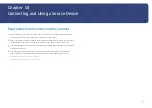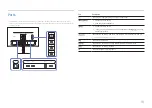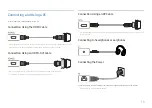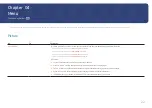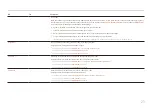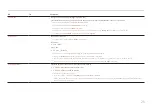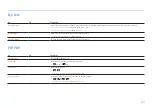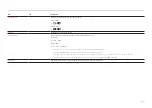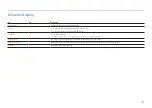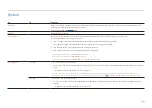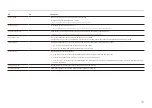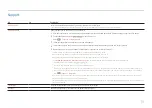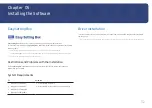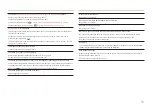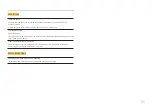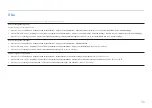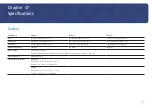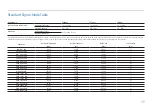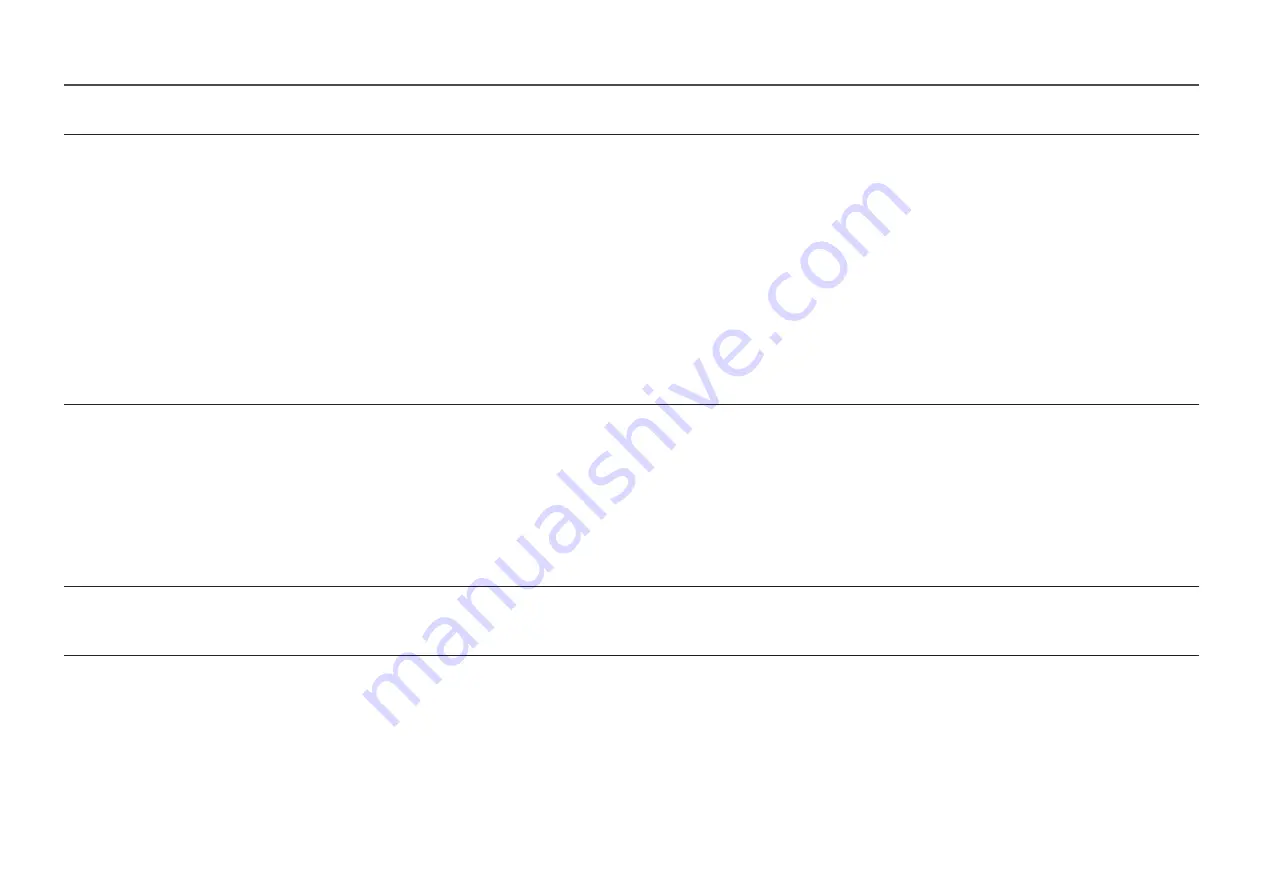
24
2nd
3rd
Description
Color
Adjust the tint of the screen.
•
Color Tone
: Select a colour tone that best suits your viewing needs.
•
Red
: Adjust the red saturation level. Values closer to 100 mean greater intensity for the colour.
•
Green
: Adjust the green saturation level. Values closer to 100 mean greater intensity for the colour.
•
Blue
: Adjust the blue saturation level. Values closer to 100 mean greater intensity for the colour.
•
Gamma
: Adjust the middle level of luminance.
•
Saturation
: Adjust the saturation level. Values closer to 100 mean greater intensity for the colour.
―
This menu is not available when
Picture Mode
is set to
Cinema
,
Dynamic Contrast
or
sRGB
mode.
―
This menu is not available when
Game Mode
is enabled.
―
This menu is not available when
Eye Saver Mode
is enabled.
―
This menu is not available when
PIP/PBP Mode
is enabled.
Black Level
If a DVD player or set-top box etc is connected to the product via HDMI, image quality degradation (contrast/colour degradation, black level, etc.)
may occur, depending on the connected source device.
In such case,
Black Level
can be used to adjust the image quality.
•
Normal
/
Low
―
This function is only available in
HDMI
mode.
―
This menu is not available when
PIP/PBP Mode
is enabled.
―
Black Level
may not be compatible with some source devices.
―
The
Black Level
feature is only activated at a certain
AV
resolution, such as 480p @ 60 Hz, 576p @ 50 Hz, 720p @ 60 Hz and 1080p @ 60 Hz.
Response Time
Accelerate the panel response rate to make video appear more vivid and natural.
―
Use
Standard
mode when not playing a video or game.
―
This menu is not available when
PIP/PBP Mode
is enabled.