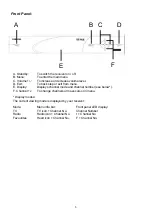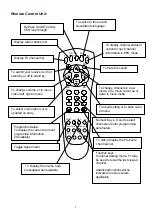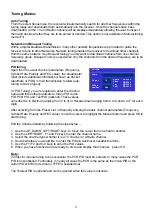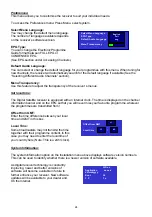10
Viewing your channels:
There are several ways to access the stored channels:
Using the UP/DOWN keys on the remote handset to access the channels sequentially.
Using the numeric keys (0-9) by typing the channel number to access the channels directly.
Using the TV key on your handset to display the TV channel list. Use the UP/DOWN keys to
move the cursor to highlight the desired channel, then press OK to view that channel. You may
also use the LEFT/RIGHT keys to skip to the next or previous page of the channel list for quicker
scrolling.
¶
Using the “Favourite Channels List” - You may add all your favourite TV and Radio channels
into the “Favourite Channels List”. Please see next section on instructions for using and editing
favourite channels.
Multi-satellite:
As you download channels from different satellites, your digital satellite receiver will store in dedicated
satellite groups. For more details please refer to the Advanced User Guide.
List by satellite:
To access your channels, press the TV (or Radio) key:
To access the list of channels on a different satellite,
press F1 or F2 keys. Within each list you may use
the Up/Down, Left/Right keys to highlight the required
channel and press OK to select it.
List in Alphabetical order:
Alternatively, from View mode you can list all the stored
channels in alphabetical order by pressing TV (or Radio)
twice in succession.
Use the Up/Down, Left/Right keys to highlight the
channels and press OK to select it. In alpha mode,
you can also use the F1/F2 keys to skip to the next
letter to save time.
Note: At any time if you wish to return to your original cursor position, simply press the HELP
key on your remote.
2 Sky
3 Cartoon
4 TNT
5 CNBC
6 STAR TV1
7 MTV
8 VH-1
1 CNN
Astra 19.2E
Use to move
cursor
Use OK to select
Press ESC to exit
Astra 19.2E
Canal +11
TV14
Canal +2
TV17
CNBC
TV22
CNN
TV18
Fashion
TV35
K1
TV57
K2
TV60
K3
TV54
Use
to change
page