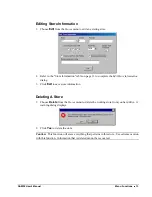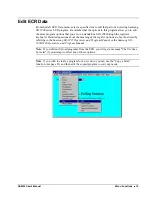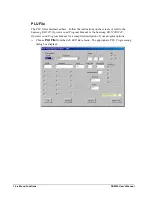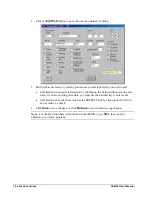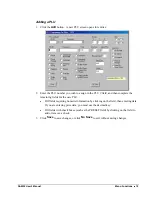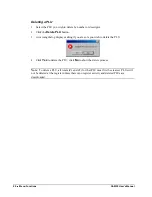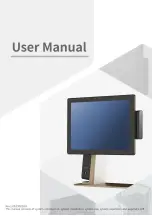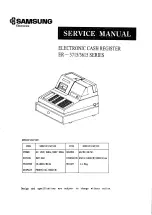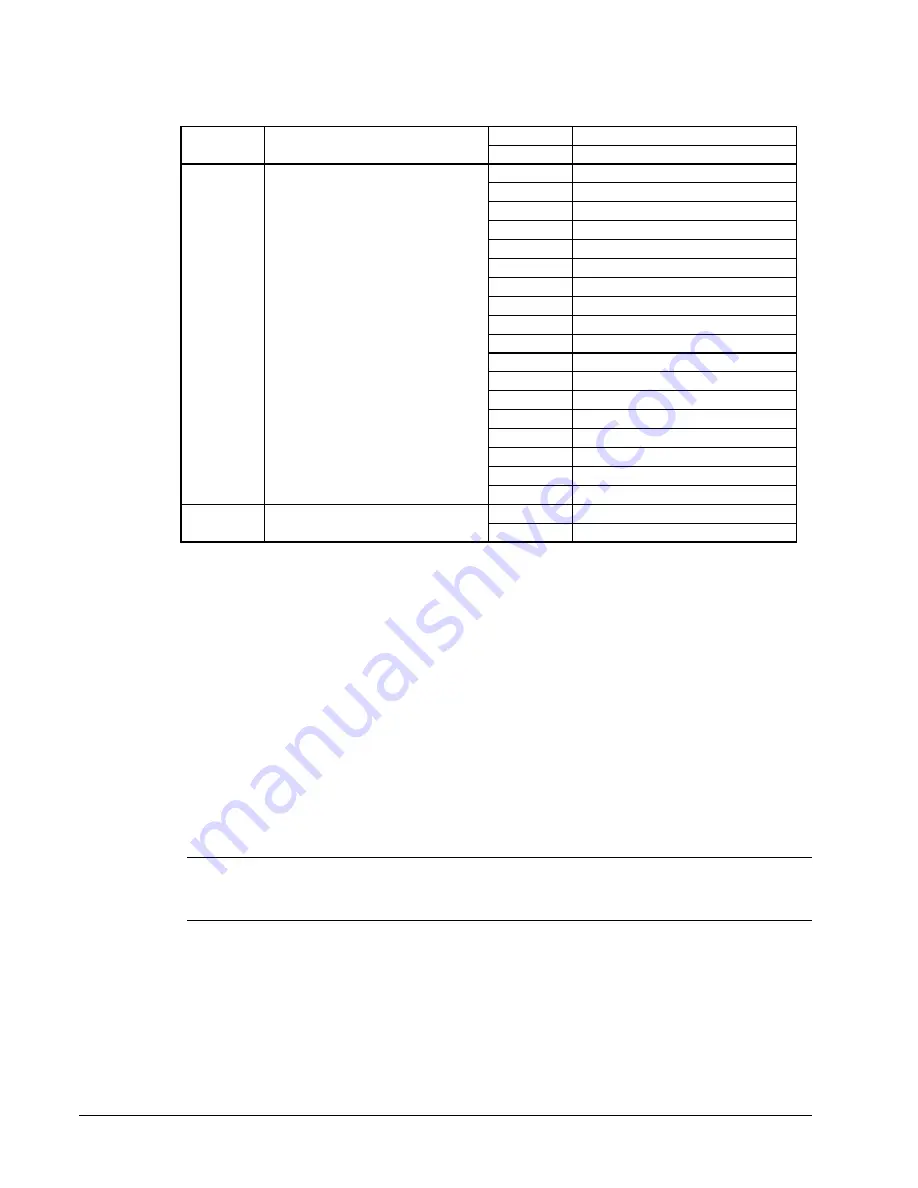
4
Introduction
SAM52 User's Manual
0
NCI
10
Scale Type
1
CAS
0
NONE
1
SAMSUNG SRP-100
2
SRP-250
3
SRP-300
4
SRP-350
5
CITIZEN 3550
6
CITIZEN 810
7
CITIZEN 230
8
EPSON TM T88-2
9
EPSON U200
10
EPSON U295
11
EPSON U300
12
EPSON U325
13
EPSON U375
14
STAR SP-200
15
STAR SP-298
16
STAR SP-300
11
Printer Type
17
STAR TSP-200
0
EPSON
12
Display Type
1
ICD
Preparing the ER-5200 for Communicatons
The register must be ready for communications:
Connect the register directly to the PC with the appropriate cable. See “Cabling
Diagrams” on page 71.
The register power must be on.
A clerk must be signed on.
The register cannot be inside of a transaction.
The key lock can be in any position.
It is not necessary to manually place the register in PC Communications mode.
SAM52 will automatically place the register in PC Communications mode when
communications are initiated.