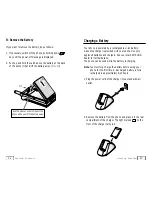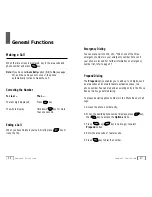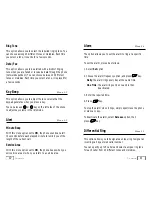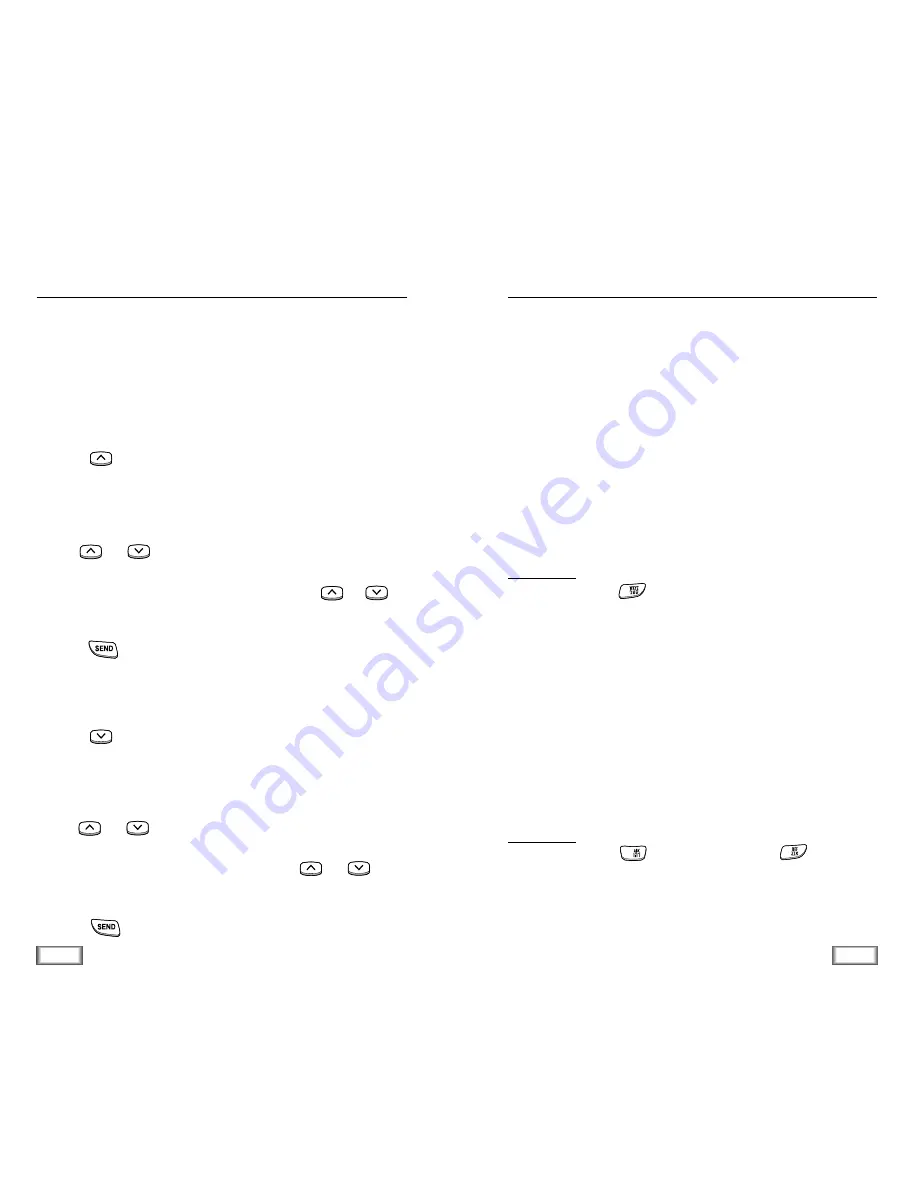
18
General Functions
19
General Functions
Making a Call from the Phone Book
You can store the phone numbers called regularly in memory,
called the Phone Book. You then simply recall the number to
dial.
For further information on Phone Book, refer to page 35.
To Search an Entry, Then Dial
1. Press key in the idle mode.
The screen shows the entries stored in the Phone Book in
numerical order.
2. Use or key to find the desired entry.
You can also enter the first digit of the number by pressing
the associated alphanumeric key, then press or
key to find the desired entry.
3. Press
key to dial the stored number.
To Search a Name, Then Dial
1. Press key in the idle mode.
The screen shows the names stored in the Phone Book in
alphabetical order.
2. Use or key to find the desired name. You can
also enter the first letter of the name by pressing the
associated alphanumeric key, then press or key
to find the desired entry.
3. Press
key to dial the stored number.
Speed Dial
Once you have stored phone numbers in the phone book
memory, you can dial them easily whenever you want.
One-Touch Dial
Memory locations 01 through 09 are special one-touch
locations. You can dial the phone numbers stored in the Phone
Book memory from 01 through 09 simply by pressing one
button.
Press and hold the third digit of the memory location
containing the number to be dialed.
For example: Location no. 009
Press and
hold.
The number (and name) stored is displayed, then dialed.
Two-Touch Dial
Memory locations 10 through 99 are special two-touch
locations.
Press the second digit briefly, then hold down the third digit
of the memory cell.
For example: Location no. 023
Press
briefly and hold down .
The number (and name) stored is displayed, then dialed.
9
2
3