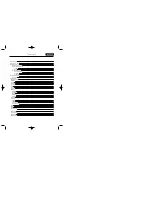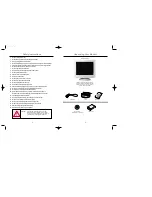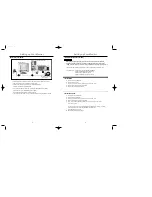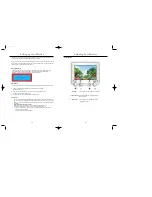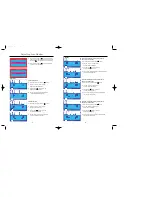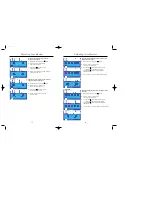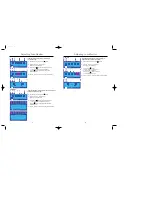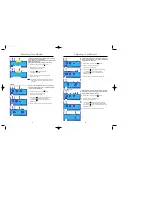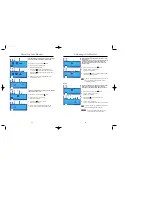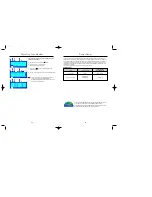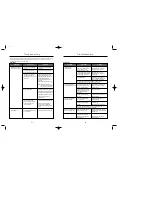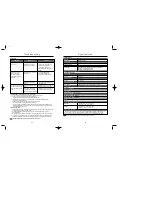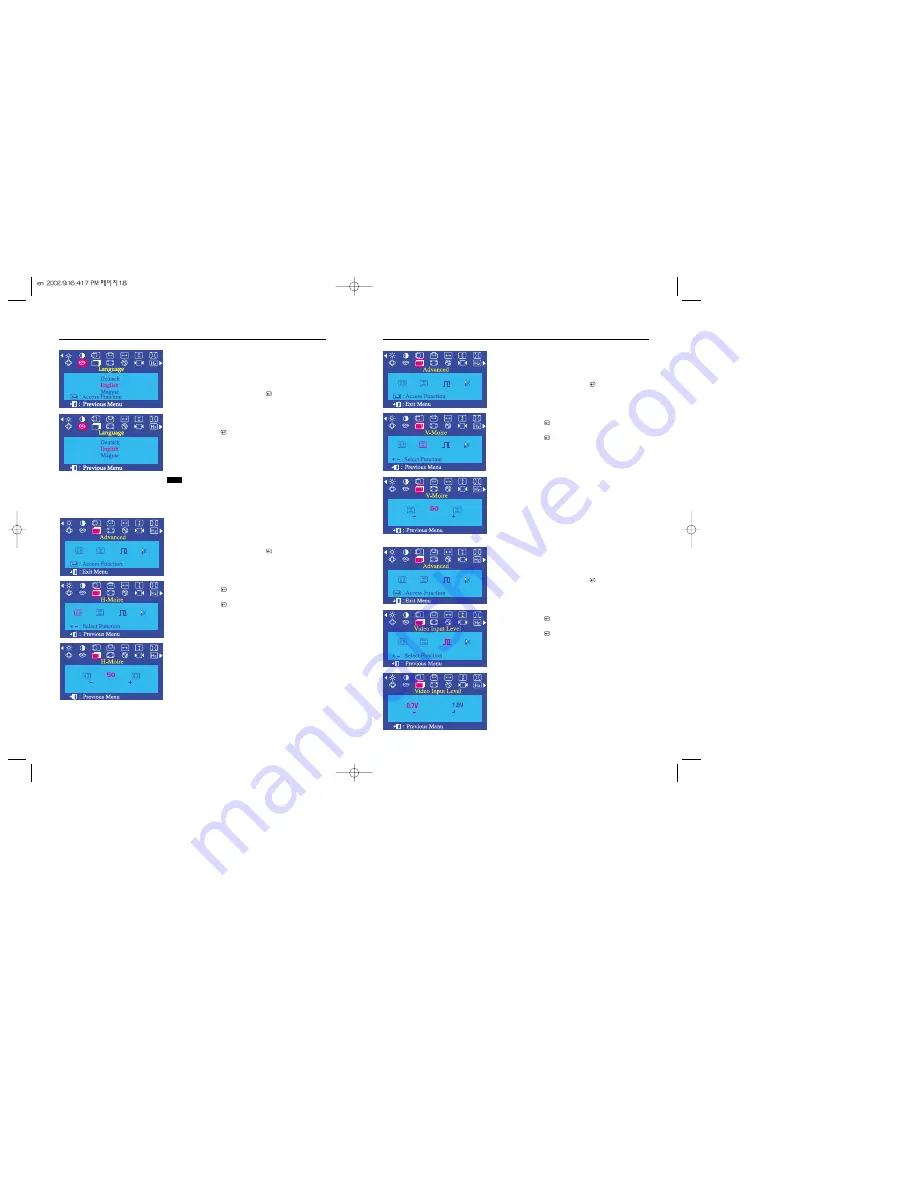
19
Adjusting Your Monitor
Adjusting Your Monitor
18
Language
Follow these steps to change the language used in the menu.
You can choose one of ten languages.
English,German,French, Italian, Portuguese, Spanish, Swedish,
Russian, Polish, or Magyar.
(Some OSD languages may not appear in some areas.)
1
With the menu off, push the menu ( ) button.
2
Push the - button or + button until the
Language screen is displayed.
3
Push the menu ( ) button to open the
Language selection screen.
4
Use the - button or + button to select the language
you would like to use.
Note
The language chosen affects only the language of the
OSD. It has no effect on any software running on the
computer.
H-Moire
A “Moiré” pattern can appear on your screen, looking like a
series of concentric circles or arcs. To eliminate this pattern,
use the clear moiré adjustments.
1
With the menu off, push the menu ( ) button.
2
Push the - button or + button until the
Advanced screen is displayed.
3
Push the menu ( ) button again and then press the
- or + button until the H-Moire screen appears.
Push the menu ( ) button to open the H-Moire
adjustment screen.
4
Use the - button or + button to adjust horizontal moiré.
V-Moire
A “Moiré” pattern can appear on your screen, looking like a
series of concentric circles or arcs. To eliminate this pattern,
use the clear moiré adjustments.
1
With the menu off, push the menu ( ) button.
2
Push the - button or + button until the
Advanced screen is displayed.
3
Push the menu ( ) button again and then press the
- or + button until the V-Moire screen appears.
Push the menu ( ) button to open the V-Moire
adjustment screen.
4
Use the - button or + button to adjust vertical moiré.
Video Input Level
Some video cards use video signals higher than 1.0V which
causes the display to be very bright. For those video cards,
use this feature to select the 1.0V Level.
1
With the menu off, push the menu ( ) button.
2
Push the - button or + button until the
Advanced screen is displayed.
3
Push the menu ( ) button again and then press the
- or + button until the Video Input Level screen appears.
Push the menu ( ) button to open the Video Input Level
adjustment screen.
4
Use the - button or + button to select 0.7 V or 1.0 V.