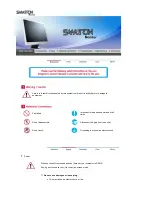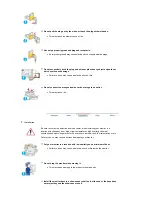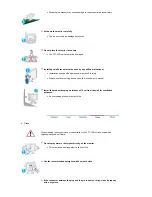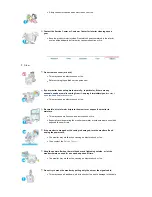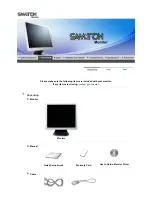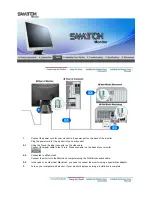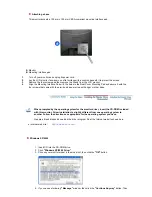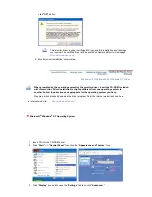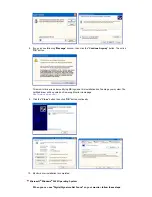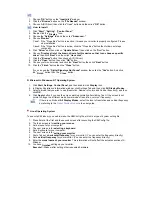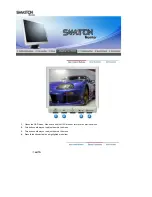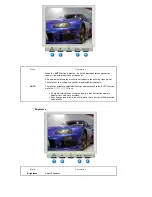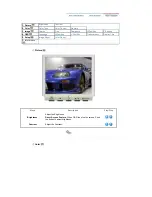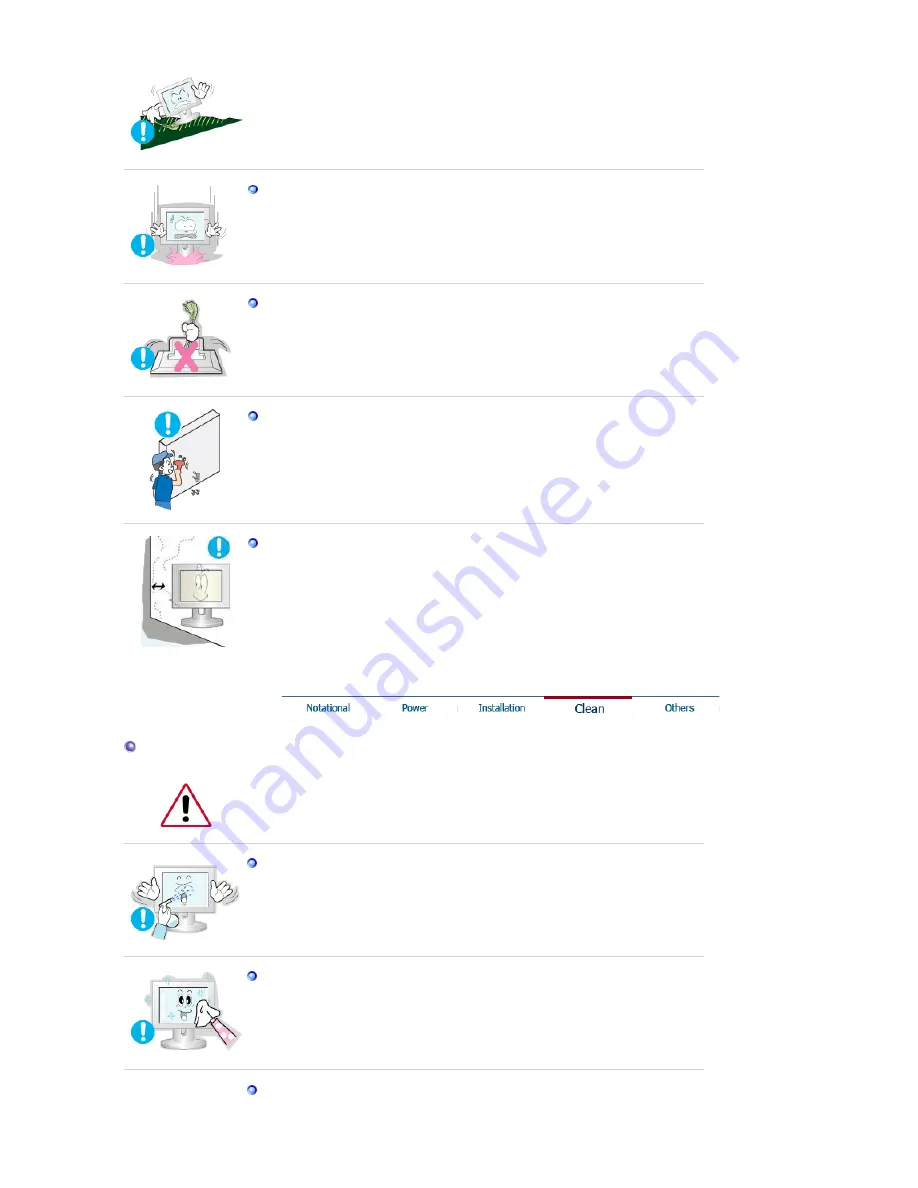
z
Dropping the product may cause damage to the product or personal injury.
Set down the monitor carefully.
z
The monitor could be damaged or broken.
Do not place the monitor face down.
z
The TFT-LCD surface may be damaged.
Installing a wall bracket must be done by a qualified professional.
z
Installation by unqualified personnel may result in injury.
z
Always use the mounting device specified in the owner's manual.
Install the product keeping a distance of 10 cm from the wall for ventilation
purposes.
z
An overheated product may catch fire.
Clean
When cleaning the monitor case or the surface of the TFT-LCD screen, wipe with a
slightly moistened, soft fabric.
Do not spray water or detergent directly on the monitor.
z
This may cause damage, electric shock or fire.
Use the recommended detergent with a smooth cloth.
If the connector between the plug and the pin is dusty or dirty, clean it properly
with a dry cloth.