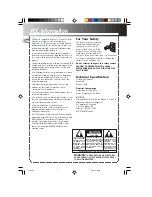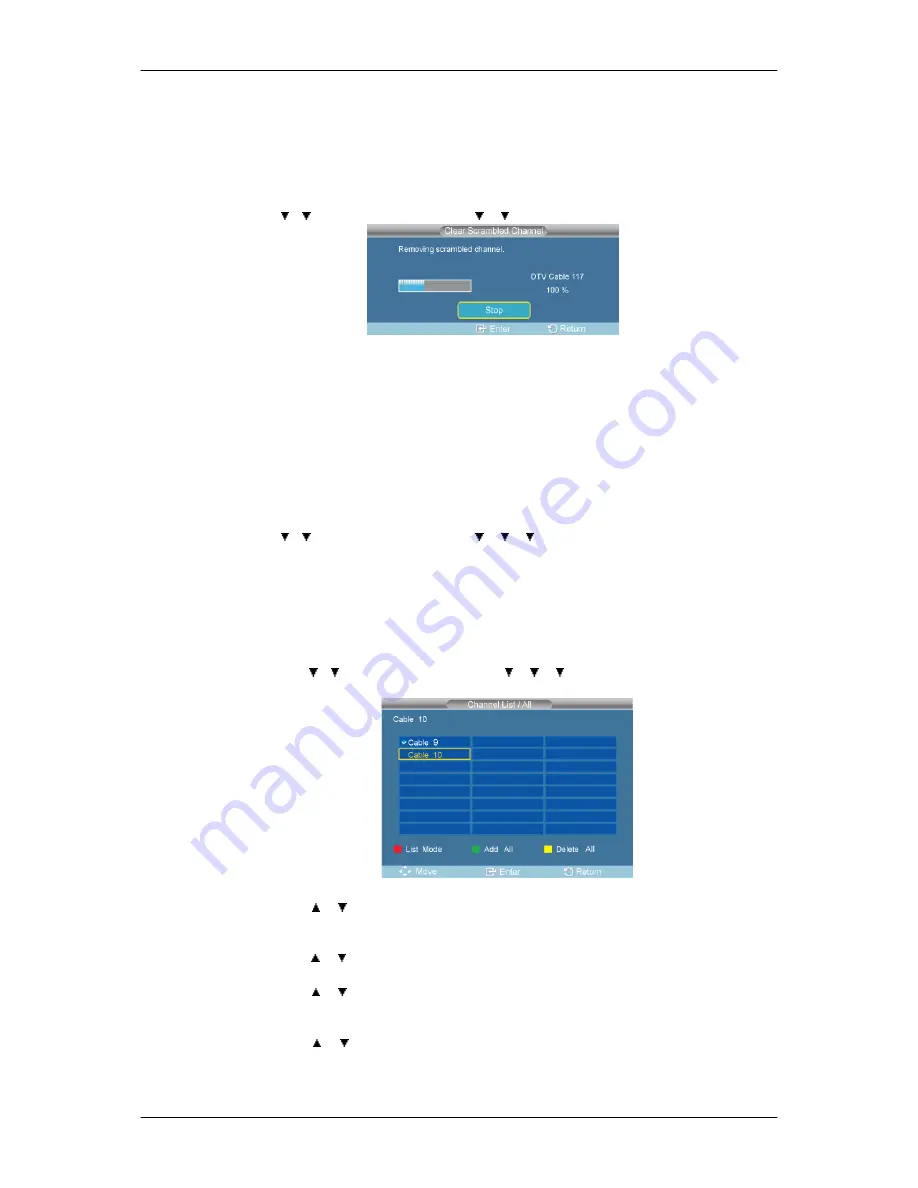
2.
Cable
3.
Auto
Clear Scrambled Channel
D.MENU → → → [
Channel
] → ENTER → → → ENTER→ [
Clear Scrambled Channel
]
→ ENTER
The
Clear Scrambled Channel
function is used to filter out scrambled channels after "
Auto Pro-
gram
" is completed. It removes the scrambled channels from the list by tuning the digital cable
channels. This process may take up to 20~30 minutes.
(Available in
DTV
Mode Only)
Channel List
D.MENU → → → [
Channel
] → ENTER → → → → ENTER→ [
Channel List
]
You can manage the channels.
1.
All
•
You can display a list of all channels, added channels or your favorite channels.
D.MENU → → → [
Channel
] → ENTER → → → → ENTER→ [
Channel List
] → EN-
TER→ [
All
]
•
Press the or button to select "
Channel List
", then press the ENTER button to delete the
channel.
•
Press the or button to select
All
,
Added
or
Favorite
, then press the ENTER button.
•
Press the or button to select
Channel
, then press the ENTER button. To toggle between
your all channels, add channels or favorite channels, use the red button on the remote control.
•
Press the or button to select a channel to view, then press the ENTER button. You can
watch the selected channel.
Summary of Contents for SBB-DT
Page 1: ...Tuner Box User Manual ...
Page 16: ... USB ...