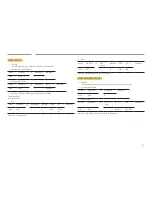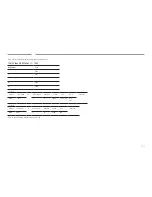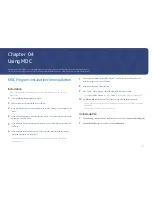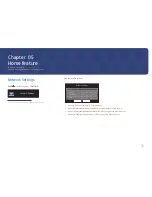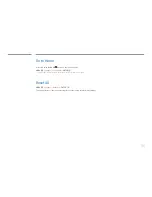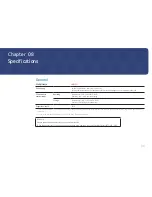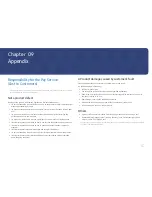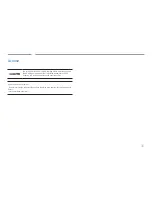35
Go to Home
Accessible using the
HOME
button on the remote control.
MENU
m
→
Support
→
Go to Home
→
ENTER
E
― Refer to the "Home feature" chapter for details on sub-menu items.
Reset All
MENU
m
→
Support
→
Reset All
→
ENTER
E
This option returns all the current settings for a product to the default factory settings.