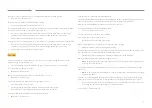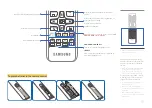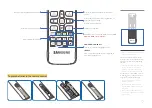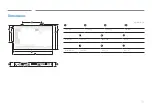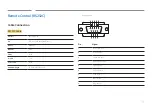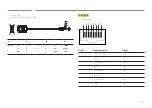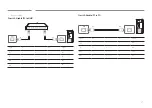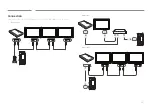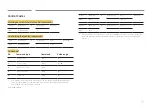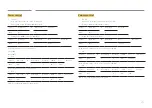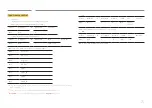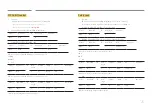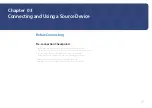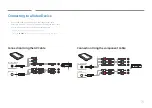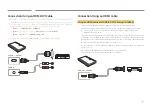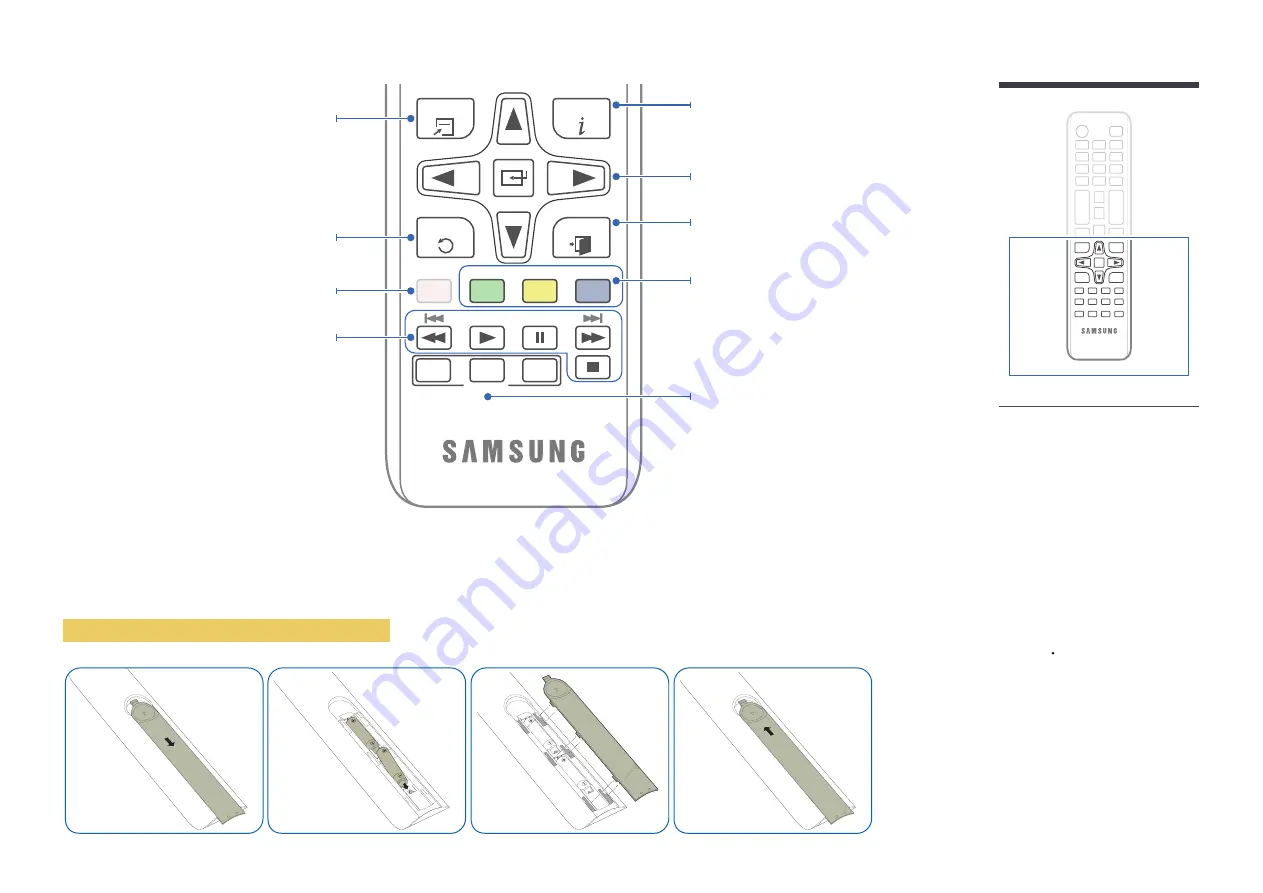
15
TOOLS
INFO
N.A
A
AV
B
HDMI
C
POWER
ON
POWER
OFF
SOURCE
COMPONENT
D
EXIT
RETURN
Smart Signage
Display information about the current input
source.
Move to the upper, lower, left or right menu, or
adjust an option's setting.
Confirm a menu selection.
Exit the current menu.
Manually select a connected input source from
AV
,
HDMI1
,
HDMI2
, or
Component
.
POWER ON / POWER OFF
Turn on or off the Smart Signage device.
Quickly select frequently used functions.
Return to the previous menu.
Used in multimedia mode.
-
Remote control button functions may
differ for different products.
To place batteries in the remote control
Not Available.
SOURCE
View or select an external device connected to
the Smart Signage device.
Press a button on the remote control
pointing at the sensor on the front of the
product to perform the corresponding
function.
-
Using other display devices in the same
space as the remote control of this
product can cause the other display
devices to be inadvertently controlled.
Use the remote control within 7 m to 10
m from the sensor on the product at an
angle of 30 from the left and right.
-
Store used batteries out of reach of
children and recycle.
-
Do not use a new and used battery
together. Replace both batteries at the
same time.
-
Remove batteries when the remote
control is not to be used for an extended
period of time.