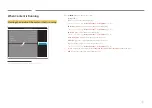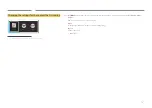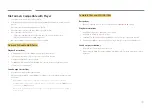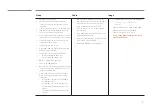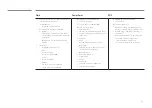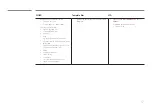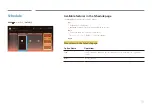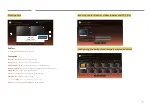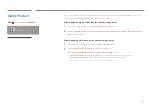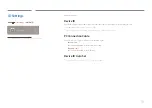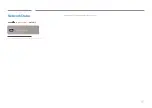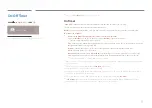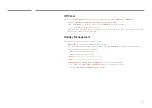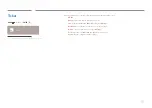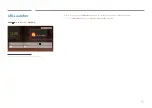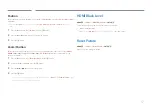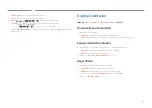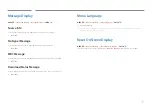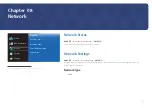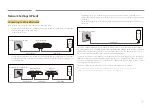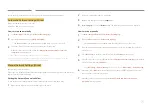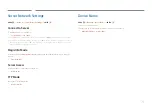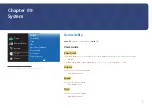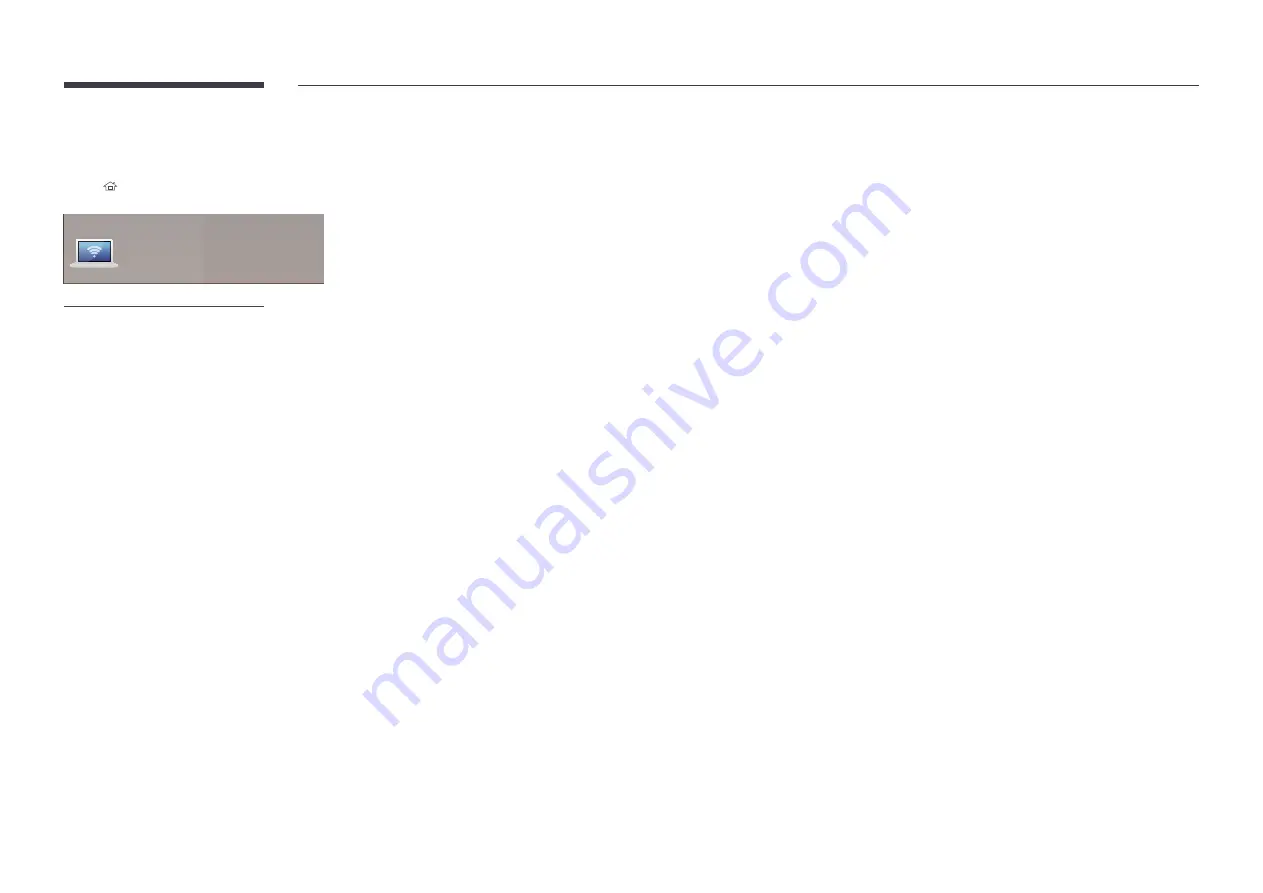Reviews:
No comments
Related manuals for SBB-SS08E

BeoSound 3200
Brand: Bang & Olufsen Pages: 44

BeoSound 3000
Brand: Bang & Olufsen Pages: 12

5240
Brand: NAD Pages: 8

U1000 iQpump Drive
Brand: YASKAWA Pages: 118

VC6001
Brand: Marantz Pages: 2

AZ1005
Brand: Philips/Magnavox Pages: 2

EAL580 MT Series
Brand: Baumer Pages: 74

AIS Splitter 100
Brand: Raymarine Pages: 24

NB500FX4
Brand: FUNAI Pages: 53

N8201A
Brand: Agilent Technologies Pages: 122

Media Giant CM3G Series
Brand: Conceptronic Pages: 2

GVADVD7
Brand: GVA Pages: 30

P-UCFS-01
Brand: Speaka Professional Pages: 8

IMP5212
Brand: OSEE Pages: 46

NMP-610
Brand: ViewSonic Pages: 2

ICT2412-10A
Brand: ICT Pages: 2

LX496
Brand: Luxibel Pages: 14

5706751023521
Brand: Denver Pages: 9