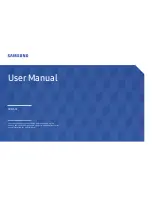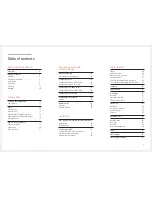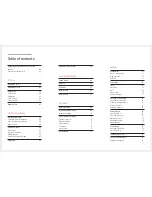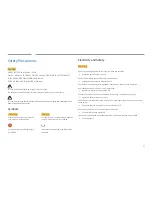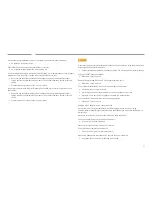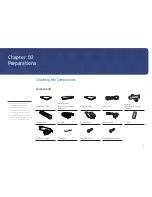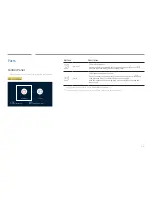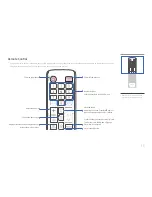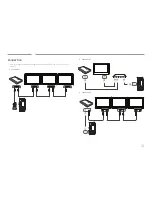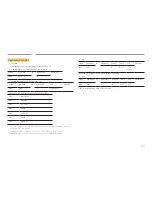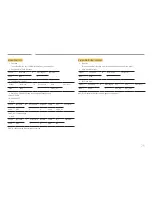11
– Contact the vendor where you
purchased the product if any
components are missing.
– The appearance of the components
may differ from the images shown.
– The RS232C adapter can be used to
connect to another monitor using the
D-SUB (9-pin) type RS232C cable.
Checking the Components
Components
+
+
-
-
Quick Setup Guide
Warranty card
(Not available in some
locations)
Regulatory guide
Power cord
Batteries
(Not available in some
locations)
Remote Control
DP cable
AC/DC adapter
IR blaster cable
Velcro
RS232C(IN) adapter
Rubber (x 2)
Screw (M4 L8) (x 5)
Screw (M4 L8 B-Type) (x 4)
Preparations
Chapter 02