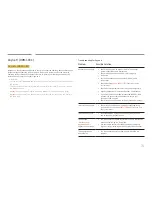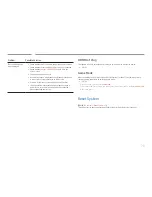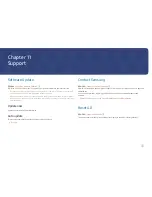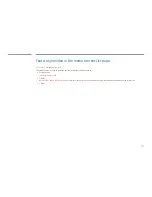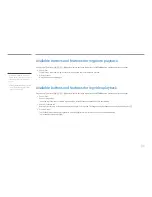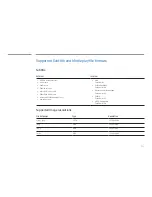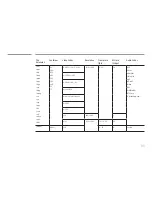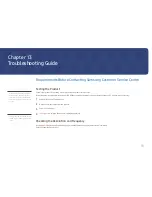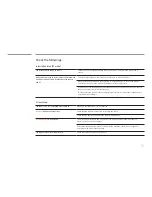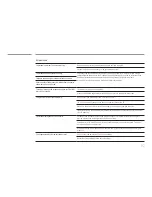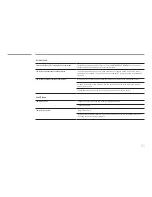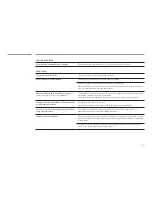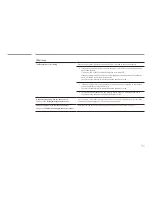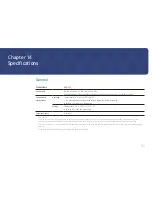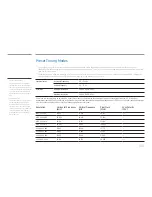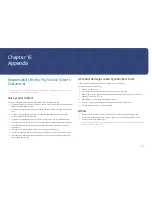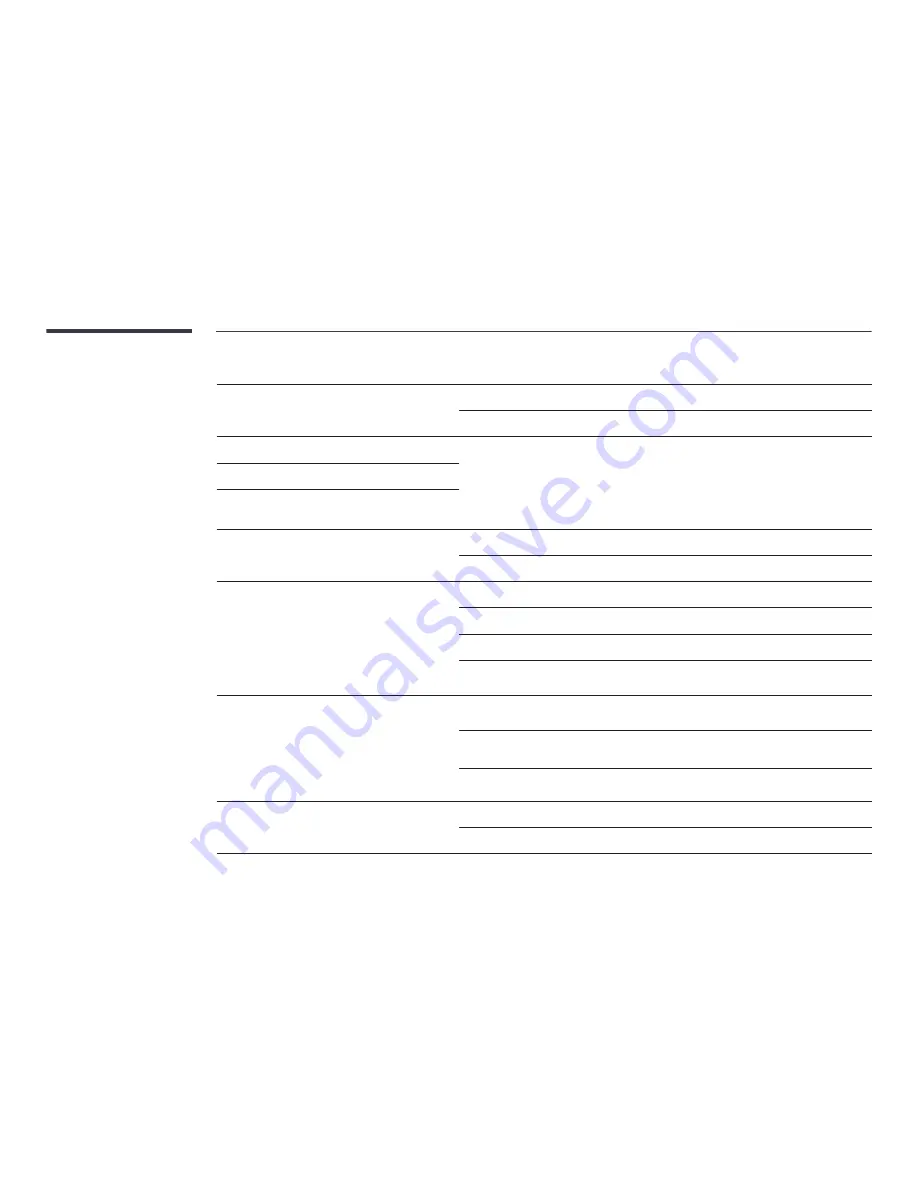
92
Screen issue
The screen is not clear. The screen is blurry.
Remove any accessories (video extension cable, etc) and try again.
Set the resolution and frequency to the recommended level.
The screen appears unstable and shaky.
Check that the resolution and frequency of the PC and graphics card are set within a range
compatible with the product. Then, change the screen settings if required by referring to the
Additional Information on the product menu and the Standard Signal Mode Table.
Use an HDMI cable to obtain high-definition (HD) picture quality.
There are shadows or ghost images left on the screen.
Picture quality of the product is different from the dealer
shop where it was purchased.
There is no image on the screen and the power LED blinks
every 0.5 to 1 second.
The product is in power-saving mode.
Press any key on the keyboard or move the mouse to return to the previous screen.
The product will turn off automatically.
Go to
System
and make sure
Sleep Timer
is set to
Off
.
If a PC is connected to the product, check the power status of the PC.
Make sure the power cable is connected properly to the product and power outlet.
If the signal from a connected device is not detected, the product automatically turns off after
10 to 15 minutes.
The screen display does not look normal.
Encoded video content may cause the display to appear corrupted in scenes featuring fast
moving objects such as in a sports event or action video.
Low signal level or low picture quality may cause the display to appear corrupted. This does
not mean the product is defective.
A cell phone within a distance of one-meter radius may cause static on analogue and digital
products.
The brightness and colour do not look normal.
Go to
System
and adjust the
Eco Solution
settings.
Reset the screen settings to the default settings.