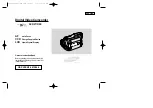ENGLISH
Digital Video Camcorder
Owner’s Instruction Book
Before operating the unit, please read this
instruction book thoroughly, and retain it for
future reference.
AF
Auto Focus
CCD
Charge Coupled Device
LCD
Liquid Crystal Display
SCD27/D29
ELECTRONICS
US PATENT 4415844
00659A SCD27/D29 SEA (01~27) 5/6/03 8:30 AM Page 101