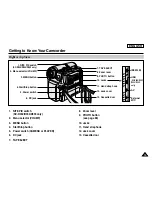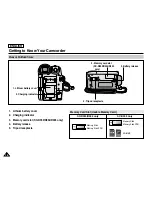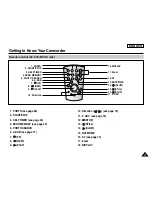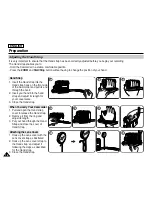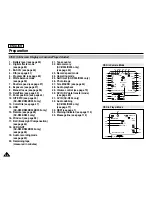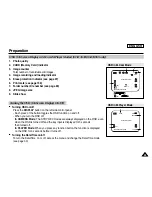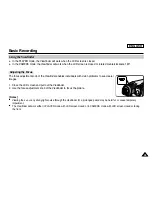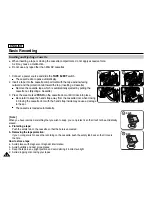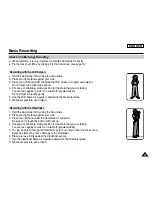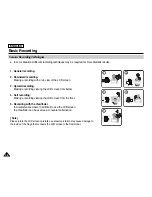✤
The Remote function works in Camera/Player/M.Cam/M.Player modes.
✤
The Remote option allows you to enable or disable the remote control for use with the Camcorder.
1. Set the
Power
switch to
CAMERA
or
PLAYER
.
2. Set the
Mode
switch to
TAPE
or
MEMORY CARD
.
3. Press the
MENU
button.
■
The menu list will appear.
4. Move the
Menu selector
to the left or right to select
System
, then press the
Menu selector
.
5. Move the
Menu selector
to the left or right to select
Remote
, then press the
Menu selector
.
6. Move the
Menu selector
to the left or right to select
On
or
Off
, then press the
Menu selector
.
7. To exit, press the
MENU
button.
[ Note ]
If you set the Remote to Off in the menu and try to use it, the remote control icon(
)
will blink for 3 seconds on the LCD screen and then disappear.
ENGLISH
System Menu Setting
28
28
Setting the Wireless Remote Control Acceptance (Remote) (SC-D354/D355 only)
Camera Mode
√
System
Clock Set
Remote
Beep Sound
Language
Demonstration
√
On
√
On
√
English
√
On
Move
Select
Exit
MENU
4
1
Move
Select
Exit
MENU
Camera Mode
Back
Clock Set
Remote
Beep Sound
Language
Demonstration
Off
On
6
Summary of Contents for SC D353 - MiniDV Camcorder w/20x Optical Zoom
Page 125: ...ENGLISH 121 121 Memo ...
Page 126: ...ENGLISH Memo 122 122 ...
Page 127: ...ENGLISH Memo 123 123 ...