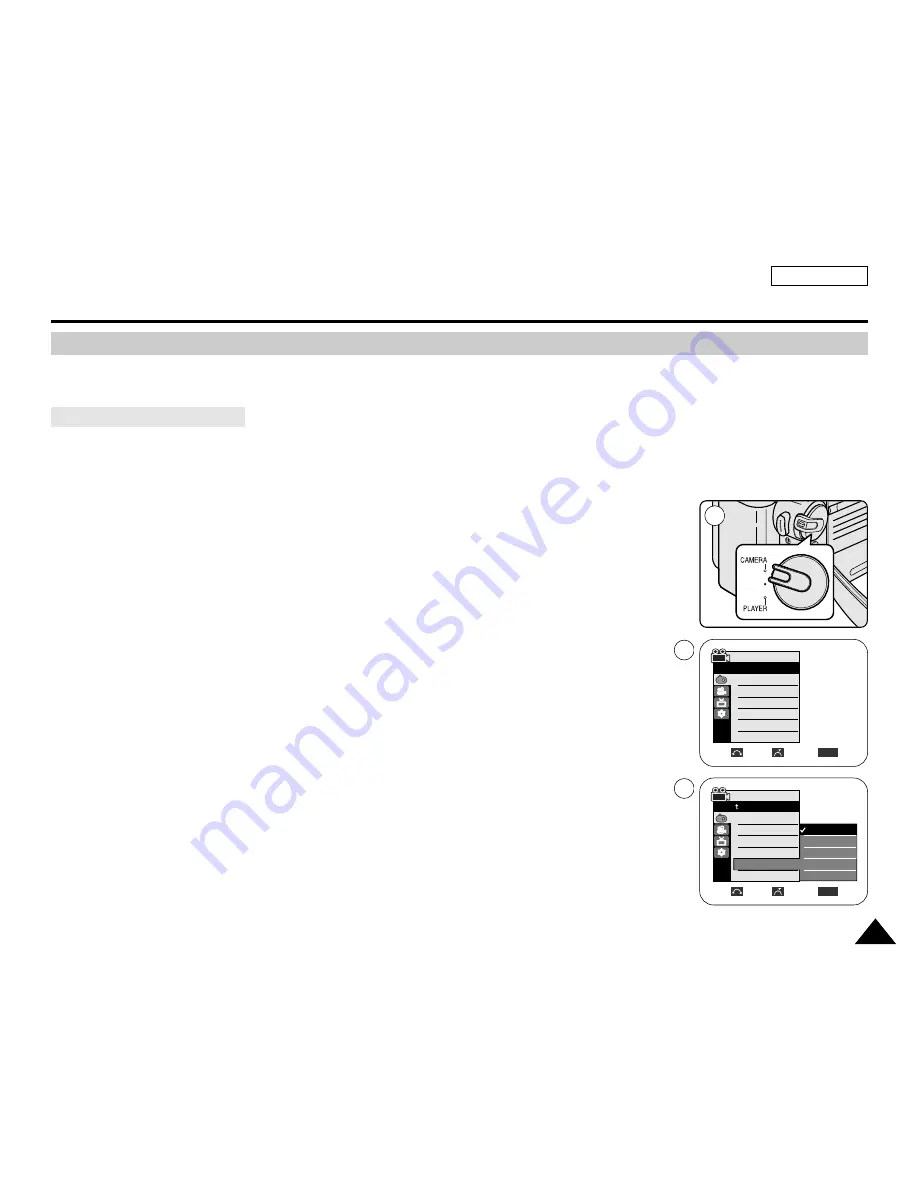
✤
Zoom works only in Camera mode.
✤
Zooming more than 20x is achieved digitally, up to 900x when combined with optical zoom.
✤
The picture quality may deteriorate depending on how much you zoom in on the subject.
✤
We recommend that you use the DIS feature with Digital Zoom for picture stability. (see page 61)
1. Set the
Power
switch to
CAMERA
.
2. Set the
Mode
switch to
TAPE
. (SC-D353/D354/D355 only)
3. Press the
MENU
button.
■
The menu list will appear.
4. Move the
Menu selector
to the left or right to select
Camera
, then press the
Menu selector
.
5. Move the
Menu selector
to the left or right to select
Digital Zoom
, then press the
Menu
selector
.
6. Move the
Menu selector
to the left or right to select desired zoom mode(
Off
,
100x
,
200x
,
400x
or
900x
), then press the
Menu selector
.
7. To exit, press the
MENU
button.
[ Notes ]
■
Maximum zooming may result in lower picture quality.
■
Digital Zoom is not available while DIS, EASY.Q, taking a photo image, COLOR NITE SHUTTER,
16:9 Wide, Emboss2, Pastel2,
M
irror or
M
osaic is in use.
■
Once taking a photo image, COLOR NITE SHUTTER, 16:9 Wide, Emboss2, Pastel2, Mirror or
Mosaic is set, Digital Zoom mode will be released. (The Digital Zoom mode will be backed up.)
■
Once DIS or EASY.Q is set, Digital Zoom mode will be released.
ENGLISH
Advanced Recording
67
67
1
Zooming In and Out with Digital Zoom
Selecting the Digital Zoom
Move
Select
Exit
MENU
Camera Mode
Back
Program AE
White Balance
Digital Effect
DIS
Digital Zoom
Off
100x
200x
400x
900x
√
Auto
√
Auto
√
Off
√
Off
√
Off
Move
Select
Exit
MENU
Camera Mode
√
Camera
Program AE
White Balance
Digital Effect
DIS
Digital Zoom
4
6
Summary of Contents for SC D353 - MiniDV Camcorder w/20x Optical Zoom
Page 125: ...ENGLISH 121 121 Memo ...
Page 126: ...ENGLISH Memo 122 122 ...
Page 127: ...ENGLISH Memo 123 123 ...
















































