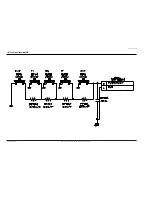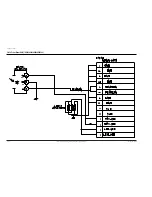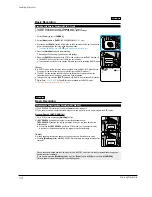Operating Instructions
11-10
Samsung Electronics
ENGLISH
27
27
The Language function works in <Camera>/<Player>/<M.Cam>/<M.Player> modes. page 19
You can select the desired language to display the menu screen and the messages.
1. Set the [Power] switch to [CAMERA] or [PLAYER].
2. Set the [Mode] switch to [TAPE] or [MEMORY CARD]. (SC-D363/D364
/D365/D366
only)
3. Press the [MENU] button.
The menu list will appear.
4. Move the
[Zoom] lever
to the
up or down
to select <System>, then press the
[OK]
button
.
5. Move the
[Zoom] lever
to the
up or down
to select <Language>, then press the
[OK]
button
.
The available language options are listed.
6. Move the
[Zoom] lever
to the
up or down
to select desired OSD language, then press the
[OK] button
.
The OSD language is refreshed in selected language.
7. To exit, press the [MENU] button.
[ Note ]
The word <Language> in the menu is always indicated in English.
Selecting the OSD Language (Language)
Initial Setting : System Menu Setting
Camera Mode
System
Clock Set
Remote
Beep Sound
Language
Demonstration
On
On
English
On
Move
Select
Exit
MENU
OK
ZOOM
4
CA M
ER
A
PLAY
ER
1
ENGLISH
28
28
Initial Setting : System Menu Setting
The Demonstration function may only be used in the <Camera> mode without a tape
inserted in the Camcorder. page 19
Before you begin: Make Sure that there is no tape inserted in the Camcorder. page 32
Demonstration automatically shows you the major functions that are included with your
Camcorder so that you may use them more easily.
The Demonstration operates repeatedly until the Demonstration mode switched Off.
1. Set the [Power] switch to [CAMERA].
2. Set the [Mode] switch to [TAPE]. (SC-D363/D364/D365
/D366
only)
3. Press the [MENU] button.
The menu list will appear.
4. Move the
[Zoom] lever
to the
up or down
to select <System>, then press the
[OK] button
.
5. Move the
[Zoom] lever
to the
up or down
to select <Demonstration>, then press the
[OK] button
.
6. Move the
[Zoom] lever
to the
up or down
to select <On>, then press the
[OK] button
.
7. Press the [MENU] button.
The Demonstration will begin.
8. To quit the Demonstration, press the [MENU] button.
[ Notes ]
The Demonstration function is automatically activated when the Camcorder is left idle for
more than 10 minutes after switching to the <Camera> mode (no tape is inserted in the
Camcorder).
If you press other buttons (FADE,
MF/AF
, PHOTO, EASY.Q) during the Demonstration
mode, the demonstration stops temporarily and resumes 10 minutes later if you do not
operate any other functions.
Viewing the Demonstration (Demonstration)
Move
Select
Exit
MENU
OK
ZOOM
Off
On
Camera Mode
System
Clock Set
Remote
Beep Sound
Language
Demonstration
On
On
English
On
Move
Select
Exit
MENU
OK
ZOOM
CA M
ER
A
PLAY
ER
1
4
6
7
SAMSUNG
Camcorder is...
Demonstration
Camera Mode
Back
Clock Set
Remote
Beep Sound
Language
Demonstration
Summary of Contents for SC-D362
Page 14: ...Product Specification 2 6 Samsung Electronics MEMO ...
Page 48: ...4 18 Disassembly and Reassembly Samsung Electronics MEMO ...
Page 70: ...Exploded View and Parts List 5 22 Samsung Electronics MEMO ...
Page 91: ...Samsung Electronics 8 1 8 Wiring Diagram ...
Page 92: ...Wiring Diagram 8 2 Samsung Electronics MEMO ...
Page 102: ...PCB Diagrams 9 10 Samsung Electronics MEMO ...
Page 168: ...Operating Instructions 11 46 Samsung Electronics MEMO ...
Page 180: ...Troubleshooting 12 12 Samsung Electronics MEMO ...
Page 200: ...Circuit Operating Description 13 20 Samsung Electronics MEMO ...