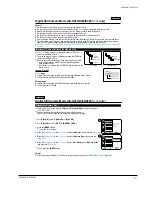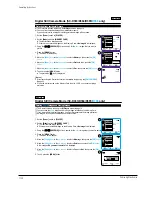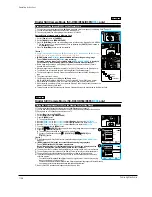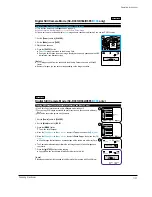Operating Instructions
11-29
Samsung Electronics
ENGLISH
65
65
Connecting to a TV which has no Audio/Video Input Jacks
You can connect your Camcorder to a TV through a VCR.
1. Connect the Camcorder to your VCR with the Audio/Video cable.
The yellow jack: Video
The white jack: Audio(L) - Mono
The red jack: Audio(R)
2. Connect a TV to the VCR.
3. Set the [Power] switch to [PLAYER].
4. Set the [Mode] switch to [TAPE]. (SC-D363/D364/D365/
D366
only)
5. Turn on both the TV and VCR.
Set the input selector on the VCR to Line.
Select the channel reserved for your VCR on the TV set.
6. Play the tape.
Playback
1. Connect a power source and set the [Power] switch to [PLAYER].
2. Set the [Mode] switch to [TAPE]. (SC-D363/D364/D365/
D366
only)
3. Insert the tape you wish to play back.
4. Using the [
ÏÏ
(REW)] /[
(FF)] buttons, find the first position you wish
to play back.
5. Press the [ / (PLAY/STILL)] button.
The images you recorded will appear on the TV after a few seconds.
If a tape reaches its end while being played back, the tape will rewind automatically.
[ Notes ]
The playback mode (SP/LP) is selected automatically.
If the VCR has an S-Video input terminal, you may use S-Video
connector
for better
quality.
(SC-D362/D364/D365/D366 only)
The S-Video
connector
transmits video only. Connect audio cables for sound.
If only a mono audio input is available on the TV set, use the audio cable with the white
jack (Audio L).
Playback
AV/
S
Antenna
Multi Cable
Signal flow
TV
VCR
Camcorder
PLAYE
R
CA
M
ER
A
CA M
ER
A
PLAY
ER
Multi Cable
(SC-D362/D364/
D365/D366)
AV
Antenna
AV Cable
Signal flow
TV
VCR
Camcorder
AV Cable
(SC-D263/D363)
ENGLISH
66
66
Audio Effect function works only in <Player> mode. page 19
Audio Effect provides various effects when the audio signals stored in a tape are playing.
1. Set the [Power] switch to [PLAYER].
2. Set the [Mode] switch to [TAPE]. (SC-D363/D364/D365/D366 only)
3. Insert the dubbed tape and press the [MENU] button.
4. Move the [Zoom] lever to the up or down to select <Tape>, then press the [OK] button.
5. Move the [Zoom] lever to the up or down to select <Audio Effect>, then press the [OK] button.
6. Move the [Zoom] lever to the up or down to select the audio effect channel,
then press the [OK] button.
<Voice>: It highlights the human voice from the audio signals.
<Music>: It highlights the music sound by enhancing the high and low pitched sounds
from the audio signals.
<Wide>: It magnifies the stereo effect by enhancing the left and right sounds.
<Echo>: It gives an effect of echo sound heard inside a cave or on the mountain top.
7. To exit, press the [MENU] button.
[ Notes ]
It is recommended to use stereo type output devices (TV, speakers) for better audio
effects.
The Audio Effect function is transmittable via external output terminals such and DV.
Audio Effect function is not available in USB Streaming mode.
(SC-D362/D363/D364/D365/D366 only)
Playback
Audio Effect
Move
Select
Exit
MENU
OK
ZOOM
Sound[1]
Off
Move
Select
Exit
MENU
OK
ZOOM
Player Mode
Tape
Photo Search
Photo Copy
Audio Select
Audio Effect
Off
Voice
Music
Wide
Echo
4
6
V
V
M
M
W
W
E
E
Player Mode
Back
Photo Search
Photo Copy
Audio Select
Audio Effect
Summary of Contents for SC-D362
Page 14: ...Product Specification 2 6 Samsung Electronics MEMO ...
Page 48: ...4 18 Disassembly and Reassembly Samsung Electronics MEMO ...
Page 70: ...Exploded View and Parts List 5 22 Samsung Electronics MEMO ...
Page 91: ...Samsung Electronics 8 1 8 Wiring Diagram ...
Page 92: ...Wiring Diagram 8 2 Samsung Electronics MEMO ...
Page 102: ...PCB Diagrams 9 10 Samsung Electronics MEMO ...
Page 168: ...Operating Instructions 11 46 Samsung Electronics MEMO ...
Page 180: ...Troubleshooting 12 12 Samsung Electronics MEMO ...
Page 200: ...Circuit Operating Description 13 20 Samsung Electronics MEMO ...