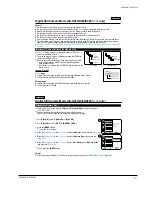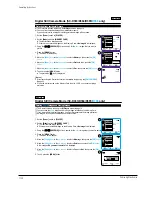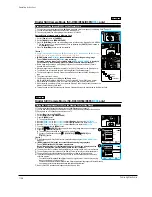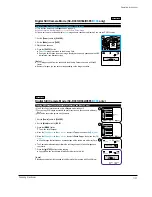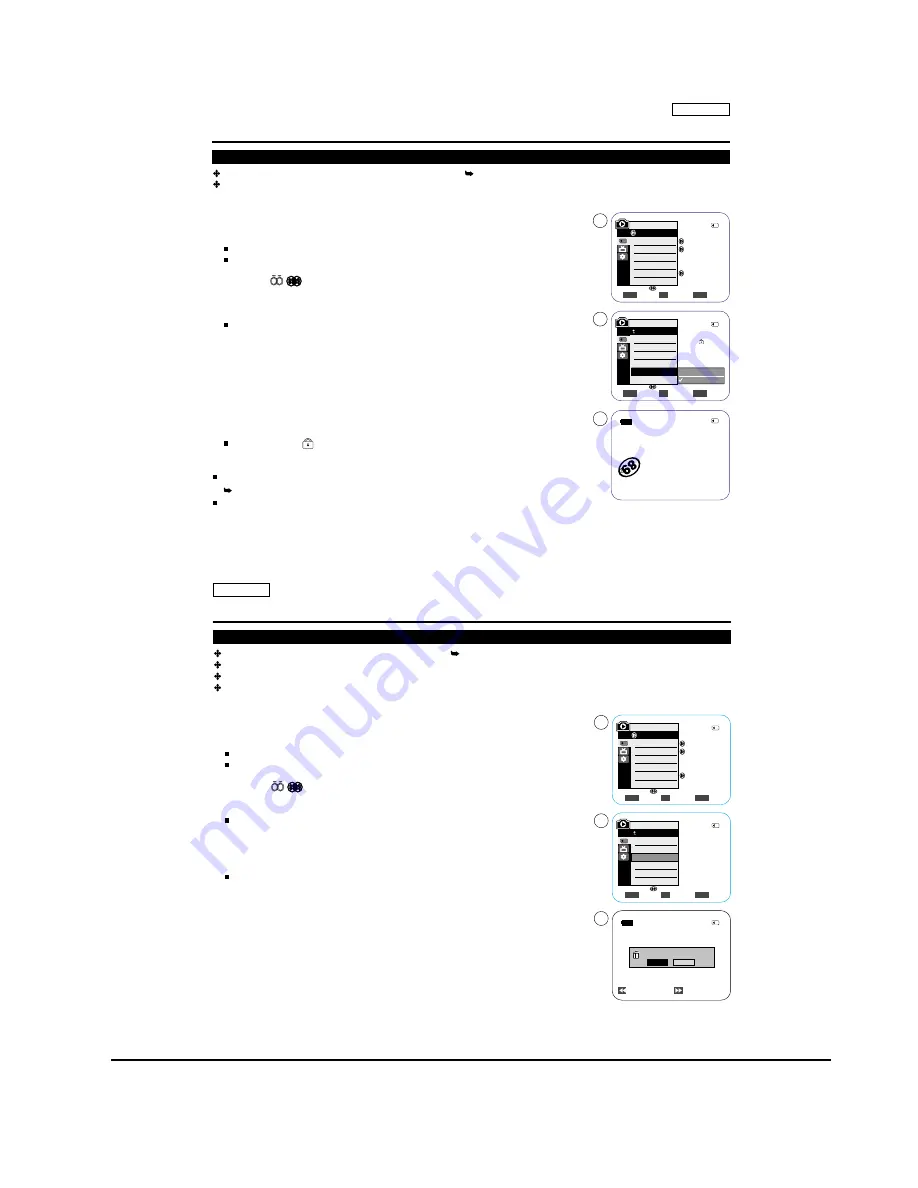
Operating Instructions
11-34
Samsung Electronics
The Protection function works only in <M.Player> mode. page 19
You can protect important images from accidental erasure.
If you execute format, all images including protected images will be erased.
1. Set the [Power] switch to [PLAYER].
2. Set the [Mode] switch to [MEMORY CARD].
The last recorded image appears.
If there are no recorded images on the Memory Card, <No image!> is displayed.
3. Using the [
ÏÏ
/
(REV/FWD)] buttons, search for the
photo
image that you want to
protect.
4. Press the [MENU] button.
The menu list will appear.
5. Move the
[Zoom] lever
to the
up or down
to select <Memory>, then press the
[OK]
button
.
6. Move the
[Zoom] lever
to the
up or down
to select <Protect>, then press the
[OK]
button
.
7. Move the
[Zoom] lever
to the
up or down
to select <On>, then press the
[OK] button
.
8. To exit, press the [MENU] button.
The protection (
) icon is displayed.
[ Notes ]
Direct accessing the Protection function is available simply using the [
QUICK MENU
].
page 20
If the write protection tab on the Memory Card is set to LOCK, you cannot set image
protection.
ENGLISH
75
75
Digital Still Camera Mode (SC-D363/D364/D365/
D366
only)
Protection from accidental Erasure
Move
Select
Exit
MENU
OK
ZOOM
Memory Card
Photo
Off
Move
Select
Exit
MENU
OK
ZOOM
M.Player Mode
Memory
Memory Type
M.Play Select
Delete
Delete All
Protect
Print Mark
Off
On
2/46
800x600
5
7
8
M.Player Mode
Back
Memory Type
M.Play Select
Delete
Delete All
Protect
Print Mark
2/46
2/46
100-0002
ENGLISH
76
76
Digital Still Camera Mode (SC-D363/D364/D365/
D366
only)
Deleting
Photo
Images and Moving Images
The Delete function works only in <M.Player> mode. page 19
You can erase the
photo
images and moving images recorded on the Memory Card.
If you want to delete protected images, you must first deactivate the image protection.
An image which has been deleted cannot be recovered.
1. Set the [Power] switch to [PLAYER].
2. Set the [Mode] switch to [MEMORY CARD].
The last recorded image appears.
If there are no recorded images on the Memory Card, <No image!> is displayed.
3. Using the [
ÏÏ
/
(REV/FWD)] buttons, search for the
photo
image that you want to delete.
4. Press the [MENU] button.
The menu list will appear.
5. Move the
[Zoom] lever
to the
up or down
to select <Memory>, then press the
[OK] button
.
6. Move the
[Zoom] lever
to the
up or down
to select <Delete>, then press the
[OK] button
.
A message <Do you want to delete?> is displayed.
7. Move the
[Zoom] lever
to the
up or down
to select <Yes> or <No>, then press the
[OK]
button
.
8. To exit, press the [MENU] button.
Move
Select
Exit
MENU
OK
ZOOM
M.Player Mode
Back
Memory Type
M.Play Select
Delete
Delete All
Protect
Print Mark
Previous
Next
800x600
Do you want to delete?
2/46
2/46
2/46
Yes
No
Memory Card
Photo
Off
Move
Select
Exit
MENU
OK
ZOOM
M.Player Mode
Memory
Memory Type
M.Play Select
Delete
Delete All
Protect
Print Mark
5
6
7
100-0002
Summary of Contents for SC-D362
Page 14: ...Product Specification 2 6 Samsung Electronics MEMO ...
Page 48: ...4 18 Disassembly and Reassembly Samsung Electronics MEMO ...
Page 70: ...Exploded View and Parts List 5 22 Samsung Electronics MEMO ...
Page 91: ...Samsung Electronics 8 1 8 Wiring Diagram ...
Page 92: ...Wiring Diagram 8 2 Samsung Electronics MEMO ...
Page 102: ...PCB Diagrams 9 10 Samsung Electronics MEMO ...
Page 168: ...Operating Instructions 11 46 Samsung Electronics MEMO ...
Page 180: ...Troubleshooting 12 12 Samsung Electronics MEMO ...
Page 200: ...Circuit Operating Description 13 20 Samsung Electronics MEMO ...