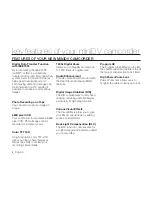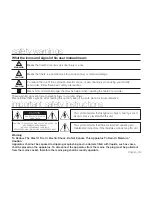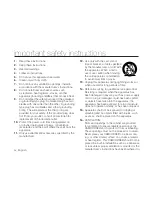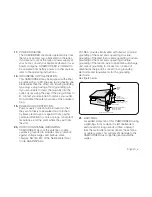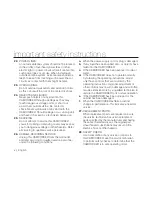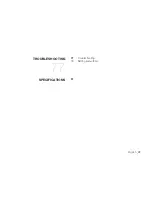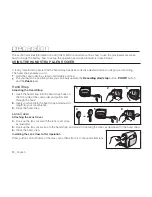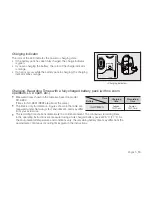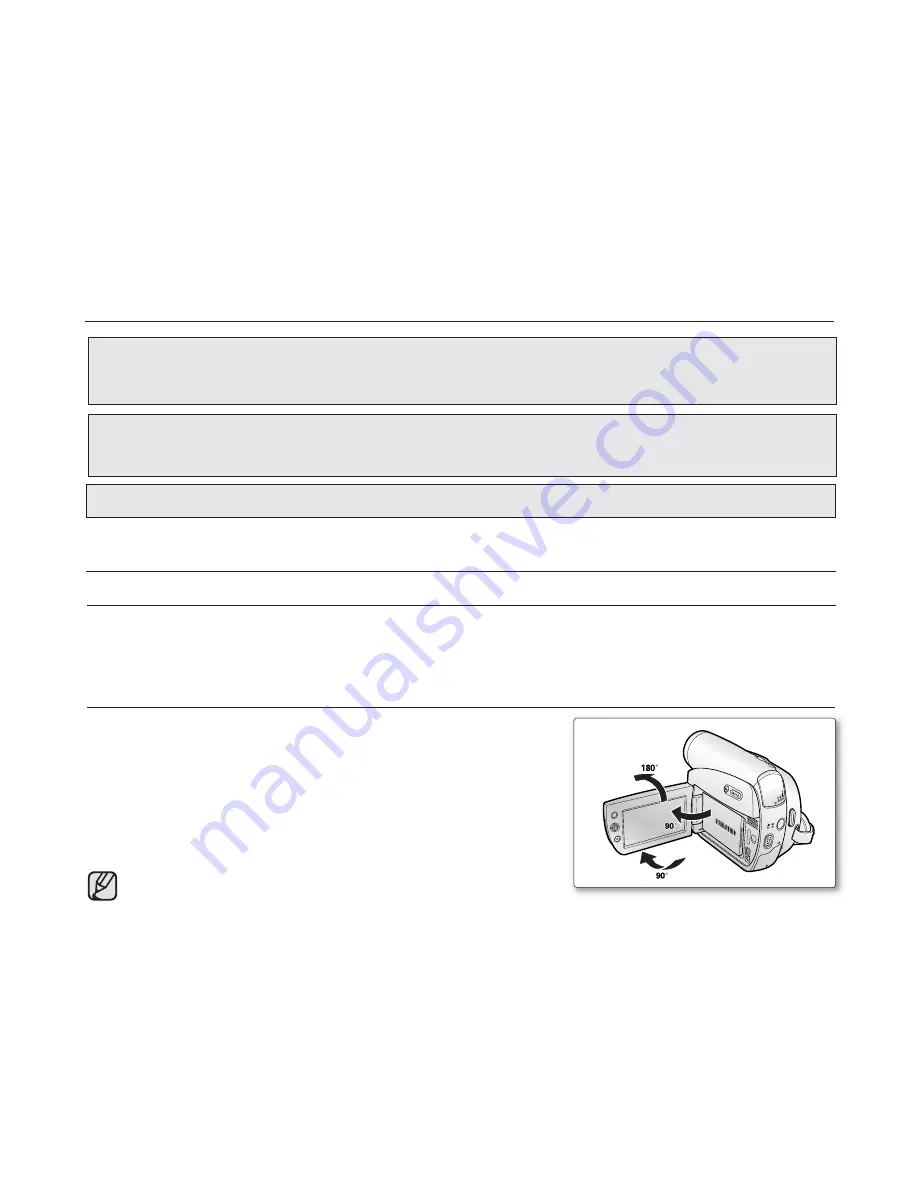
viii_
English
NOTES REGARDING THE VIDEO HEAD CLEANING
To ensure normal recording and a clear picture, clean the video heads regularly.
If a square block-shape distorts playback, or only a blue screen is displayed, the video heads may be dirty.
If this happens, clean the video heads with a dry type cleaning cassette.
Do not use a wet-type cleaning cassette. It may damage the video heads.
•
•
Please rotate the LCD screen carefully as illustrated. Over rotation may
cause damage to the inside of the hinge that connects the LCD screen
to the camcorder.
1.
Open the LCD screen 90 degrees from the camcorder with your fi nger.
2.
Rotate it to the best angle to record or play.
-
If you rotate the LCD screen 180 degrees so it is facing forward,
you can close the LCD screen with the display facing out.
- This is convenient during playback operations.
Refer to page 31 to adjust brightness and color of the LCD screen.
ADJUSTING THE LCD SCREEN
AV
DV
BATT.
MENU
W
T
MODE
POWER
CHG
notes and safety instructions
precautions
Warning!
• This camcorder should always be connected to an AC outlet with a protective grounding connection.
• Batteries shall not be exposed to excessive heat such as sunshine, fi re or the like.
Caution
Danger of explosion if battery is incorrectly replaced.
Replace only with the same or equivalent type.
If this power supply is used at 240V ac, a suitable plug adaptor should be used.