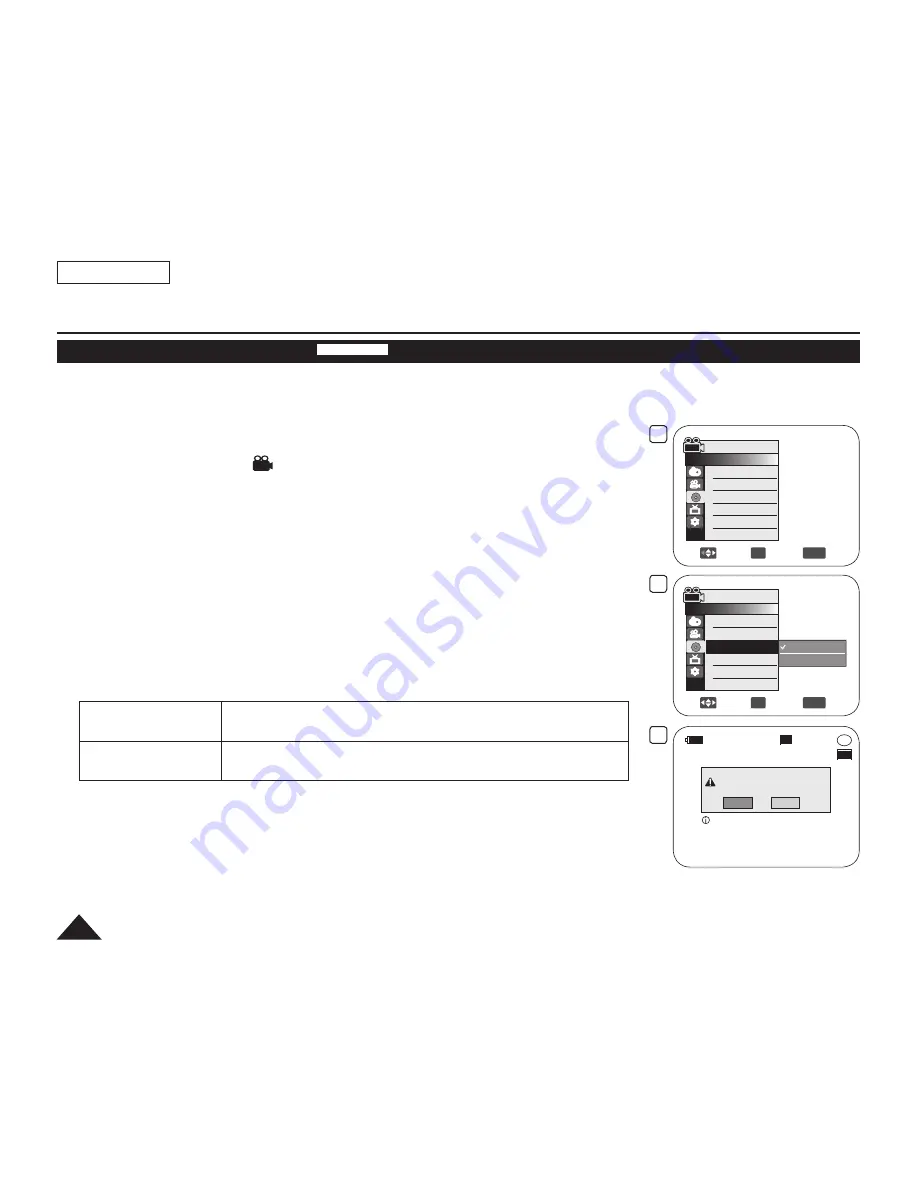
4
Move
OK
Select
MENU
Exit
Camera Mode
►Disc Manager
Disc Finalize
Disc Unfinalize
Disc Format
Disc Info
5
Move
OK
Select
MENU
Exit
Video Mode
VR Mode
Camera Mode
►Disc Manager
Disc Finalize
Disc Unfinalize
Disc Format
Disc Info
-RW
VR
Disc format? (Video)
All files will be deleted !
Yes
No
SP
STBY
Cannot edit in Camcorder.
6
00:00:00
20 min
ENGLISH
84
DVD Camcorder: Disc Manager
Formatting a Disc (Disc Format)
DVD-RW/+RW
This function works only in
Camera
Mode
.
page 26
You can format a recorded disc to be used again. By formatting, all existing data will be deleted.
1. Set the
[Mode]
switch to
[DISC]
.
2. Set the
[Power]
switch to
[
(Camera)]
.
3. Press the
[MENU]
button.
The menu list will appear.
4. Move the
[Joystick]
up or down to select
<Disc Manager>
, then press the
[Joystick(OK)]
.
5. Move the
[Joystick]
up or down to select
<Disc Format>
, then press the
[Joystick(OK)]
.
6. Move the
[Joystick]
up or down to select
<Video Mode>
or
<VR Mode>
, then press
the
[Joystick(OK)]
.(DVD-RW only) Set the mode depending on the application.
If you insert DVD-RW disc, the
<Disc format? (Video
or
VR) All files will be deleted
!>
message will appear.
Video (Video Mode)
If the disc has been finalized, it enables the disc to be played
back on other DVD Players/Recorders.
VR (VR Mode)
You can edit the disc on a DVD Camcorder, but playback is
only possible on DVD Recorder.
Refer to page 12 for Finalized disc compatibility.
If you insert DVD+RW disc
<Disc format? All files will be deleted !>
message will
appear.
7. Move the
[Joystick]
left or right to select
<Yes>
, then press the
[Joystick(OK)]
.
When formatting is complete, the
<Complete !>
message will appear.
Summary of Contents for SC-DC164
Page 135: ...ENGLISH 131 ...
















































