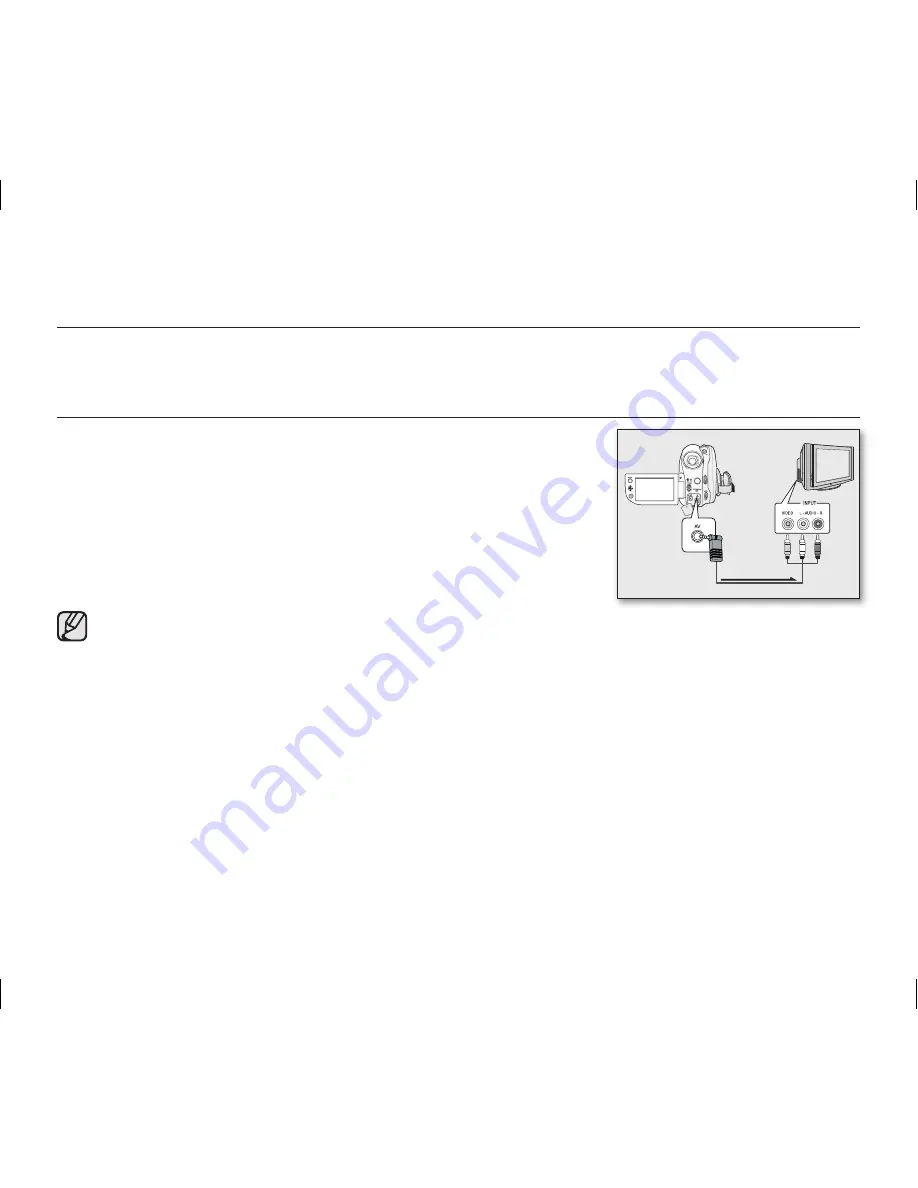
86
_ English
connecting to AV devices
You can view the recorded movie and photo images(SC-DX103/ DX105 only) on a large screen by connecting the DVD
camcorder to a TV.
CONNECTING TO A TV
• To play back your recordings, the television must be NTSC compatible.
page 102
• We recommend that you use the AC power adaptor as the power source
for the DVD camcorder.
Use the provided AV cable to connect the DVD camcorder to a TV as
follows:
1.
Connect the end of the AV cable with the single plug to the AV jack of the
DVD camcorder.
2.
Connect the other end with video (yellow) and left(white)/ right(red) audio
cables to the TV.
• For more information about the connection, refer to your TV’s user manual.
• Before connecting, make sure that the volume on TV is turned down: forgetting this may cause feedback
from the TV speakers.
• Carefully connect the input and output cables to the corresponding connections on the device the DVD
camcorder is being used with.
Viewing on TV screen
1.
Turn on the TV and set the input selector to the Input connection the DVD camcorder is connected to.
- This is often referred to as “line.” Refer to the TV instruction manual for how to switch the TV input.
2.
Turn the DVD camcorder on.
- Slide the
POWER
switch downwards, then open the LCD screen.
- Set the appropriate storage media. (SC-DX103/ DX105 only)
page 30
- Press the
MODE
button to set the Play mode.
page 21
- The image from the DVD camcorder will appear on the TV screen.
3.
Perform playback.
- You can perform playback, recording or make settings in the menu while viewing on your TV screen.
����
TV
Signal fl ow
AV cable
DVD camcorder
(AD68-02550A) SC-DX100_ENG_IB.indb 86
2008-03-10 ¿ÀÈÄ 4:20:01
















































