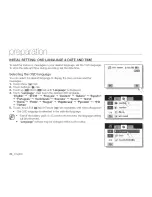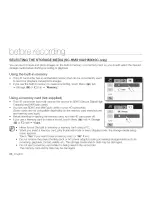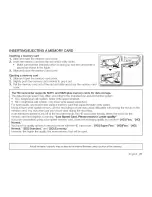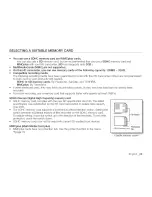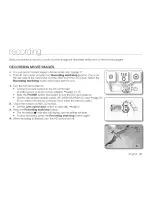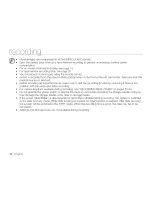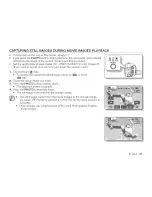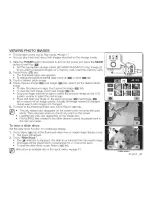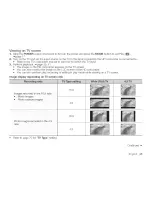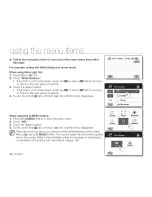Reviews:
No comments
Related manuals for SC-HMX10 - 8GB Flash Memory High Definition...

SC-M2050S
Brand: Samsung Pages: 50

SC-DC564
Brand: Samsung Pages: 130

GL8805
Brand: explorer compact Pages: 2

VDR-M50PP
Brand: Panasonic Pages: 174

PV-D301
Brand: Panasonic Pages: 215

VDR-M70GC
Brand: Panasonic Pages: 171

VP-DX205(i)
Brand: Samsung Pages: 144

Flip UltraHD
Brand: Cisco Pages: 9

AWF575 - COLOR CAMERA
Brand: Panasonic Pages: 2

AWE600 - COLOR CAMERA
Brand: Panasonic Pages: 8

AVCHD AG-AC7
Brand: Panasonic Pages: 4

AWE800 - COLOR CAMERA
Brand: Panasonic Pages: 56

AWE600 - COLOR CAMERA
Brand: Panasonic Pages: 56

Digital Palmcoder Multicam PV-DC152
Brand: Panasonic Pages: 73

Digital Palmcoder PV-DV851
Brand: Panasonic Pages: 72

AW-F575E
Brand: Panasonic Pages: 38

AWE560 - COLOR VIDEO CAMERA
Brand: Panasonic Pages: 64

AW-HE2E
Brand: Panasonic Pages: 57