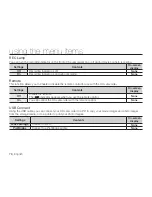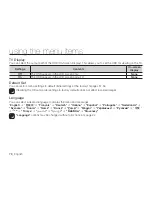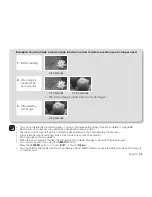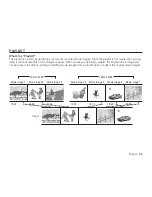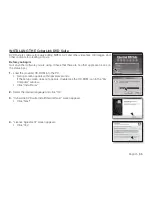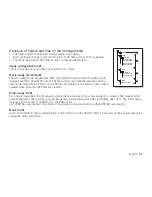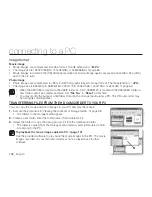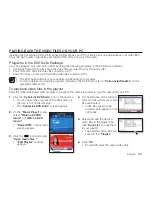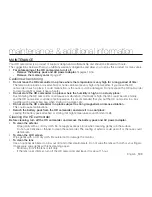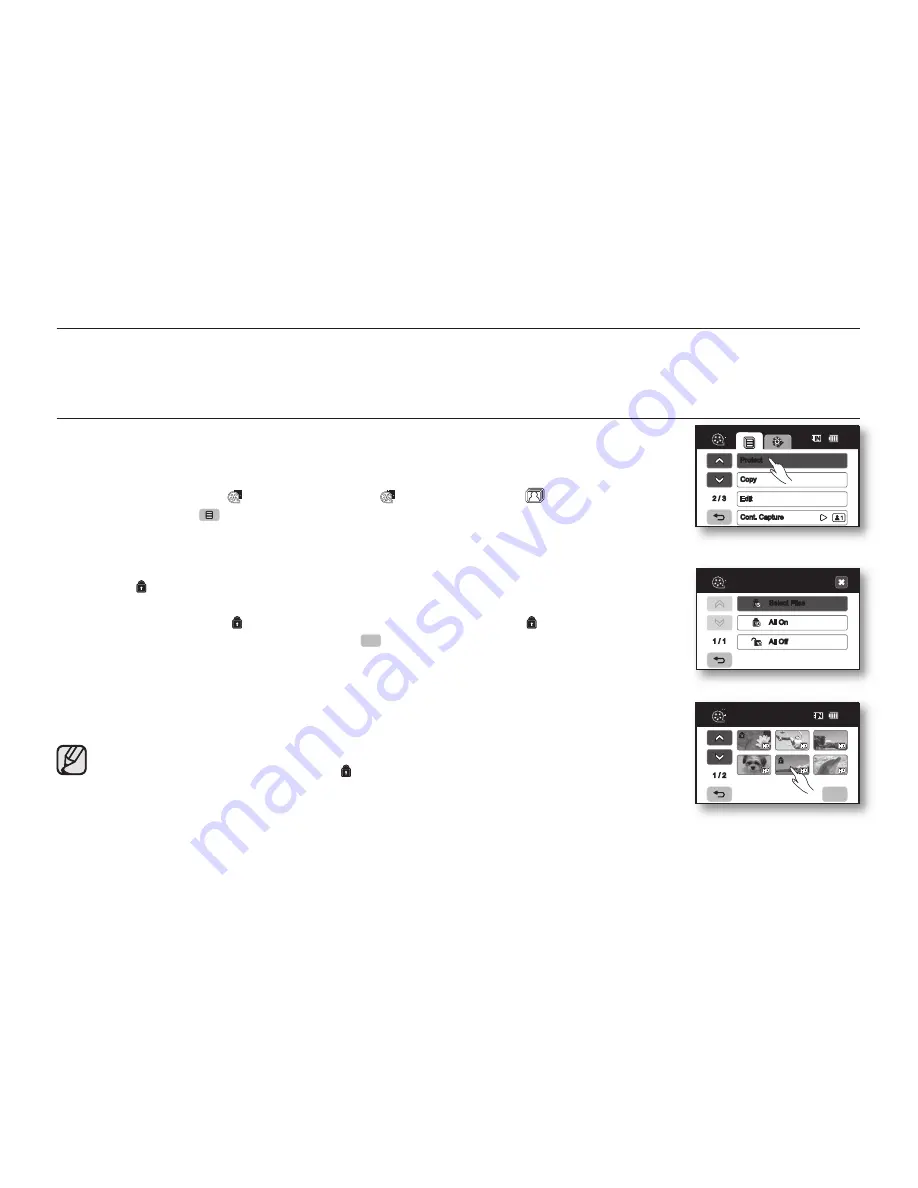
88
_ English
This chapter describes information about movie or photo file management tools such as protection, deletion, and copy.
Image management cannot be performed when the battery is low.
PROTECTION FROM ACCIDENTAL ERASURE
• This function works only in Play mode.
page 17
• You can protect important images from accidental erasure.
• If you execute formatting, all files including protected files will be erased.
page 74
1.
Touch the HD Movie (
HD
) tab, SD Movie (
SD
) tab, or Photo (
) tab.
2.
Touch the Menu (
) tab
“
Protect.
”
3.
Touch the desired option tab on the screen (
“Select Files”
“All On”
or
“All Off”
).
• “
Select Files
”: Protects individual images.
To protect individual images, touch the images in order to select them for protection.
The ( ) indicator is displayed on the selected movie images.
Touching the thumbnail image toggles between the thumbnail image being selected
for protection (the ( ) indicator appears on image) or not (the ( ) indicator is
removed from image). Touch the
OK
(
OK
) tab.
• “
All On
”: Protects all images.
To protect all images, simply touch “
All On.
”
•
“
All Off
”: Releases the protected images all at once.
4.
The message according to the selected option will appear. Touch
“Yes.”
• After completing, the selected images will be protected.
• It operates identically in the full image display. (Photo play mode only)
• Protected images will show the ( ) indicator when they are displayed.
• If the write protection tab on the memory card is set to lock, you cannot set image
protection.
page 29
image management
2 / 3
Protect
Copy
Edit
Cont. Capture
80
Min
OK
Protect
80
Min
1 / 2
Protect
Select Files
All On
All Off
1 / 1