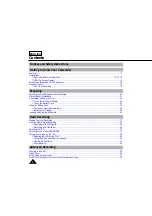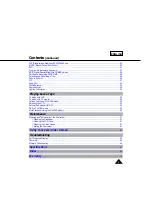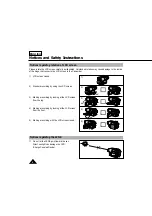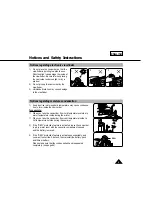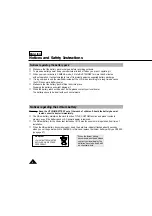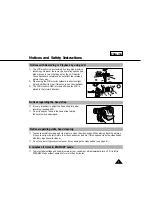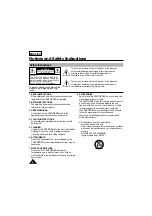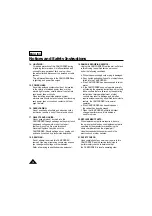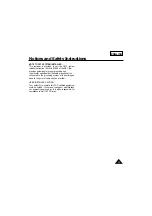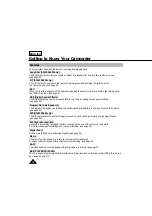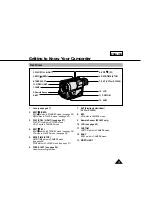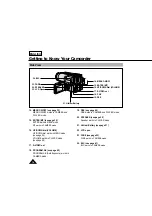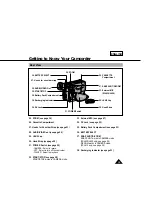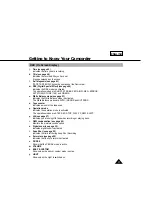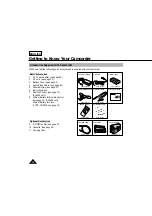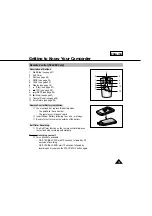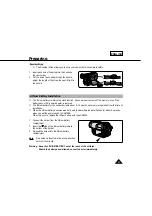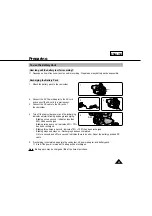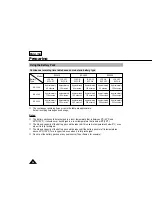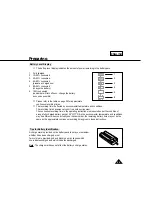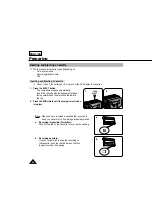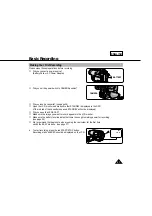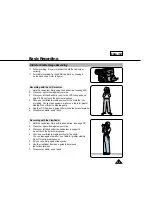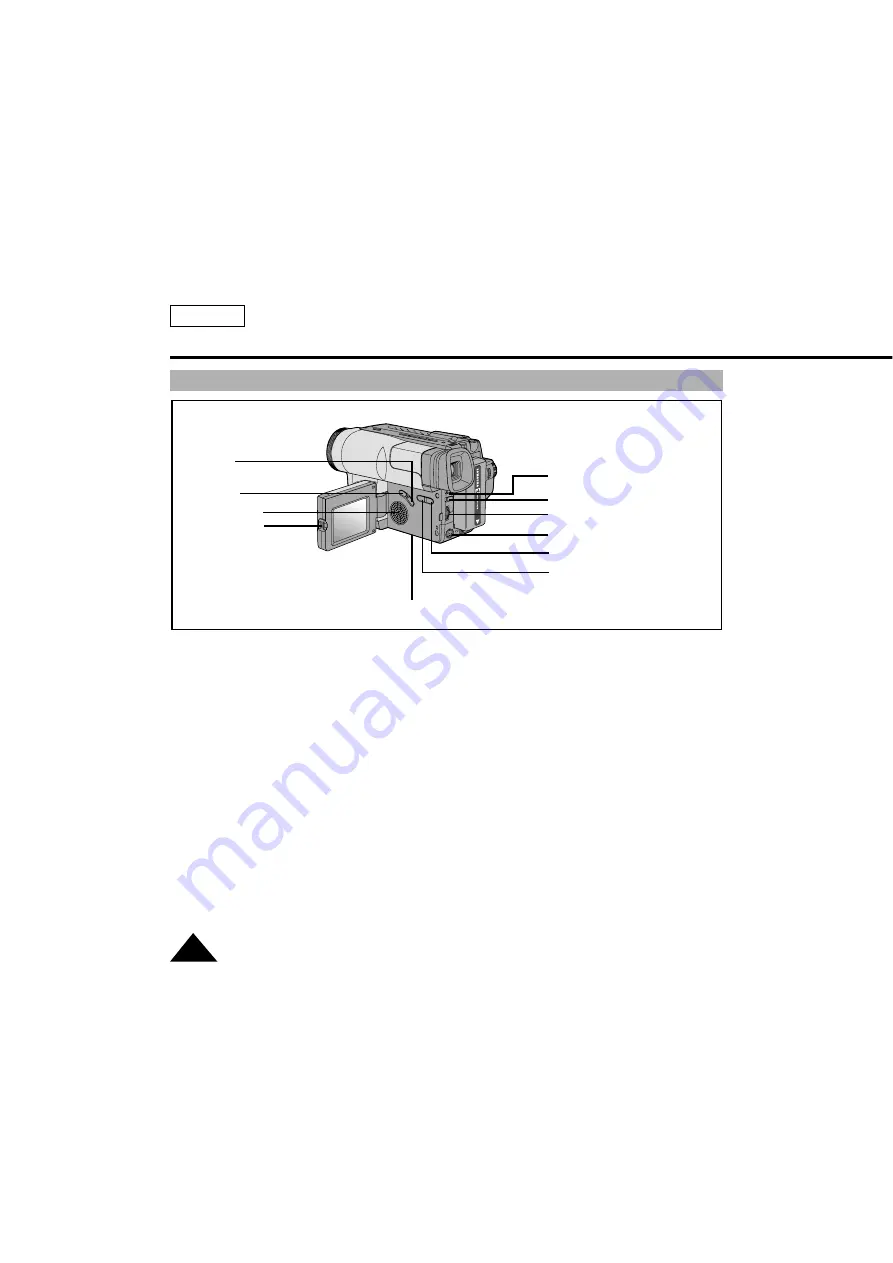
ENGLISH
Getting to Know Your Camcorder
14
14. MENU ON/OFF (see page 30)
MENU ON/OFF works in CAMERA and
PLAYER mode.
15. ENTER (MF) (see page 30)
ENTER works in MENU mode.
MF works in CAMERA mode.
16. UP/DOWN dial (VOLUME)
UP/DOWN dial works in MENU mode.
(see page 30)
VOLUME works in PLAYER mode.
(see page 59)
17. S-VIDEO out
18. PROGRAM AE (see page 42)
PROGRAM AE (Auto Exposure) works in
CAMERA mode.
19. DSE (see page 44)
DSE works in CAMERA and PLAYER mode.
20. SPEAKER (see page 59)
Speaker works in PLAYER mode.
21. Lithium Battery (see page 21)
22. LCD open
23. FADE (see page 50)
FADE works in CAMERA mode.
24. BLC (see page 41)
BLC works in CAMERA mode
Side View
21. Lithium Battery
24. BLC
23. FADE
20. SPEAKER
22. LCD Open
14. MENU ON/OFF
15. ENTER (MF)
16. UP/DOWN Dial (VOLUME)
18. P.AE
19. DSE
17. S-VIDEO out