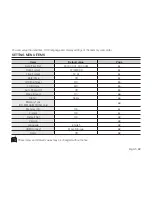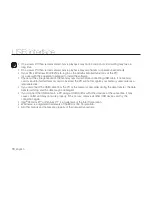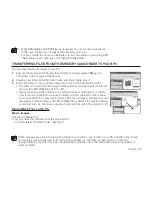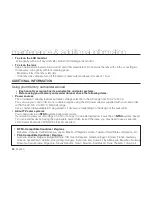English
_77
connection
You can view the recorded movies on a large screen by connecting the memory camcorder to a TV.
VIEWING ON TV SCREEN
Connecting to a TV
Use the provided multi-AV cable to connect the memory
camcorder to a TV as follows:
1.
Connect the end of the Multi AV cable with the single plug
to the AV jack of the camcorder.
2.
Connect the other end with S-Video or Video (yellow) and
left(white)/ right(red) audio cables to the TV.
Viewing on TV Screen
1.
Turn on the TV and set the input selector to the Input
connection the memory camcorder is connected to.
This is often referred to as "line".
- Refer to the TV instruction manual for how to switch the
TV input.
2.
Turn the memory camcorder on.
- Slide the
POWER
switch downward and press the
MODE
button to set Player (
).
➥
page 21
- The image from the memory camcorder will appear on the TV screen.
- You can also monitor the image on the LCD screen of the memory camcorder.
3.
Perform playback. You can perform playback, recording or make settings in the menu while viewing on your TV screen.
Before connecting, make sure that the volume on TV
is turned down: forgetting this may cause feedback from
the TV speakers.
Carefully connect the input and output cables to the
corresponding connections on the device the memory
camcorder is being used with.
•
•
When a copy-protected movie is played back, no image will appear on TV screen.
Information that the memory camcorder is recording will appear on the TV screen: You can also display only
part of information or switch off the display. Refer to “ TURNING THE SCREEN INDICATORS ON/OFF (
) ”
on page 25, and press the
button to switch the display status.
•
•
S-VIDE O
VIDEO
AUDIO
L
R
VIDEO
AUDIO
L
R
VIDEO
AUDIO
Red
White
Red
Yellow
White
White
Yellow
B
G
W
W
W
W
R
R
R
R
Y
Y
Y
Y
Stereo TV with
S-VIDEO Jack
Stereo TV
Mono TV
S-VIDEO
VIDEO
L-AUDIO-R
INPUT
Memory Camcorder
Normal TV
Multi-AV cable
Signal fl ow
If your TV has an S-VIDEO input jack,
use the S-Video plug for a clearer picture.
To playback your recordings, the television must be NTSC compatible.
➥
page 80