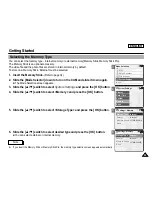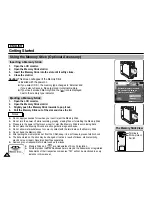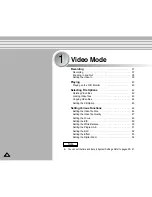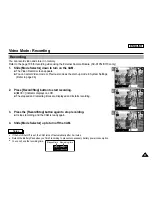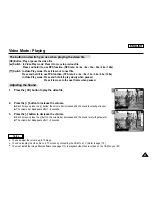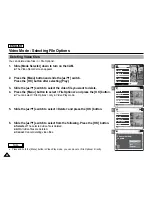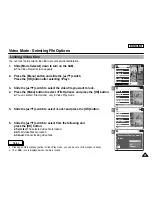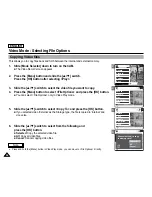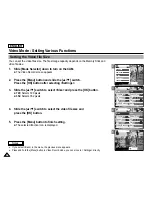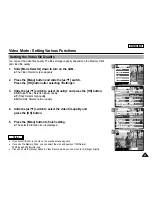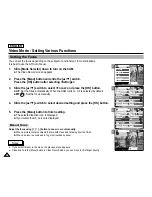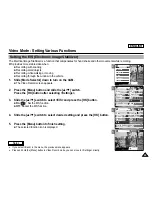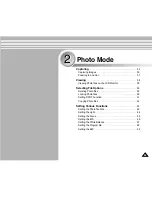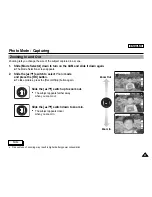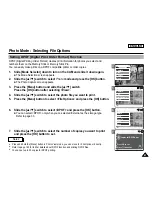ENGLISH
47
47
Video Mode : Setting Various Functions
2
3
4
5
Setting the Video file Quality
You can set the video files quality. The files storage capacity depends on the Memory Stick
and video file quality.
1.
Slide [Mode Selector] down to turn on the CAM.
◆
The Video Record screen appears.
2.
Press the [Menu] button and slide the [
▲
/
▼
] switch.
Press the [OK] button after selecting <Settings>.
3.
Slide the [
▲
/
▼
] switch to select <Quality> and press the [OK] button.
◆
SF
(Super Fine): Selects highest quality.
◆
F
(Fine): Selects high quality.
◆
N
(Normal): Selects normal quality.
4.
Slide the [
▲
/
▼
] switch to select the video file quality and
press the [OK] button.
5.
Press the [Menu] button to finish setting.
◆
The selected function icon is displayed.
Video Record
SF / 720
00:00 / 10:57
STBY
Video In
Record
Settings
Back
Play
Settings
Back
White Balance
Auto
Size
720
EIS
On
Focus
AF
White Balance
Auto
Video Settings
Size
720
EIS
On
Focus
AF
Quality
Super Fine
Video Settings
White Balance
Auto
Size
720
EIS
On
Focus
AF
White Balance
Auto
Video Settings
Size
720
EIS
On
Focus
AF
Quality
Fine
Video Settings
Video Record
00:00 / 16:25
F / 720
STBY
Notes
✤
If you select <Back> in the menu, the previous menu appears.
✤
If you use the Memory Stick, you can select the size and quality of 720/Normal,
352/Fine and 352/Normal only.
✤
Press and hold the [Menu] button in Video Record mode, you can move to <Settings> directly.
Summary of Contents for SC-X105
Page 74: ...ENGLISH MEMO 70 70 ...
Page 141: ...137 137 ENGLISH ENGLISH MEMO ...
Page 142: ...ENGLISH 138 138 MEMO ...
Page 143: ...ENGLISH 139 139 ENGLISH MEMO ...