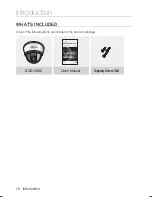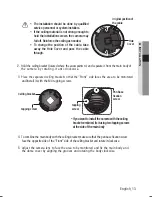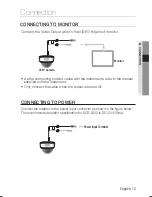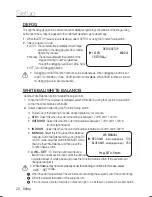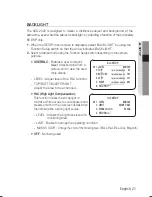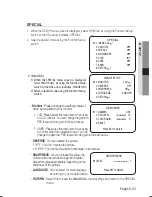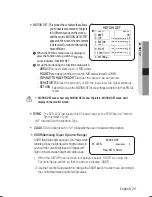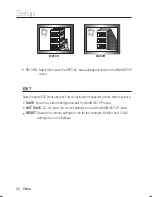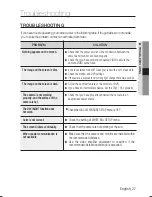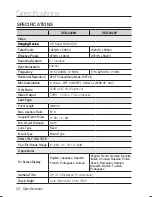Setup
24_ Setup
CAm TITle :
If you enter a title, the title will appear on the monitor.
1
If the SPECIAL menu scr
CAMERA TITLE SETUP
A B C D E F G H I J K L M
N O P Q R S T U V W X Y Z
a b c d e f g h i j k l m
n o p q r s t u v w x y z
← →
C L R P O S E N D
_ _ _ _ _ _ _ _ _ _ _ _ _ _ _
een is displayed, use the Function Setup switch so
that the
arrow indicates ‘CAM TITLE’.
2
3
Press the Function Setup switch.
4
Set it to ‘ON’ by using the Function
Setup
switch.
Use the Function Setup switch to move to a
0 1 2 3 4 5 6 7 8 9
/
- .
PRIVACY AREA SETUP
▶
1.AREA
AREA1
2.MODE
OFF
3.MASK COLOR
GREEN
4.SEL POS
LEFT
5.POS
*
IIIIIIIIIIIIIIIIIIIIIIIIII
42
6.RETURN
pRIVACy
: Mask an area you want to hide on the screen.
1
When the SPECIAL menu screen is displ-
ayed, press the Function Setup switch so
that the arrow indicates ‘PRIVACY’.
2
-
AREA : You can select up to 8 PRIVACY areas.
Set up the mode using the Function Setup
switch.
-
MODE : Determines whether to use the ar
-
-
SEL POS/POS : Adjust the size and position of the selected area.
-
RETURN : Select this to save the PRIV
WHITE and GRAY.
MASK COLOR : Determine area color. You can select GREEN, RED, BLUE, BLACK,
ACY menu settings and return to the SPECIAL
menu.
ea
selected.
When the CAM TITLE menu is ‘OFF’, no title will be displayed on the monitor screen even
if you enter one.
Only English is available in this mode.
If you move the cursor to CLR and press the Function Setup switch, all the letters are
deleted. To edit a letter, change the cursor to the bottom left arrow and press the
Function Setup switch. Move the cursor over the letter to be edited, move the cursor to
the letter to be inserted and then press the Function Setup switch.
desired letter and select the letter by pressing
↑
5
the switch. Repeat this to enter multiple letters.
You can enter up to 15 letters. Move the
cursor to for entering a space, then press
the Function
Enter a title, move the cursor to ’POS’ and press
the Function Setup switch. The entered title appears
on the screen. Select the position to display the title
on the screen by using the Function Setup switch
and press. When the position is determined, select
return to the SPECIAL menu.
’END’ and press the Function Setup switch to
Setup switch, the cursor will skip
to the next.
FRONT DOOR