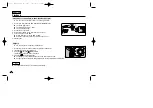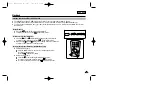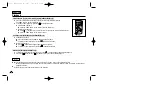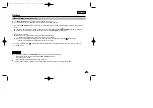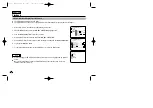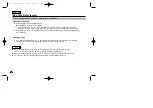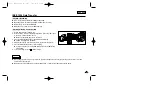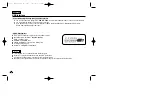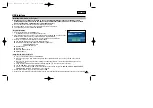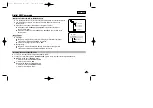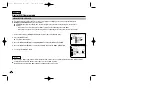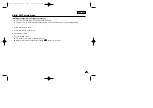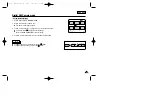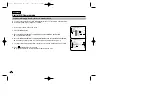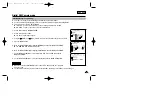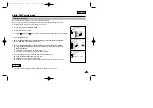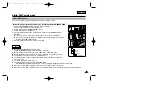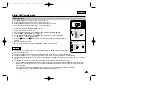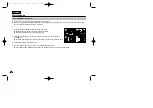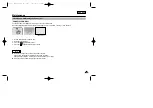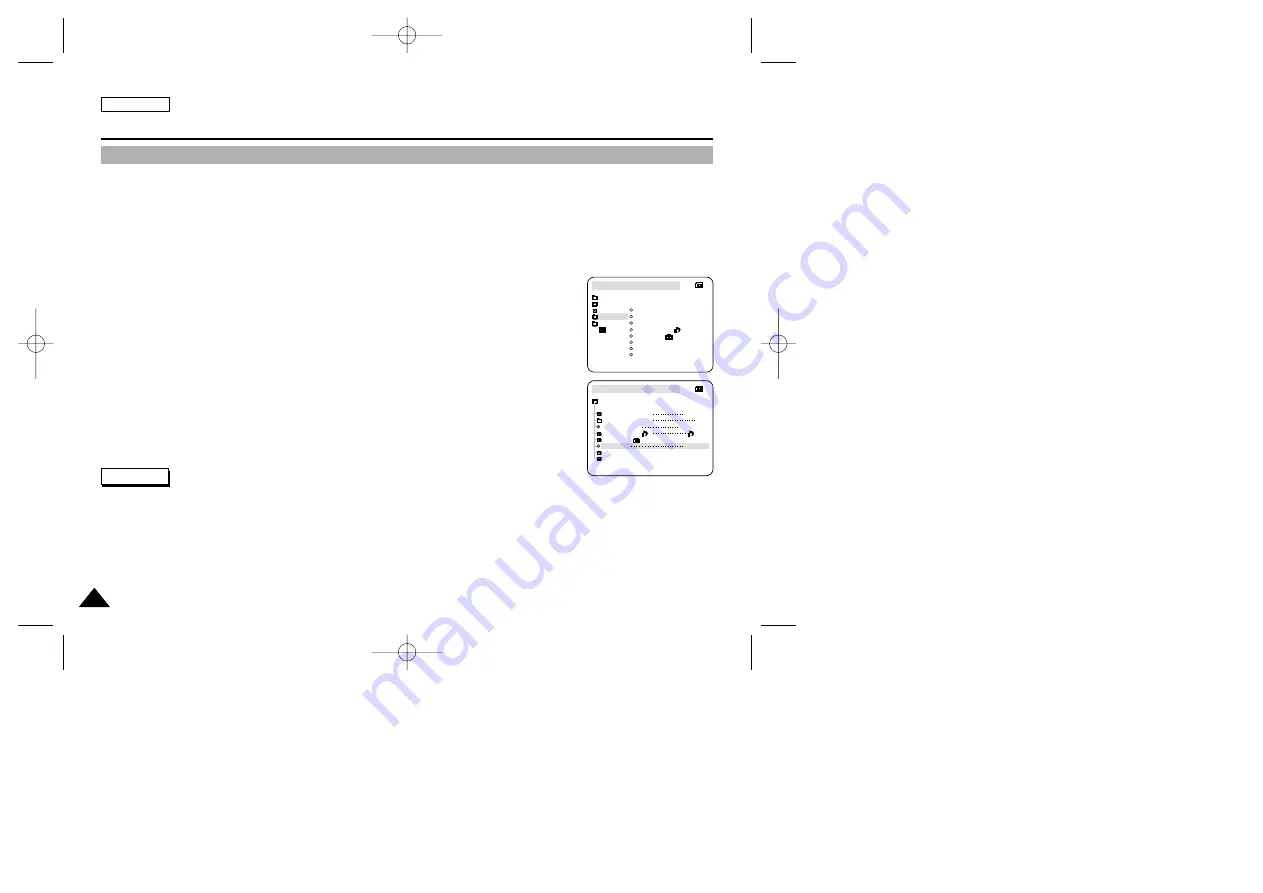
ENGLISH
84
84
✤
File numbers will be given to images in order of recording when still images are stored on the Memory Card.
✤
MEMORY FILE NUMBERS may be set as follows:
■
SERIES: When there are existing files, the new image will be named as the next number in the sequence.
■
RESET
-
When there are no files stored on the Memory Card: The file numbering starts from 0001
-
When there are files stored on the Memory Card: File numbering will continue after the last file's number
1. Set the mode switch to MEMORY CARD and the power Switch to the CAM mode.
2. Press the MENU button.
■
The menu list will appear.
3. Move the MENU SELECTOR to highlight MEMORY and push the MENU SELECTOR.
4. Move the MENU SELECTOR to activate the FILE NO. and push the MENU SELECTOR.
5. To exit, press the MENU button.
Notes
■
When using a Memory Card that contains image files from another device, numbering the file will begin after the largest
number that is memorized whether in the camera or the the Memory Card.
■
Numbering the file starts from 0001 again when 9999 files have been saved.
Digital Still Camera mode
M.REC MODE
INITIAL
PRINT MARK
PROTECT
M.PLAY SELECT
FILE NO.
DELETE
FORMAT
PHOTO QUALITY
MPEG4 SIZE
CAMERA
A/V
MEMORY
VIEWER
M.REC MODE
MEMORY SET
PRINT MARK
PROTECT
M.PLAY SELECT
FILE NO.
DELETE
FORMAT
PHOTO QUALITY
MPEG4 SIZE
PHOTO
SF
320X240
000
SERIES
MEMORY FILE NUMBER
00000? SCD303 SEA (60~106) 1/12/04 9:12 AM Page 84