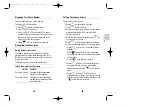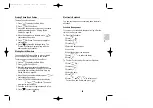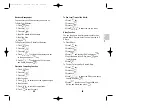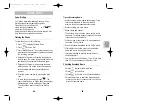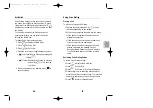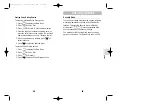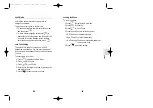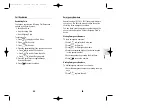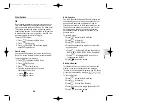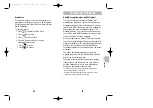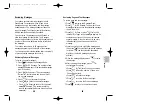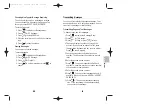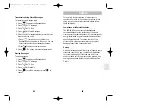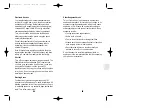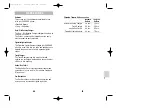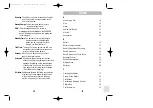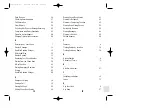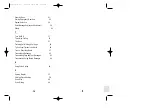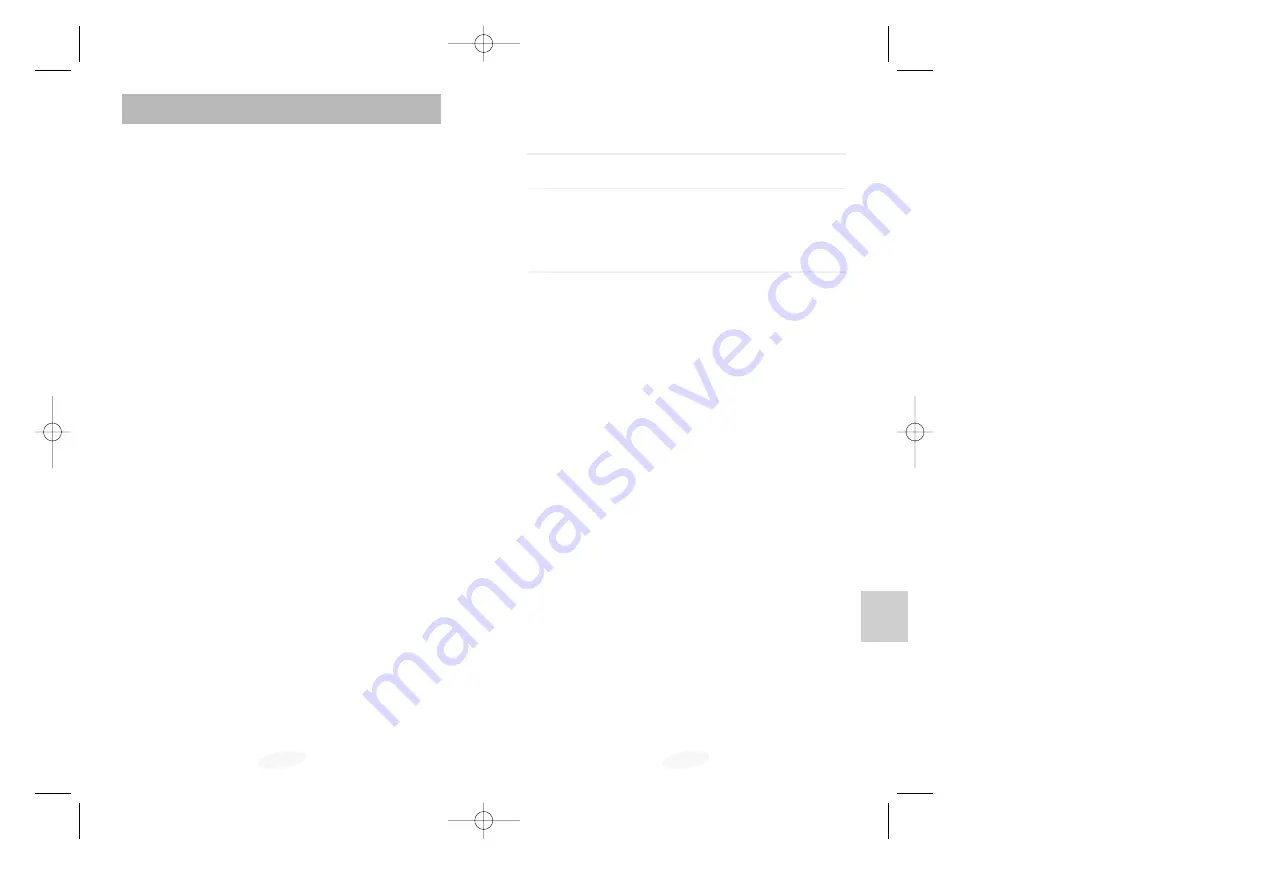
67
Accessori
es
Accessories
66
Charging Times with Accessories
Standard Long-Life
Battery
Battery
Dual-Slot Desktop Charger
3.5 hrs.
7.5 hrs.
Travel Charger
2.5 hrs.
5.5 hrs.
Hands-Free Car Kit
4.0 hrs.
8.0 hrs.
Cigarette Lighter Adapter
4.0 hrs.
7.5 hrs.
Batteries
Three types of Li Ion batteries are available for use
with your SAMSUNG phone:
• Standard Battery
• Long - Life Battery
Dual - Slot Desktop Charger
The Dual - Slot Desktop Charger charges the battery at
your home or office.
The Socket - outlet shall be installed near the equip-
ment and shall be easily accesible.
Cigarette Lighter Adapter
The Cigarette Lighter Adapter charges your SAMSUNG
phone in a vehicle while you drive and enables you to
operate the phone from a vehicle cigarette lighter
socket.
Travel Charger
The Travel Charger plugs into a wall outlet and
enables you to charge a single battery at your home or
office or while traveling.
Hands-Free Car Kit
The Hands-Free Car Kit provides safety, freedom and
convenience in your vehicle. (Kit includes Cradle and
Microphone.)
Ear-Microphone
The Ear-Microphone includes both the earpiece and
microphone in a convenient, lightweight unit.
SCH-811(E-US) 1/20/99 10:36 AM Page 66