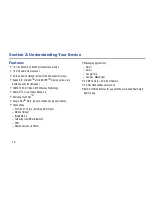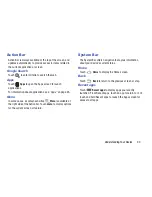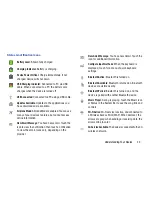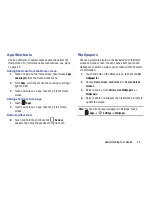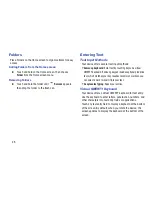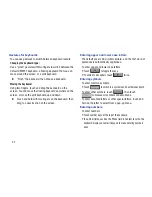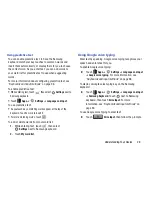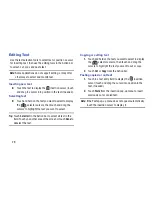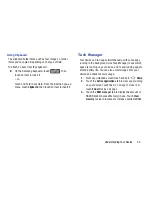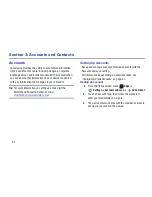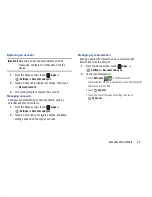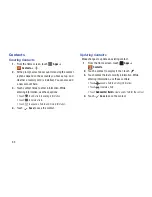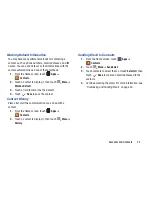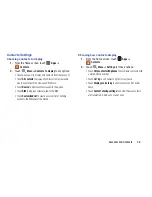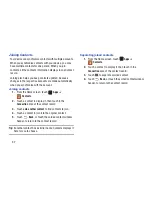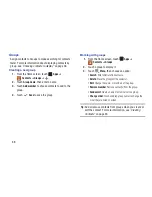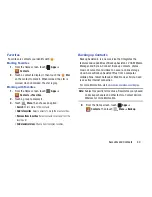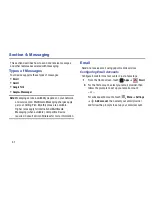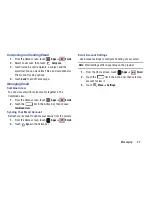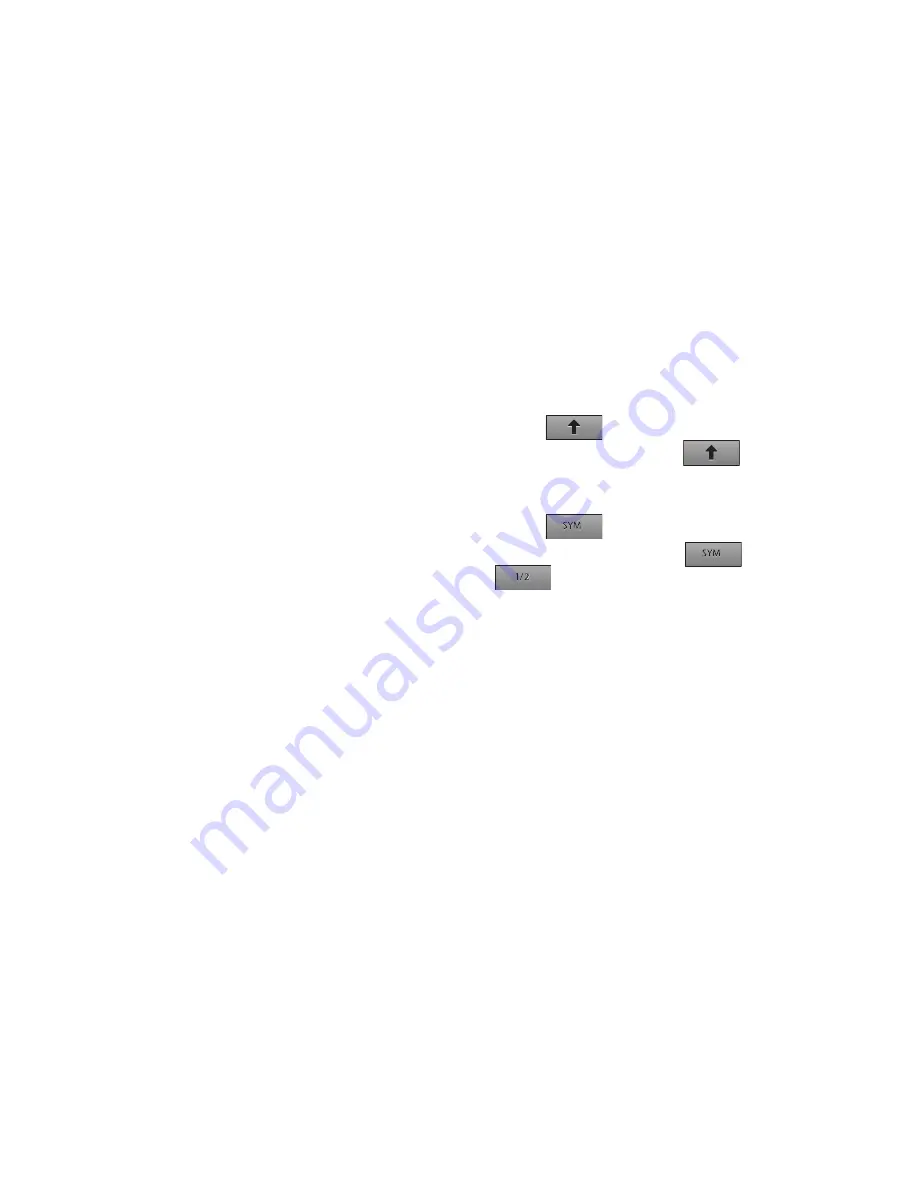
27
Gestures for keyboards
You can use gestures to switch between keyboard layouts.
Changing the keyboard type:
Use a “pinch” gesture with two fingers to switch between the
default QWERTY keyboard, a floating keyboard that you can
move around the screen, or a split keyboard.
“Pinch” the keyboard, then choose a keyboard.
Moving the keyboard:
Using two fingers, touch and drag the keyboard on the
screen. You can move the floating keyboard anywhere on the
screen, or move the split keyboard up and down.
Touch and hold with two fingers on the keyboard, then
drag to a new location on the screen.
Entering upper and lower case letters
The default case is Abc (initial capitals), and the first word of
sentences is automatically capitalized.
To enter upper and lower case letters:
•
Touch
to toggle the case.
•
To switch to all capitals, touch
twice.
Entering symbols
To enter common symbols:
•
Touch
to switch to a symbols and numbers keyboard.
To enter other symbols, touch
, then touch
to browse all symbols and emoticons.
To enter accented letters or other special letters, touch and
hold on the letter to select from a pop-up menu.
Entering numbers
To enter numbers:
•
Touch number keys at the top of the keyboard.
•
In number fields, such as the Phone field in Contact records, the
keyboard displays a numeric keypad to make entering numbers
easy.
Summary of Contents for SCH-I915
Page 1: ...User Guide ...