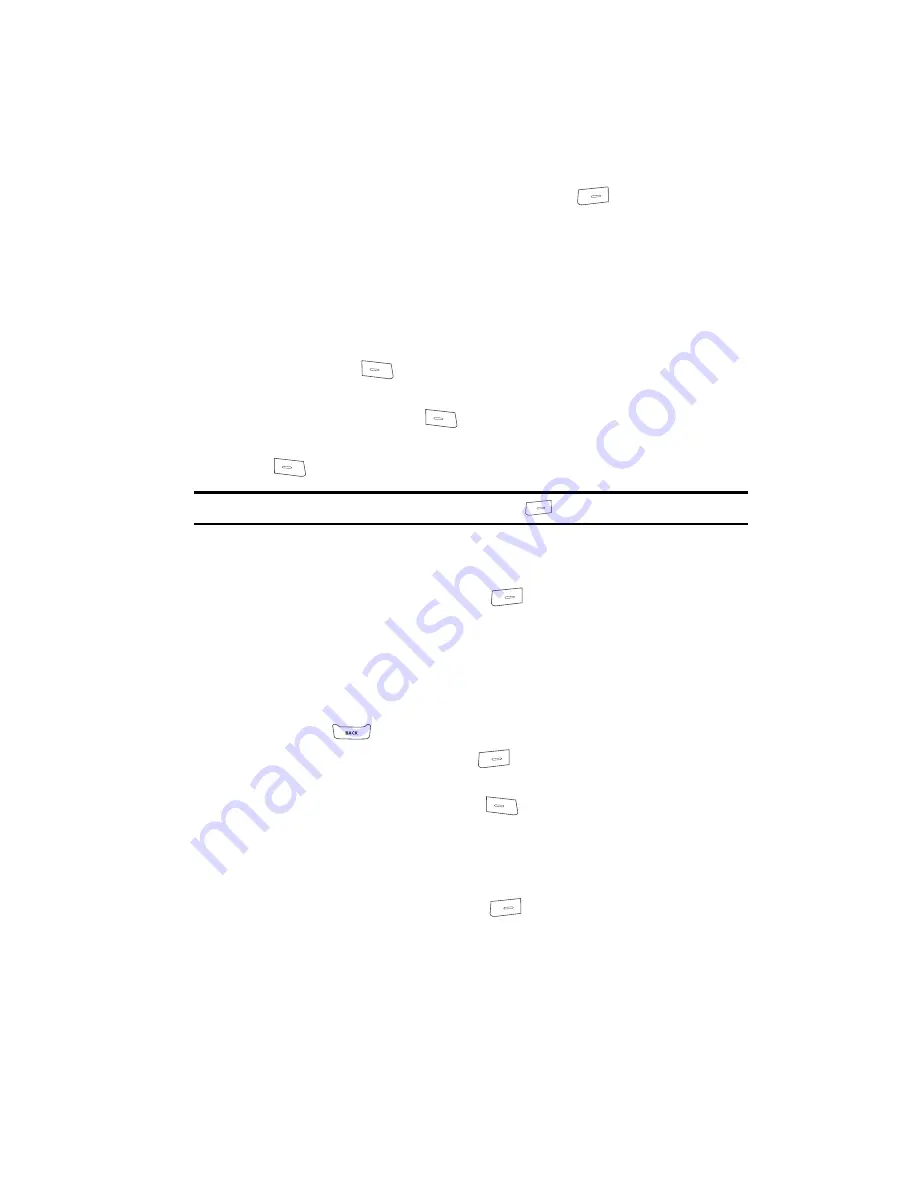
Axcess Shop
85
Shuffle
4.
Use the Navigation key to highlight an image to be included in the Image
Shuffle, then press the
Options
(right) soft key (
). The following
options appear in the display:
• View
— Toggles the highlighted image between full screen and thumbnail
views.
• Mark All
— Marks all available files in this folder for inclusion in the Image
Shuffle.
• Mark
— Marks the highlighted image for inclusion in the Image Shuffle.
5.
Use the Navigation key to highlight the desired option, then press the
OK
(left) soft key (
) to invoke that option.
6.
Once you have marked all the files you want to include in the Shuffle, press
the
Done
(left) soft key (
). You are prompted to save your selections.
7.
To save your selections to the Image Shuffle, press the
Yes
(left) soft key
(
).
Note:
To discard your selections, press the
No
(right) soft key (
).
You are returned to the Image Shuffle screen which shows a 4 x 4 matrix
of your selected images.
8.
Press the
Options
(right) soft key (
). The following options appear in
the display:
• Delete
— Discards the highlighted image from the Image Shuffle.
• Delete All
— Discards all images from the Image Shuffle.
• View
— Lets you view the Image Shuffle images full-screen.
9.
When you are satisfied with the images assigned to your Image Shuffle,
press the
key to return to the
Shuffle
sub-menu.
10.
Press the
Set As
(right) soft key (
). You are prompted to “
Set As
” your
Image Shuffle.
•
If you press the
Yes
(left) soft key (
), the following options appear in the
display:
–
On
— Activates the Image Shuffle as the Wallpaper in the background of your
phone’s idle screen.
–
Off
— Deactivates the Image Shuffle.
•
If you press the
No
(right) soft key (
), you are returned to the
Shuffle
sub-
menu.
Summary of Contents for SCH-R200
Page 120: ...120 2 Press to return to the Phone Info menu...
Page 150: ...150...
















































