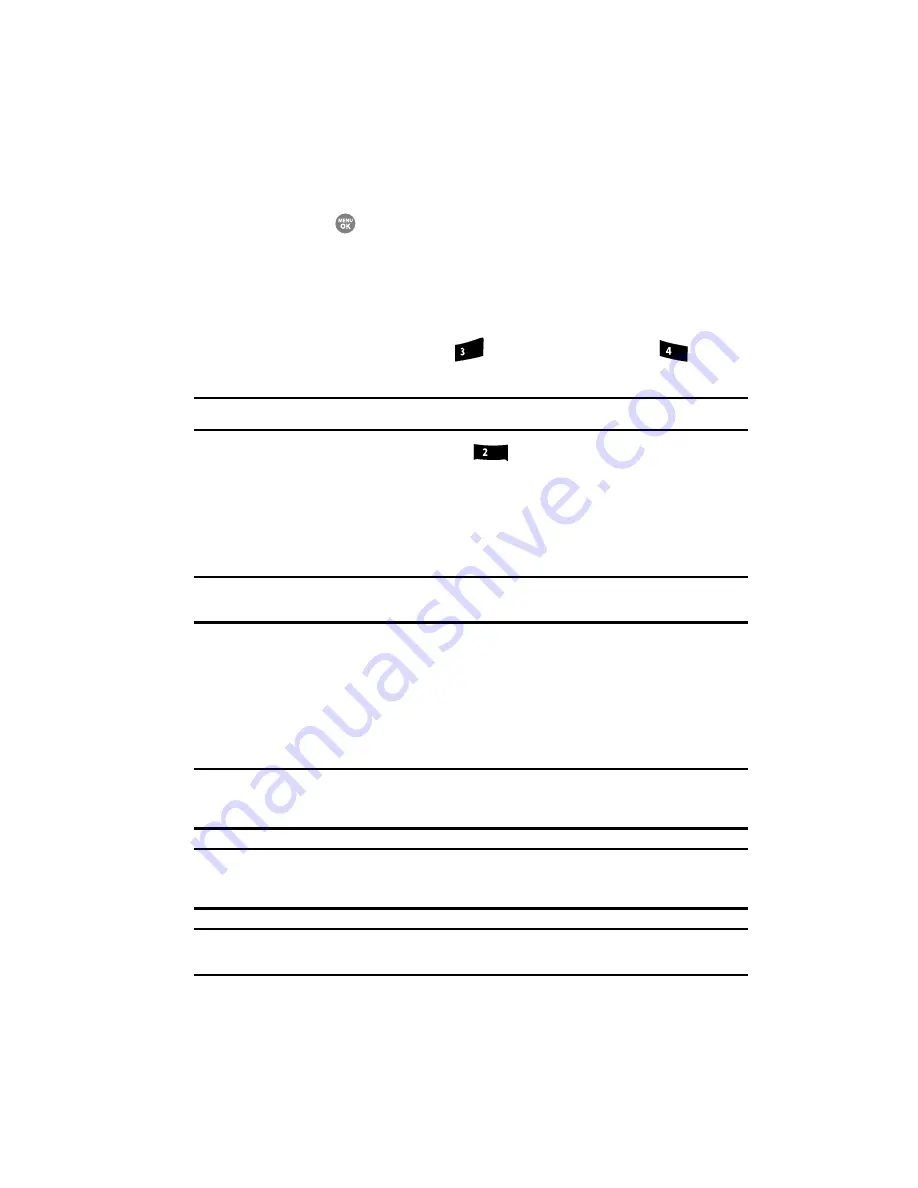
Changing Your Settings 149
Phone Settings
3.
Use the Navigation key to highlight the Device Lock Mode option of your
choice.
4.
Press the
key to perform the function for the highlighted option.
Change Lock
The default lock code for your phone is generally the last four digits of your phone
number. It is advisable to change the default lock code to a secret code for security
purposes.
1.
In the
Settings
menu, press
(for
Phone Settings
), and
for
Security
. You’re prompted to enter the lock code.
Note:
The default lock code is the last four digits of your telephone number.
2.
Enter the lock code, then press
for
Change Lock
. You’re prompted
to enter the new lock code.
3.
Enter the new lock code. You’re prompted to re-enter the new lock code
for verification.
4.
Enter the new lock code again. Your changes are stored.
Note:
Your phone does not allow you to view the lock code for obvious security reasons. If you change the
lock code, be sure to write down or memorize the new code.
Emergency #
Your phone provides the option of storing three emergency numbers. Each number
can be up to 32 digits in length. All emergency numbers can be manually called at
any time, even when your phone is locked or restricted. This can be a useful feature
for controlling outgoing calls from your phone.
Note:
Emergency number 911 is hard-coded into your phone. You can dial this number any time, even
when the phone is locked or restricted. If you call 911 an audible tone is heard and an Emergency
prompt appears in the display for the duration of the call.
Important!:
Because of various transmission methods, network parameters, and user settings necessary
to complete a call from your wireless phone, a connection cannot always be guaranteed.
Therefore, emergency calling may not be available on all wireless networks at all times.
Important!:
DO NOT depend on this phone as a primary method of calling 911 or for any other essential or
emergency communications.
def
ghi
abc
















































