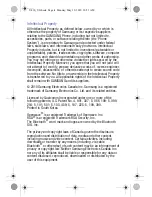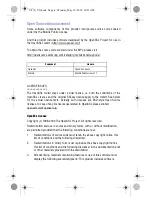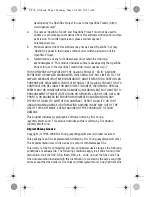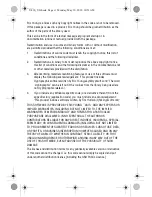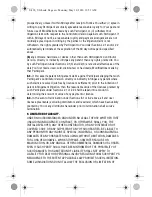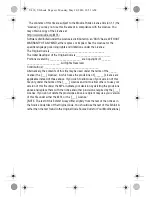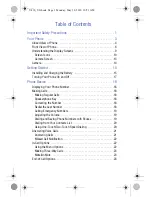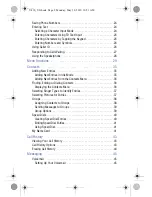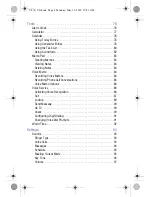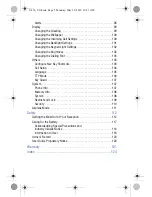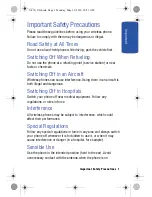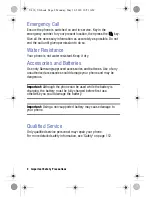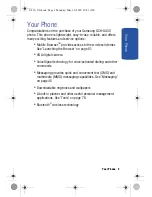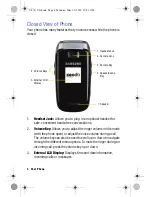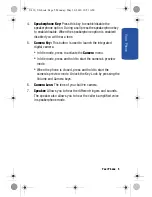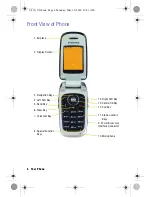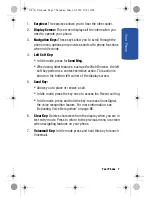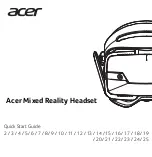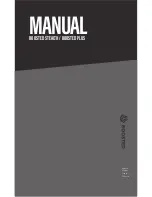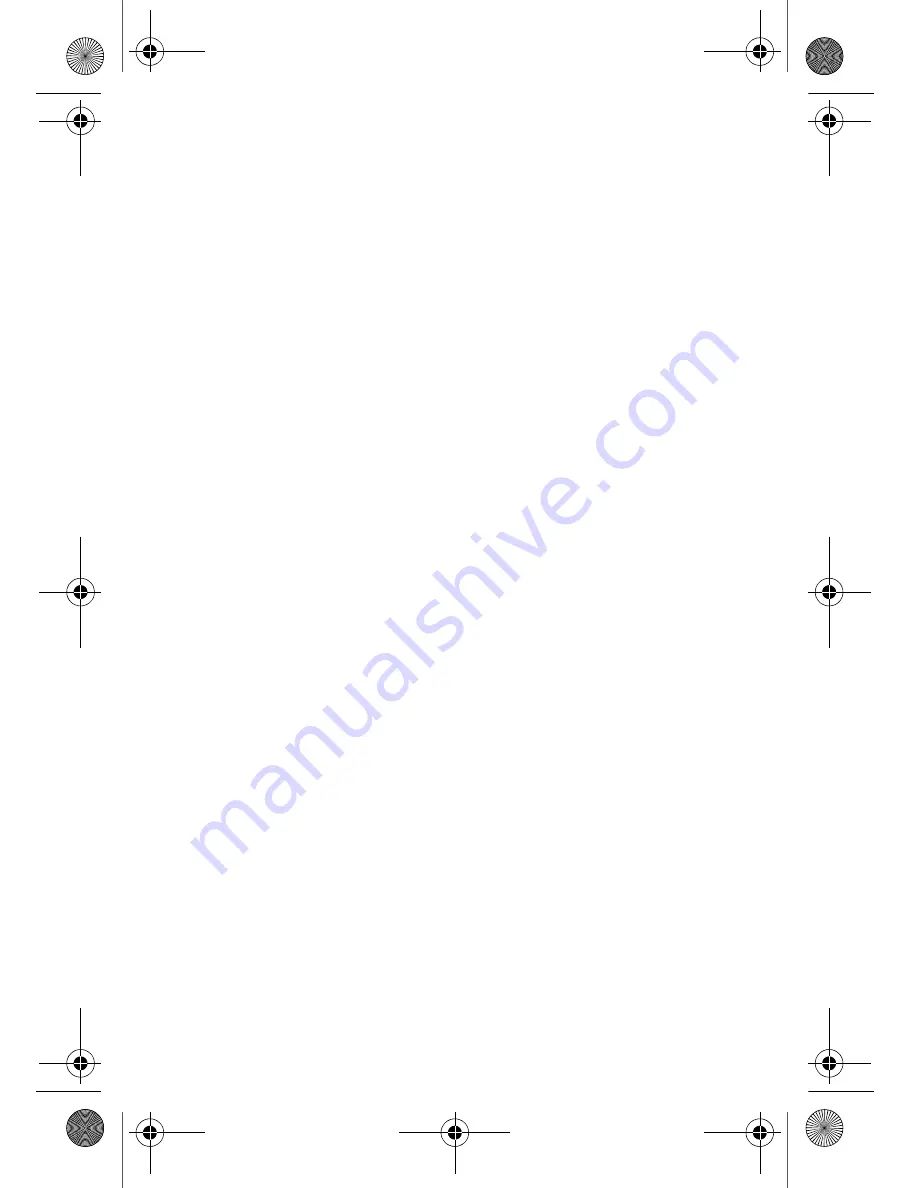
6.3. Derivative Works.
If You create or use a modified version of this License (which you may only do in
order to apply it to code which is not already Covered Code governed by this
License), You must (a) rename Your license so that the phrases ''Mozilla'',
''MOZILLAPL'', ''MOZPL'', ''Netscape'', "MPL", ''NPL'' or any confusingly similar
phrase do not appear in your license (except to note that your license differs from
this License) and (b) otherwise make it clear that Your version of the license
contains terms which differ from the Mozilla Public License and Netscape Public
License. (Filling in the name of the Initial Developer, Original Code or Contributor in
the notice described in Exhibit A shall not of themselves be deemed to be
modifications of this License.)
7. DISCLAIMER OF WARRANTY.
COVERED CODE IS PROVIDED UNDER THIS LICENSE ON AN "AS IS'' BASIS,
WITHOUT WARRANTY OF ANY KIND, EITHER EXPRESSED OR IMPLIED,
INCLUDING, WITHOUT LIMITATION, WARRANTIES THAT THE COVERED CODE IS
FREE OF DEFECTS, MERCHANTABLE, FIT FOR A PARTICULAR PURPOSE OR NON-
INFRINGING. THE ENTIRE RISK AS TO THE QUALITY AND PERFORMANCE OF THE
COVERED CODE IS WITH YOU. SHOULD ANY COVERED CODE PROVE DEFECTIVE
IN ANY RESPECT, YOU (NOT THE INITIAL DEVELOPER OR ANY OTHER
CONTRIBUTOR) ASSUME THE COST OF ANY NECESSARY SERVICING, REPAIR OR
CORRECTION. THIS DISCLAIMER OF WARRANTY CONSTITUTES AN ESSENTIAL
PART OF THIS LICENSE.
NO USE OF ANY COVERED CODE IS AUTHORIZED HEREUNDER EXCEPT UNDER
THIS DISCLAIMER.
8. TERMINATION.
8.1.
This License and the rights granted hereunder will terminate automatically if
You fail to comply with terms herein and fail to cure such breach within 30 days of
becoming aware of the breach. All sublicenses to the Covered Code which are
properly granted shall survive any termination of this License. Provisions which, by
their nature, must remain in effect beyond the termination of this License shall
survive.
8.2.
If You initiate litigation by asserting a patent infringement claim (excluding
declatory judgment actions) against Initial Developer or a Contributor (the Initial
Developer or Contributor against whom You file such action is referred to as
"Participant") alleging that:
(a)
such Participant's Contributor Version directly or indirectly infringes any patent,
then any and all rights granted by such Participant to You under Sections 2.1 and/or
2.2 of this License shall, upon 60 days notice from Participant terminate
U430_UG.book Page xiii Monday, May 10, 2010 10:51 AM