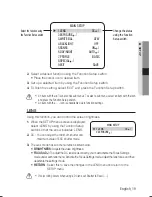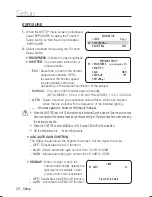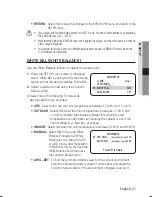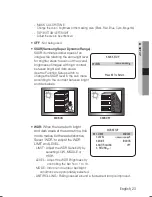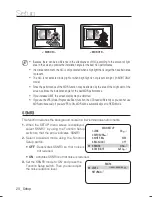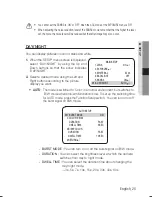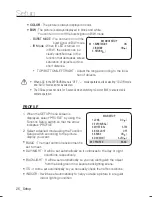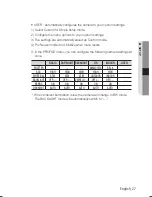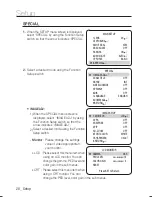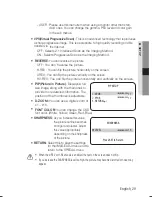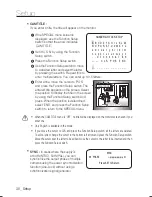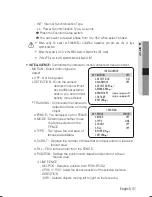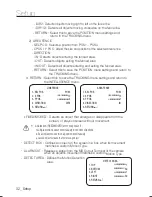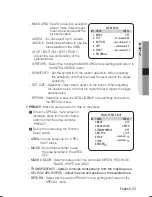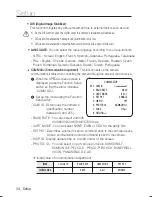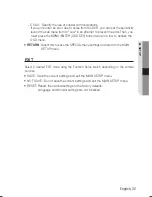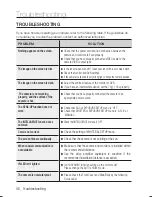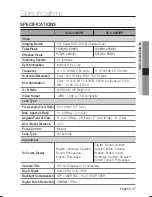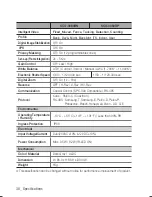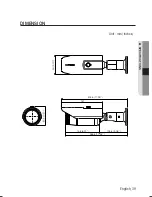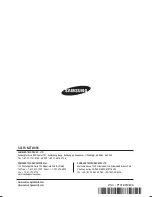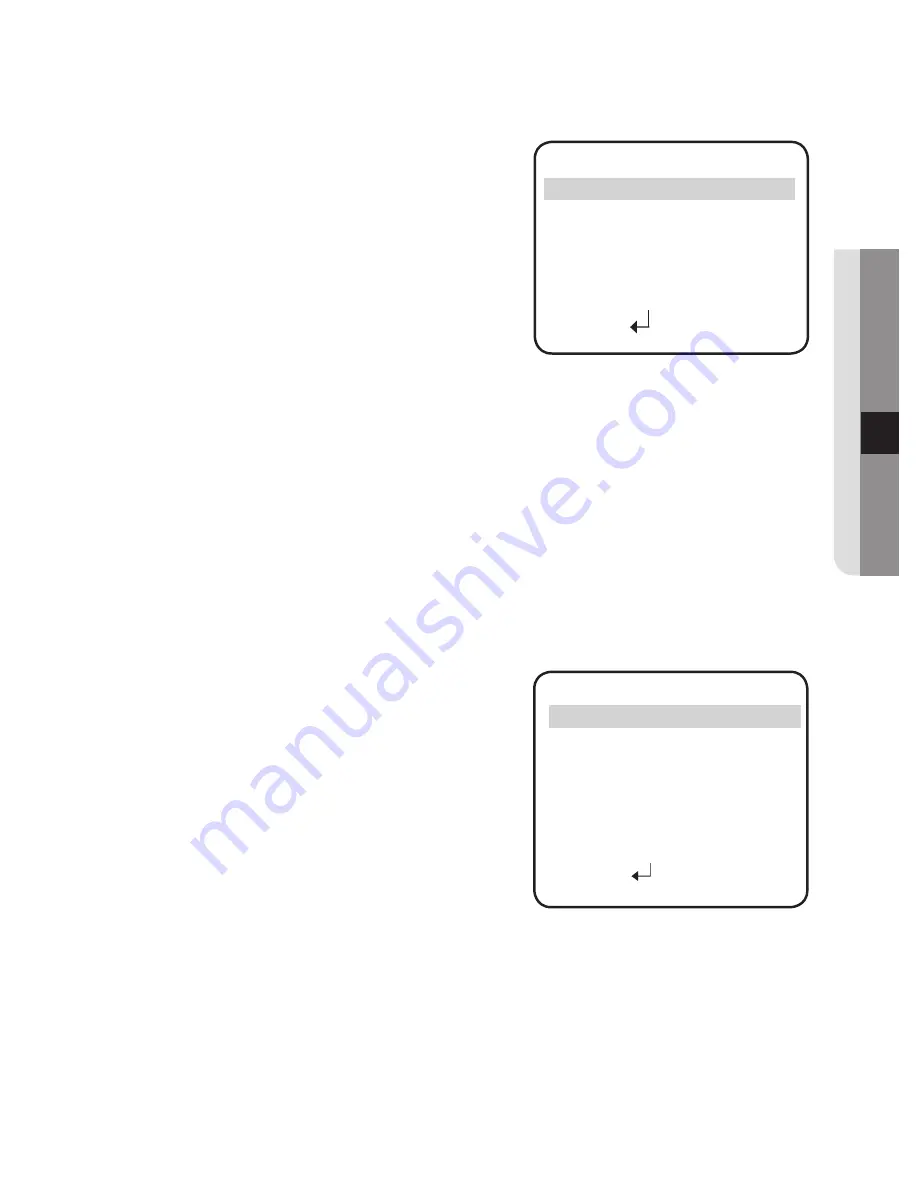
English_33
●
SETUP
MASK AREA : Specify a detection
number and specify the
size and position.
exception
area to mask. Select a mask
area
▶
AREA : You can select up to 4 areas.
▶
MODE : Determines whether to use the
area selected in the AREA.
▶
TOP / BOTTOM / LEFT / RIGHT :
Adjust the size and position of the
selected area.
MASK AREA
▶
1. AREA
AREA1
2. MODE
OFF
3. TOP
IIIII
IIIIIIIIIIIIIIIIIIII
30
4. BOTTOM
IIIIIII
IIIIIIIIIIIIIIIII
110
5. LEFT
IIIIIIIIIIIIIIIIIIIIIIIII
25
6. RIGHT
IIIIIII
IIIIIIIIIIIIIIIII
110
7. RETURN
▶
RETURN : Select this to save the MASK AREA menu settings and return to
the INTELLIGENCE menu.
SENSITIVITY : Set the sensitivity of the motion detection. When adjusting
the sensitivity, note that the lower the level means the higher
sensitivity.
DET. SIZE : Selects an object size to detect on the screen. When adjusting
the detection size, note that the higher the level means the bigger
detection size.
RETURN : Select this to save the INTELLIGENCE menu settings and return to
the SPECIAL menu.
pRIVACy
: Mask an area you want to hide on the screen.
1
When the SPECIAL menu screen is
displayed, press the Function Setup
switch so that the arrow indicates
‘PRIVACY’.
2
Set up the mode using the Function
Setup switch.
AREA:
You can select up to 12 PRI-
VACY areas.
MODE :
Determines whether to use
the area selected in the AREA
SEL.
MASK COLOR :
Determine area color. You can select GREEN, RED, BLUE,
BLACK, WHITE and GRAY.
TRANSPARENCY :
area.
SEL POS/XPOS/YPOS : Adjust the size and position of the selected area.
RETURN :
Select this to save the PRIVACY menu settings and return to the
SPECIAL menu.
-
-
-
-
-
-
PRIVACY AREA SETUP
▶
1.AREA
AREA1
2.MODE
OFF
3.MASK COLOR
GREEN
4.TRANSPARENCY
OFF
5.SEL POS
L_TOP
6.XPOS
IIIIIIIIIIIIIIIIIIIII
10
7.YPOS
IIIIIIIIIIIIIIIIIIIII
10
8.RETURN
-
-
-
-
Adds or removes transparency from the masking