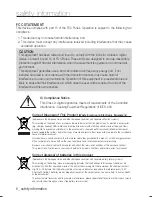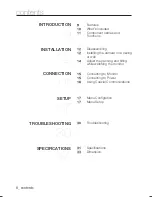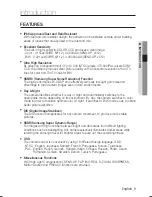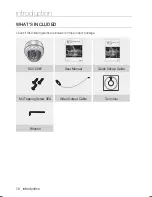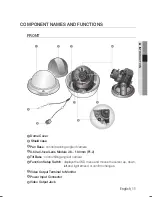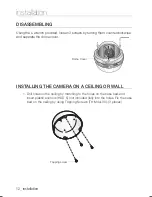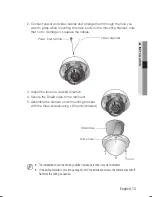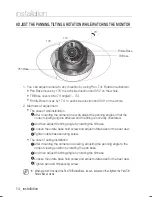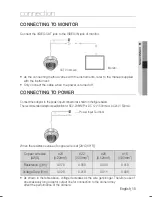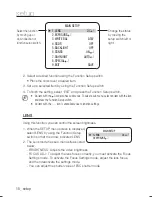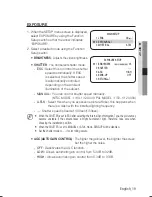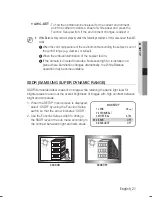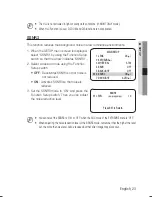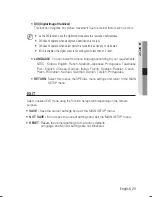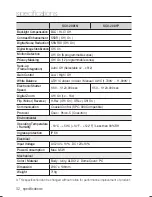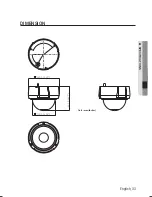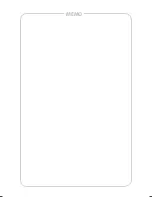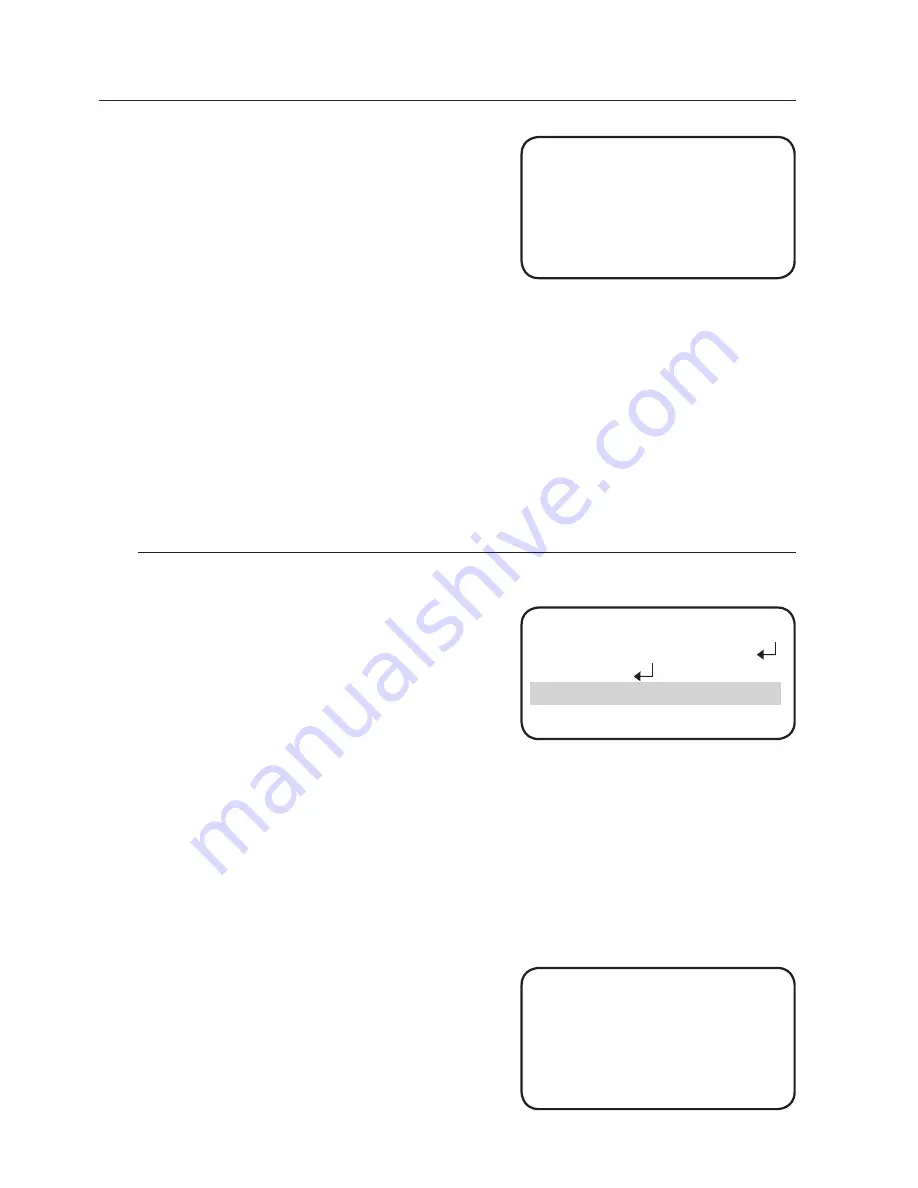
20_ setup
setup
SENS-UP
: When it is night or dark, the
camera automatically detects the
light level and maintains a clear
picture if this mode is activated.
OFF :
Deactivates the SENS-UP function.
AUTO :
Activates the SENS-UP function.
RETURN
: Select this to save the changes in the EXPOSURE menu and return to
the SETUP menu.
If you set the Function Setup switch to ‘AUTO’ mode, You can adjust the brightness by
increasing or decreasing the shutter speed. (x2 ~ x512)
Note that the higher the SENS-UP level, the brighter the screen, but the more likely it is that an
after-image will appear.
Although Noise, Spots, and Whitish symptoms may occur in SENS-UP operation when the
sens-up level is increased, this is normal.
WHITE BAL (WHITE BALANCE)
Use the White Balance function to adjust the screen color.
When the SETUP menu screen is displayed,
select ‘White Bal.’ by using the Function
Setup switch so that the arrow indicates
‘White Bal.’.
Select a desired mode using the Function
Setup switch.
※
Select one of the following 5 modes, as appropriate for your purpose.
ATW
: Select this when the color temperature is between 1,700°K and 11,000°K.
OUTDOOR
: Select this when the color temperature is between 1,700°K and
11,000°K.(sodium light inclusion)
Select this When the color temperature of environment surrounding
the subject is out of the control range (e.g. clear sky, or sunset)
INDOOR
: Select this when the color temperature is between 4,500°K and 8,500°K.
MANUAL
: Select this to fi ne-tune White
Balance manually. Set White
Balance fi rst by using the ATW
or AWC mode. After that switch
to MANUAL mode, fi ne-tune the
White Balance and then press
the Function Setup switch.
y
-
-
y
1.
2.
y
y
y
y
MAIN SETUP
1.LENS DC
2.EXPOSURE
▶
3.WHITE BAL
ATW
4.SSDR
OFF
LIMIT
▶
AUTO
x2
Press SET to Return
WB MANUAL
▶
RGAIN
IIIIIIIIIIIIIIII
Â
IIIIIIIIIIIIII
529
BGAIN
IIIIIIIIIIIIIIII
Â
IIIIIIIIIIIIII
532
Press SET to Return
M
Summary of Contents for SCV-2081
Page 1: ...High Resolution Vandal Resistant Dome Camera User Manual SCV 2081 ...
Page 34: ...MEMO ...
Page 35: ...MEMO ...
Page 36: ...MEMO ...
Page 37: ...MEMO ...
Page 38: ...MEMO ...
Page 39: ...MEMO ...