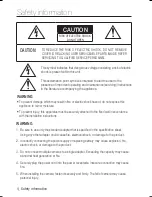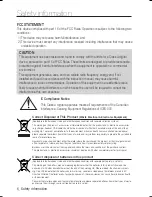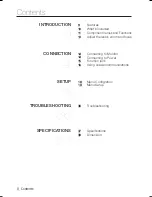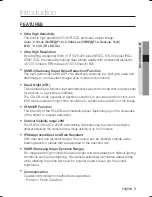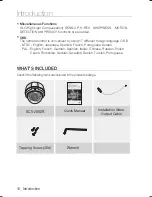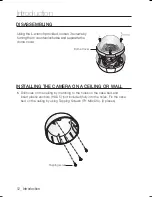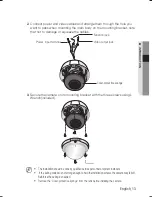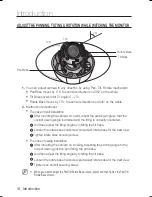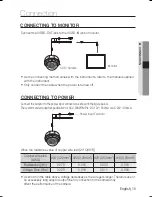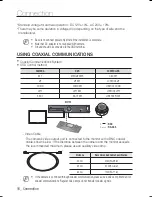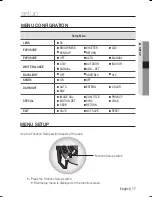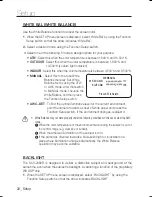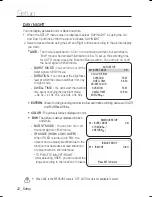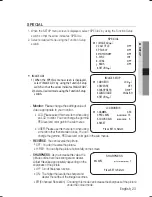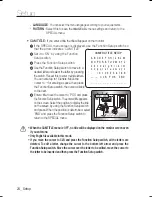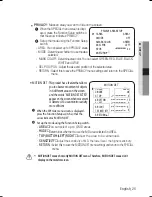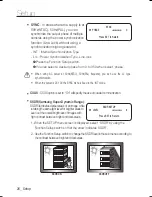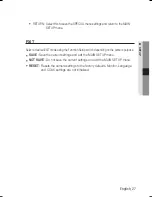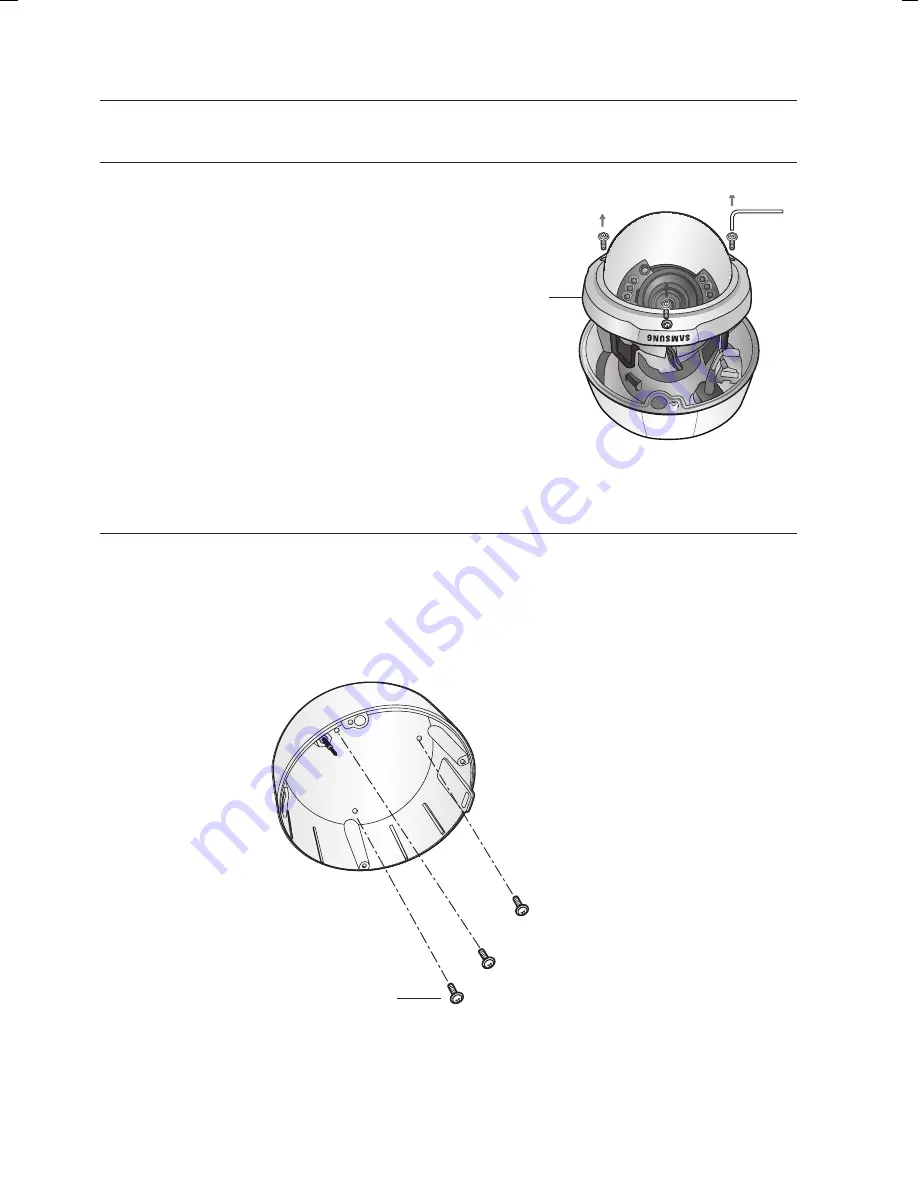
12_ Introduction
Introduction
DISASSemblING
Using the L-wrench provided, loosen 3 screws by
turning them counterclockwise and separate the
dome cover.
Dome Cover
INSTAllING THe CAmeRA ON A CeIlING OR WAll
Drill holes on the ceiling by matching to the holes on the case bed,and
insert plastic anchors (HUD 5) (not included )fully into the holes. Fix the case
bed on the ceiling by using Tapping Screws (TH M4xL30). (3 places)
1.
Tapping screw