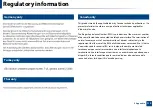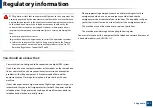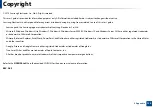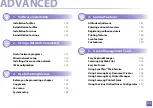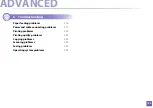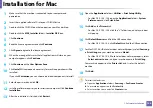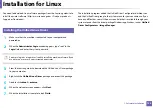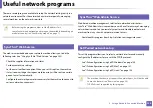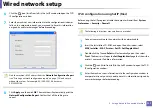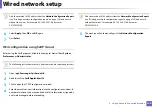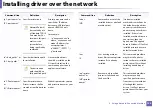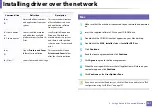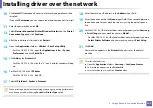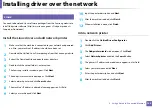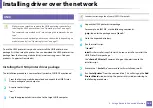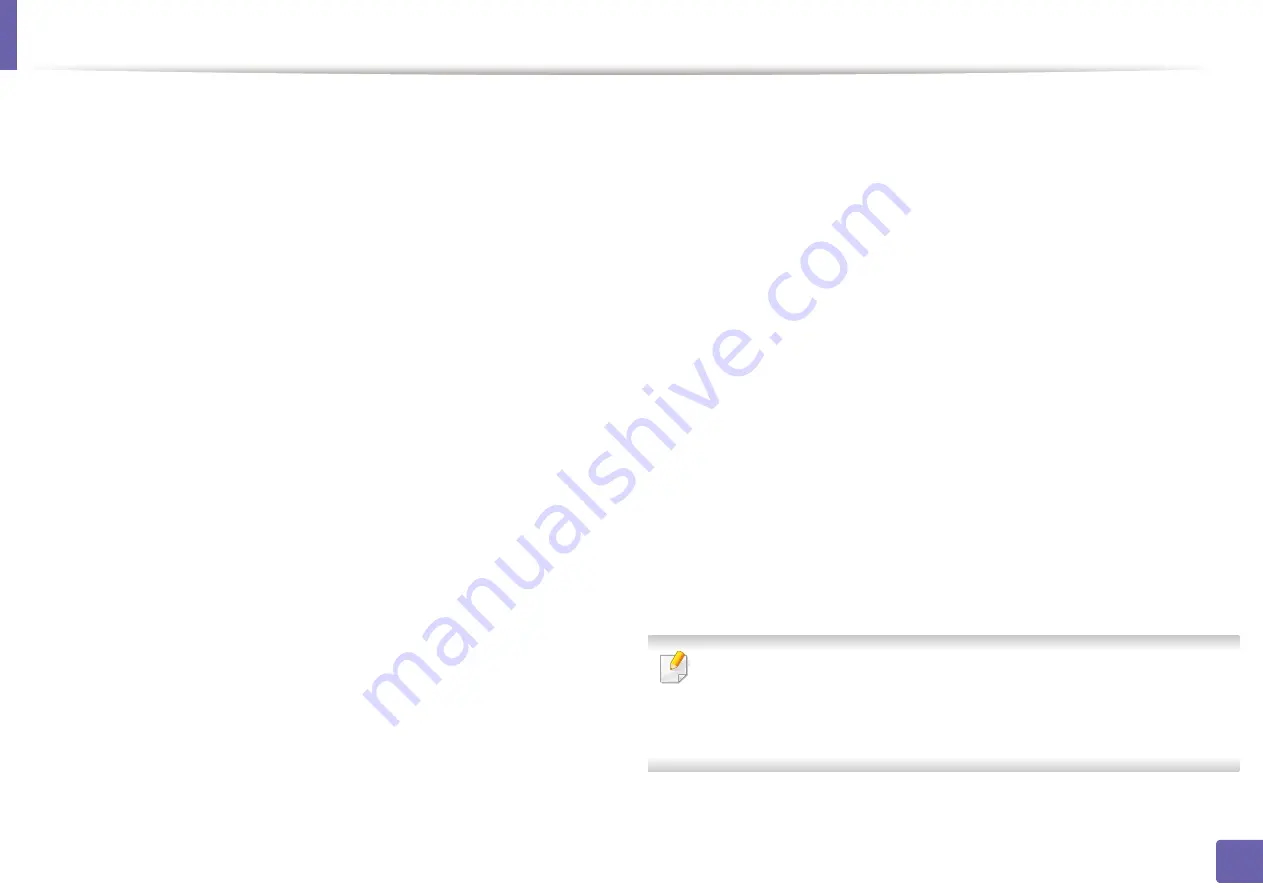
130
1. Software Installation
Installation for Mac
1
Make sure that the machine is connected to your computer and
powered on.
2
Insert the supplied software CD into your CD-ROM drive.
3
Double-click the CD-ROM icon that appears on your Mac desktop.
4
Double-click the
MAC_Installer
folder >
Installer OS X
icon.
5
Click
Continue
.
6
Read the license agreement and click
Continue
.
7
Click
Agree
to agree to the license agreement.
8
When the message that warns that all applications will close on your
computer appears, click
Continue
.
9
Click
Continue
on the
User Options Pane
.
10
Click
Install
. All components necessary for machine operations will be
installed.
If you click
Customize
, you can choose individual components to install.
11
Enter the password and click
OK
.
12
Installing software requires you to restart your computer. Click
Continue
Installation
.
13
After the installation is finished, click
Restart
.
14
Open the
Applications
folder >
Utilities
>
Print Setup Utility
.
•
For Mac OS X 10.5 -10.8, open the
Applications
folder >
System
Preferences
and click
Print & Fax
.
15
Click
Add
on the
Printer List
.
•
For Mac OS X 10.5 -10.8, click the “
+
” folder icon; a display window
will pop up.
16
Click
Default Browser
and find the USB connection.
•
For Mac OS X 10.5-10.8, click
Default
and find the USB connection.
17
For Mac OS X 10.4, if Auto Select does not work properly, select
Samsung
in
Print Using
and your machine name in
Model
.
•
For Mac OS X 10.5-10.8, if Auto Select does not work properly, select
Select a driver to use...
and your machine name in
Print Using
.
Your machine appears on the
Printer List
, and is set as the default
machine.
18
Click
Add
.
To install the fax driver:
a
Open the
Applications
folder >
Samsung
>
Fax Queue Creator
.
b
Your machine appears on the
Printer List
c
Select machine to use and click
Create
button
Summary of Contents for SCX-4021S Series
Page 3: ...3 BASIC 5 Appendix Specifications 103 Regulatory information 113 Copyright 125 ...
Page 43: ...Media and tray 43 2 Menu Overview and Basic Setup ...
Page 76: ...Redistributing toner 76 3 Maintenance ...
Page 83: ...Cleaning the machine 83 3 Maintenance ...
Page 91: ...Clearing original document jams 91 4 Troubleshooting ...
Page 95: ...Clearing paper jams 95 4 Troubleshooting ...
Page 124: ...Regulatory information 124 5 Appendix 26 China only ᆇ 䋼 ...