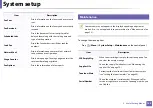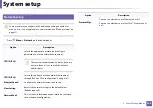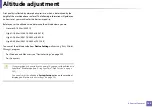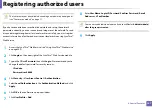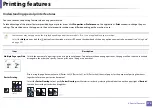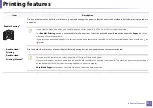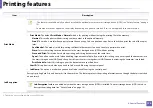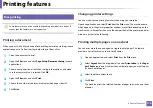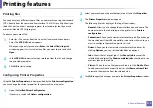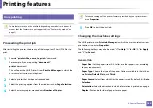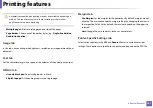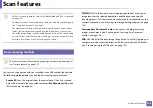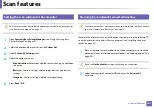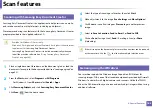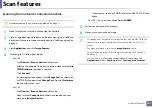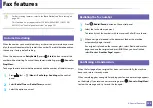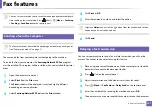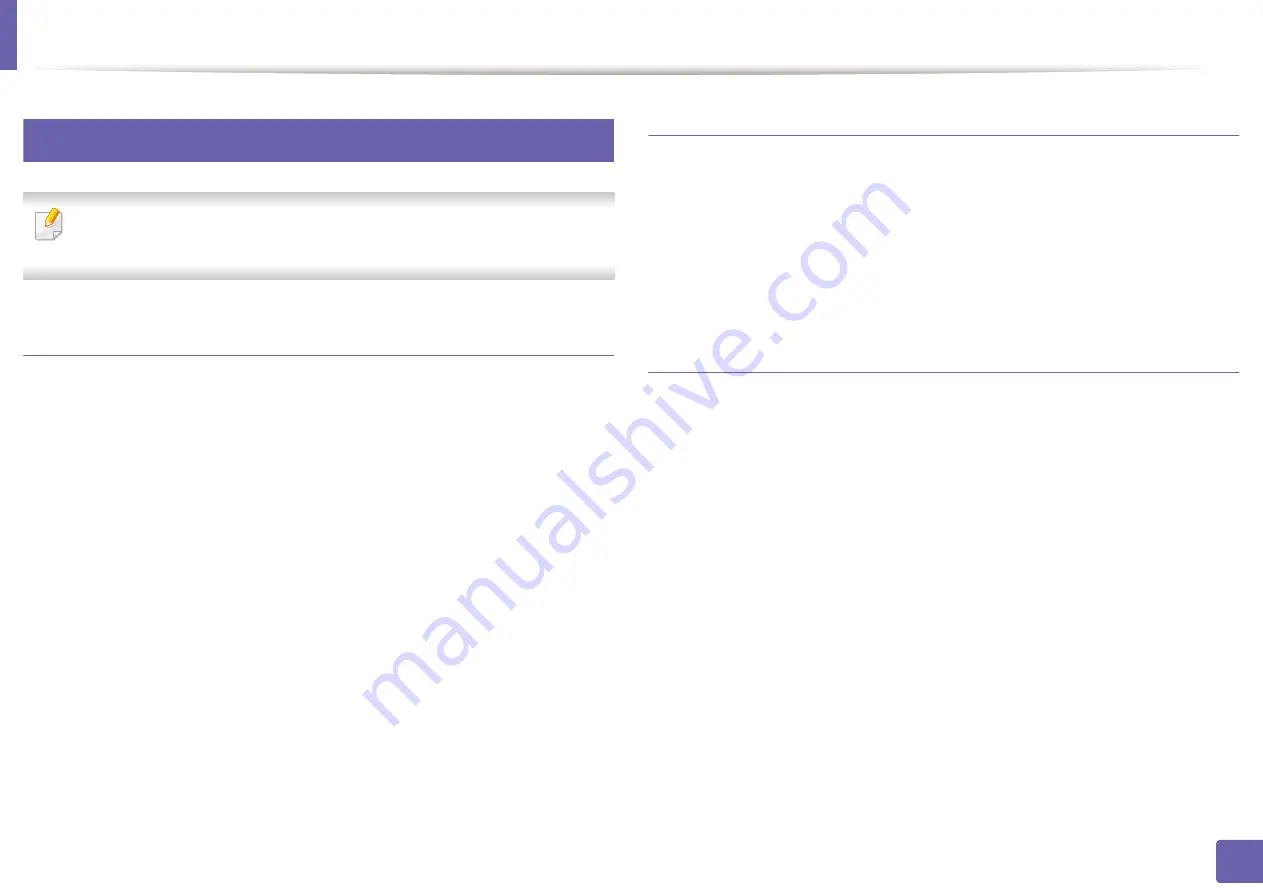
Printing features
176
4. Special Features
6
Mac printing
Some features may not be available depending on models or options. It
means that the features are not supported.
Printing a document
When you print with a Mac, you need to check the printer driver settings in each
application you use. Follow the steps below to print from a Mac:
1
Open the document to print.
2
Open the
File
menu and click
Page Setup
(
Document Setup
in some
applications).
3
Choose your paper size, orientation, scaling, other options, and make
sure that your machine is selected. Click
OK
.
4
Open the
File
menu and click
.
5
Choose the number of copies and indicate which pages to print.
6
Click
.
Changing printer settings
You can use advanced printing features when using your machine.
Open an application and select
from the
File
menu. The machine name,
which appears in the printer properties window, may differ depending on the
machine in use. Except for the name, the composition of the printer properties
window is similar to the following.
Printing multiple pages on one sheet
You can print more than one page on a single sheet of paper. This feature
provides a cost-effective way to print draft copies.
1
Open an application, and select
from the
File
menu.
2
Select
Layout
from the drop-down list under
Orientation
. In the
Pages
per Sheet
drop-down list, select the number of pages you want to print
on one sheet of paper.
3
Select the other options to use.
4
Click
.
The machine prints the selected number of pages to print on one sheet
of paper.
Summary of Contents for SCX-4021S Series
Page 3: ...3 BASIC 5 Appendix Specifications 103 Regulatory information 113 Copyright 125 ...
Page 43: ...Media and tray 43 2 Menu Overview and Basic Setup ...
Page 76: ...Redistributing toner 76 3 Maintenance ...
Page 83: ...Cleaning the machine 83 3 Maintenance ...
Page 91: ...Clearing original document jams 91 4 Troubleshooting ...
Page 95: ...Clearing paper jams 95 4 Troubleshooting ...
Page 124: ...Regulatory information 124 5 Appendix 26 China only ᆇ 䋼 ...