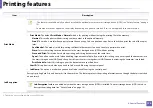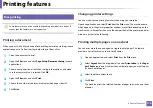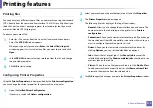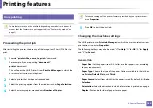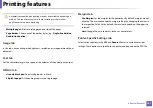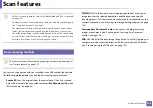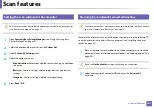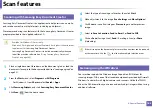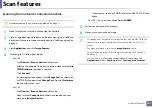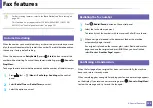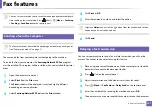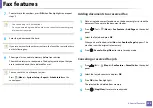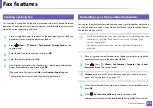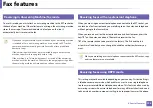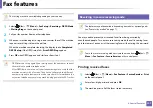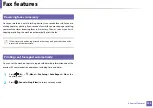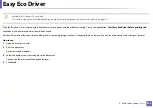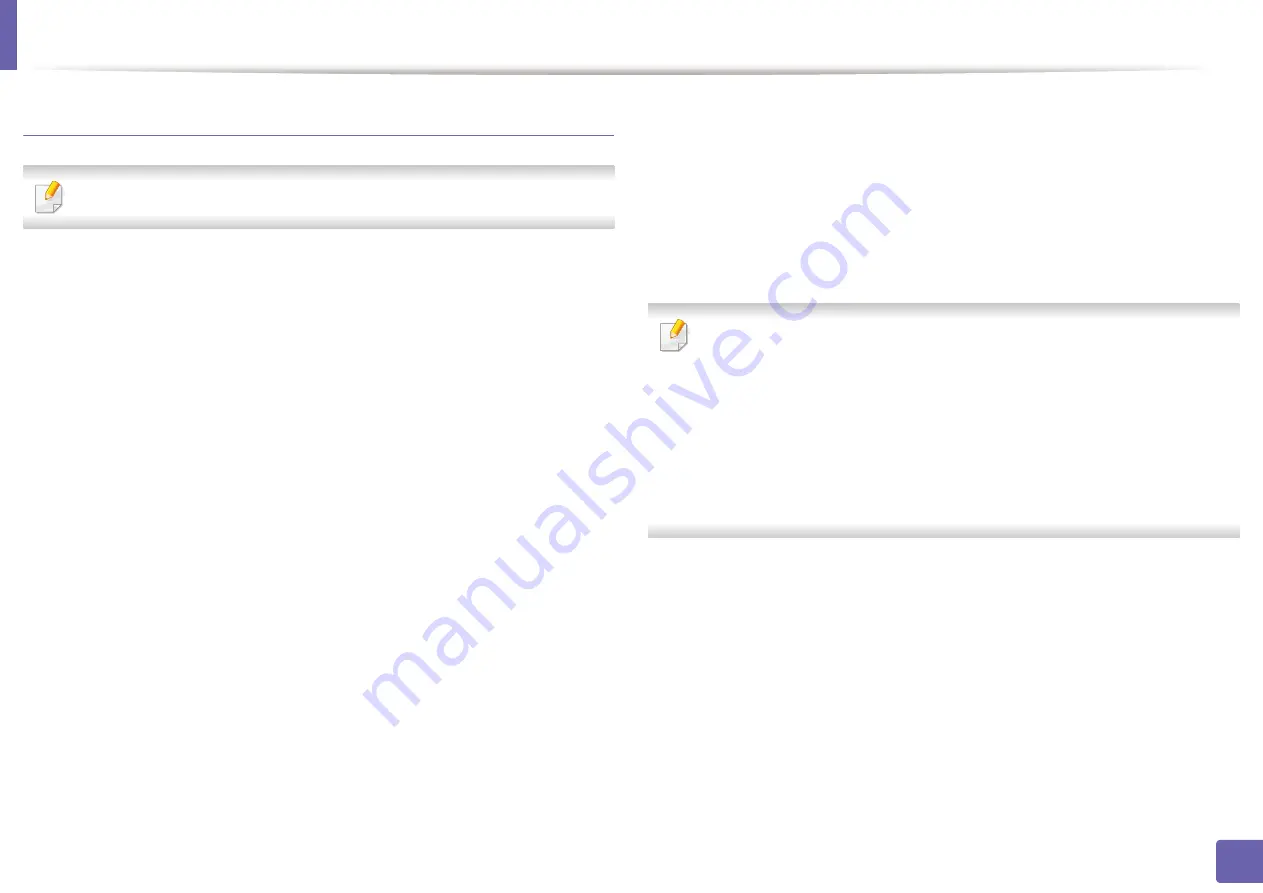
Scan features
187
4. Special Features
Scanning from network connected machine
Network model only (see "Features by models" on page 7).
1
Make sure that your machine is connected to a network.
2
Place a single document face down on the document glass, or load the
documents face up into the document feeder (see "Loading originals" on
page 49).
3
Start
Applications
and click
Image Capture
.
4
According to OS, follow steps below.
•
For 10.4
-
Click
Devices
>
Browse Devices
on Menu bar.
-
Select your machine in Twain devices option. Make sure that
Use
TWAIN software
checkbox is checked.
-
Click
Connect
.
If a warning message appears, click
Change Port..
to select port,
or If TWAIN UI appears, click
Change Port..
from the
Preference
tab and select a new port.
•
For 10.5
-
Click
Devices
>
Browse Devices
on Menu bar.
-
Make sure that
Connected
checkbox is checked beside your
machine in
Bonjour Devices
.
-
If you want to scan using TWAIN, refer to the Mac OS X10.4 steps
above.
•
For 10.6 -10.9, select your device below
SHARED
.
5
Set the scan options on this program.
6
Scan and save your scanned image.
•
If scanning does not operate in Image Capture, update Mac OS to the
latest version. Image Capture operates properly Mac OS X 10.4.7 or
higher.
•
For more information, refer to the
Image Capture
’s help.
•
You can also scan using TWAIN-compliant software, such as Adobe
Photoshop.
•
You can scan using
Samsung Scan Assistant software. Open the
Applications
folder >
Samsung
folder >
Samsung Scan Assistant
.
Summary of Contents for SCX-4021S Series
Page 3: ...3 BASIC 5 Appendix Specifications 103 Regulatory information 113 Copyright 125 ...
Page 43: ...Media and tray 43 2 Menu Overview and Basic Setup ...
Page 76: ...Redistributing toner 76 3 Maintenance ...
Page 83: ...Cleaning the machine 83 3 Maintenance ...
Page 91: ...Clearing original document jams 91 4 Troubleshooting ...
Page 95: ...Clearing paper jams 95 4 Troubleshooting ...
Page 124: ...Regulatory information 124 5 Appendix 26 China only ᆇ 䋼 ...