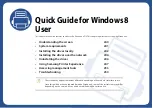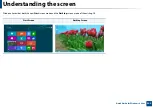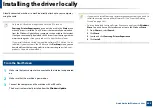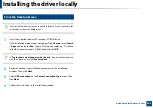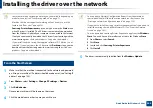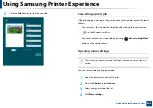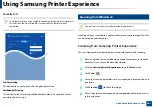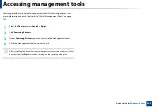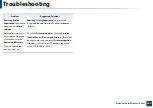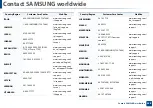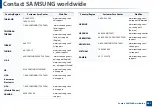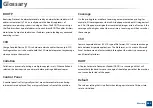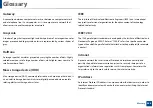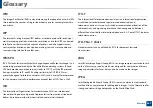253
Quick Guide for Windows 8 User
Accessing management tools
Samsung provides a variety of management tools for Samsung printers. For
more information on each tool, refer to "Useful Management Tools" on page
1
From the
Charms
, select
Search
>
Apps
.
2
Find
Samsung Printers
.
3
Under
Samsung Printers
, you can see installed management tools.
4
Click the management tool you want to use.
After installing the driver, for some management tools, you can access them
directly from the
Start
screen by clicking on the corresponding tile.
Summary of Contents for SCX-4021S Series
Page 3: ...3 BASIC 5 Appendix Specifications 103 Regulatory information 113 Copyright 125 ...
Page 43: ...Media and tray 43 2 Menu Overview and Basic Setup ...
Page 76: ...Redistributing toner 76 3 Maintenance ...
Page 83: ...Cleaning the machine 83 3 Maintenance ...
Page 91: ...Clearing original document jams 91 4 Troubleshooting ...
Page 95: ...Clearing paper jams 95 4 Troubleshooting ...
Page 124: ...Regulatory information 124 5 Appendix 26 China only ᆇ 䋼 ...