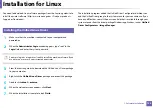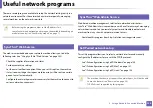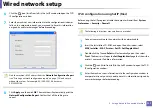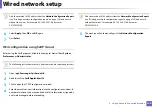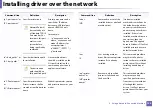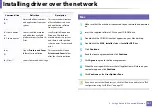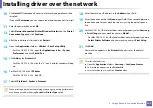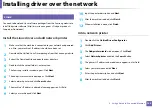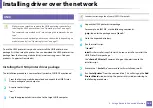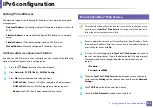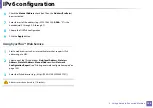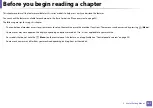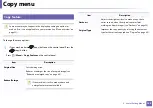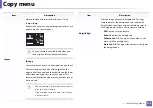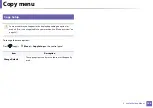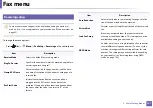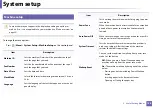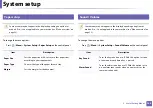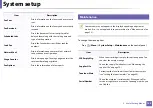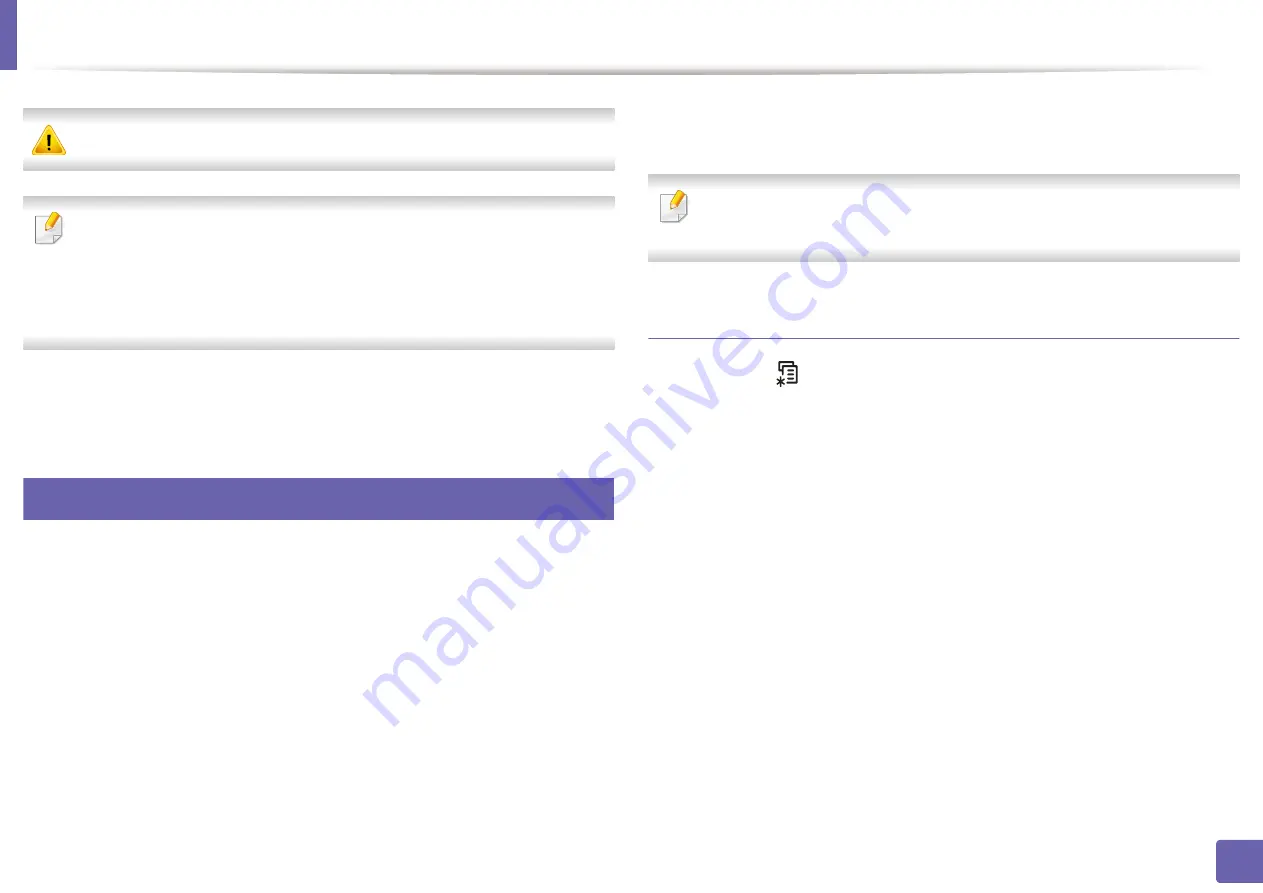
146
2. Using a Network-Connected Machine
IPv6 configuration
IPv6
is supported properly only in Windows Vista or higher.
•
Some features and optional goods may not be available depending on
model or country (see "Features by models" on page 7
or
•
If the IPv6 network seems to not be working, set all the network setting
to the factory defaults and try again using
Clear Setting
.
In the IPv6 network environment, follow the next procedure to use the IPv6
address.
10
From the control panel
1
Connect your machine to the network with a network cable.
2
Turn on the machine.
3
Print a
Network Configuration Report
that will check IPv6 addresses
(see "Printing a network configuration report" on page 136).
4
Select
Start
>
Control Panel
>
Printers and Faxes
.
5
Click
Add a printer
in the left pane of the
Printers and Faxes
windows.
6
Click
Add a local printer
in the
Add Printer
windows.
7
The
Add Printer Wizard
window appears. Follow the instructions in the
window.
If the machine does not work in the network environment, activate IPv6.
Refer to the next section followed by.
Activating IPv6
1
Press the
(
Menu
) button on the control panel.
2
Press
Network
>
TCP/IP (IPv6)
>
IPv6 Activate
.
3
Select
On
and press
OK
.
4
Turn the machine off and turn it on again.
5
Reinstall your printer driver.
Summary of Contents for SCX-4021S Series
Page 3: ...3 BASIC 5 Appendix Specifications 103 Regulatory information 113 Copyright 125 ...
Page 43: ...Media and tray 43 2 Menu Overview and Basic Setup ...
Page 76: ...Redistributing toner 76 3 Maintenance ...
Page 83: ...Cleaning the machine 83 3 Maintenance ...
Page 91: ...Clearing original document jams 91 4 Troubleshooting ...
Page 95: ...Clearing paper jams 95 4 Troubleshooting ...
Page 124: ...Regulatory information 124 5 Appendix 26 China only ᆇ 䋼 ...