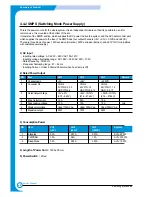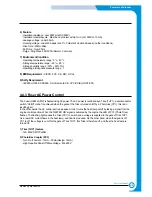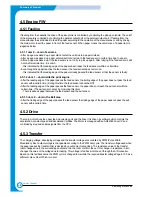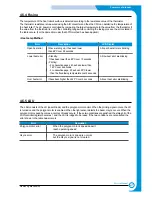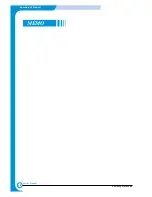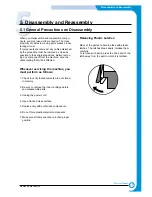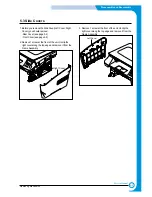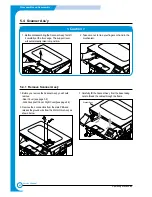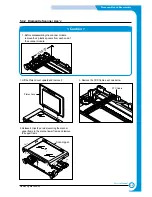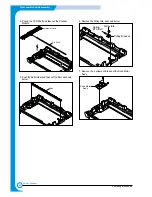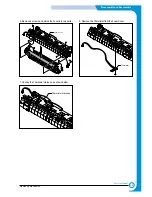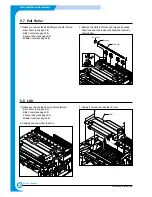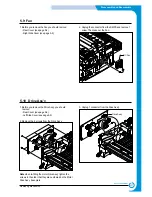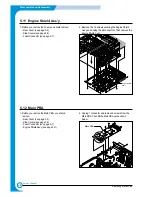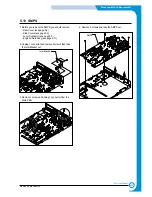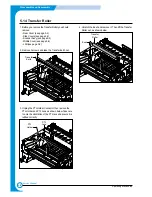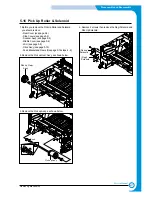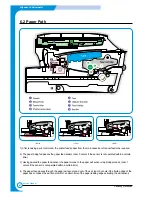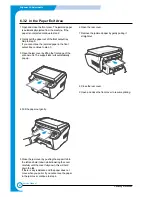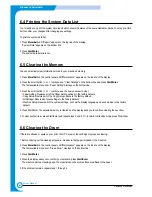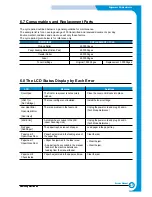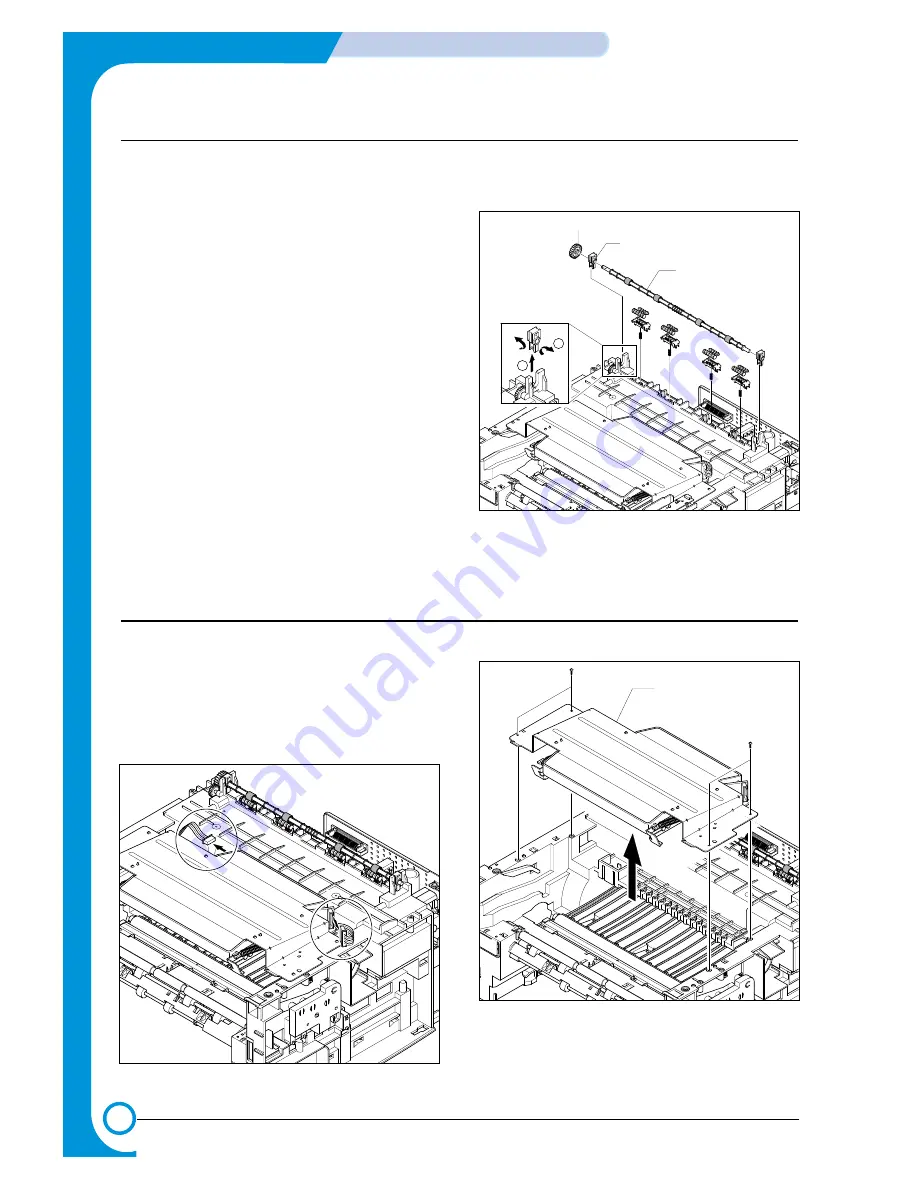
5-10
Disassembly and Reassembly
Samsung Electronics
Service Manual
5.7 Exit Roller
1. Before you remove the Exit Roller you should remove:
- Rear Cover (see page 5-2)
- Side Covers (see page 5-3)
- Scanner Ass’y (see page 5-4)
- Middle Cover (see page 5-6)
2. Remove the white Exit Gear, and release a bearing
clip at one end then remove the shaft and rollers as
shown below.
Exit Gear
Bearing
Exit Roller
1
2
5.8 LSU
1. Before you remove the LSU you should remove:
- Rear Cover (see page 5-2)
- Side Covers (see page 5-3)
- Scanner Ass’y (see page 5-4)
- Middle Cover (see page 5-6)
2. Unplug 2 connector from the LSU.
3. Unplug 4 screws and take the LSU out.
LSU
Summary of Contents for scx-4100 series
Page 13: ...2 6 Reference Information Samsung Electronics Service Manual 2 4 2 A4 2 Pattern ...
Page 14: ...2 7 Samsung Electronics Reference Information Service Manual 2 4 3 A4 IDC 5 Patten ...
Page 15: ...2 8 Reference Information Samsung Electronics Service Manual MEMO ...
Page 21: ...3 6 Specifications Samsung Electronics Service Manual MEMO ...
Page 23: ...4 2 Summary of Product Samsung Electronics Service Manual 4 1 2 Rear View ...
Page 24: ...4 3 Samsung Electronics Summary of product Service Manual 4 1 3 Control Panel ...
Page 25: ...4 4 Summary of Product Samsung Electronics Service Manual 4 2 System Layout SCAN PART ...
Page 39: ...4 18 Summary of Product Samsung Electronics Service Manual MEMO ...
Page 57: ...5 18 Disassembly and Reassembly Samsung Electronics Service Manual MEMO ...
Page 93: ...7 28 Troubleshooting Samsung Electronics Service Manual MEMO ...
Page 110: ...9 9 9 1 Samsung Electronics Block Diagram Service Manual 9 Block Diagram ...