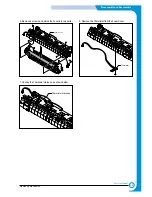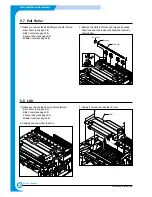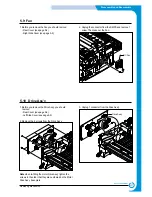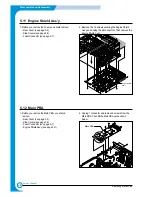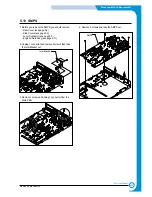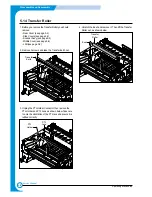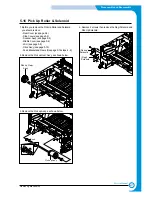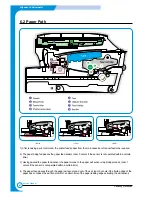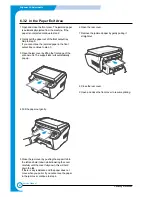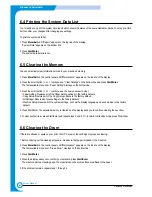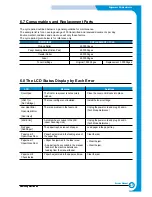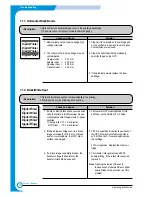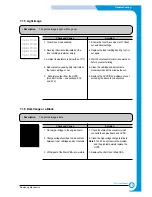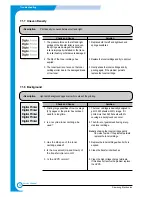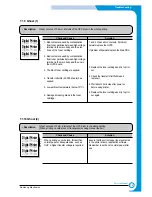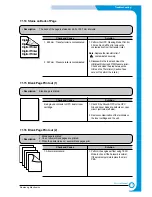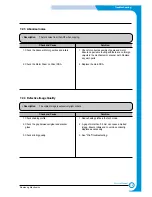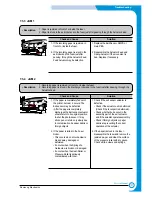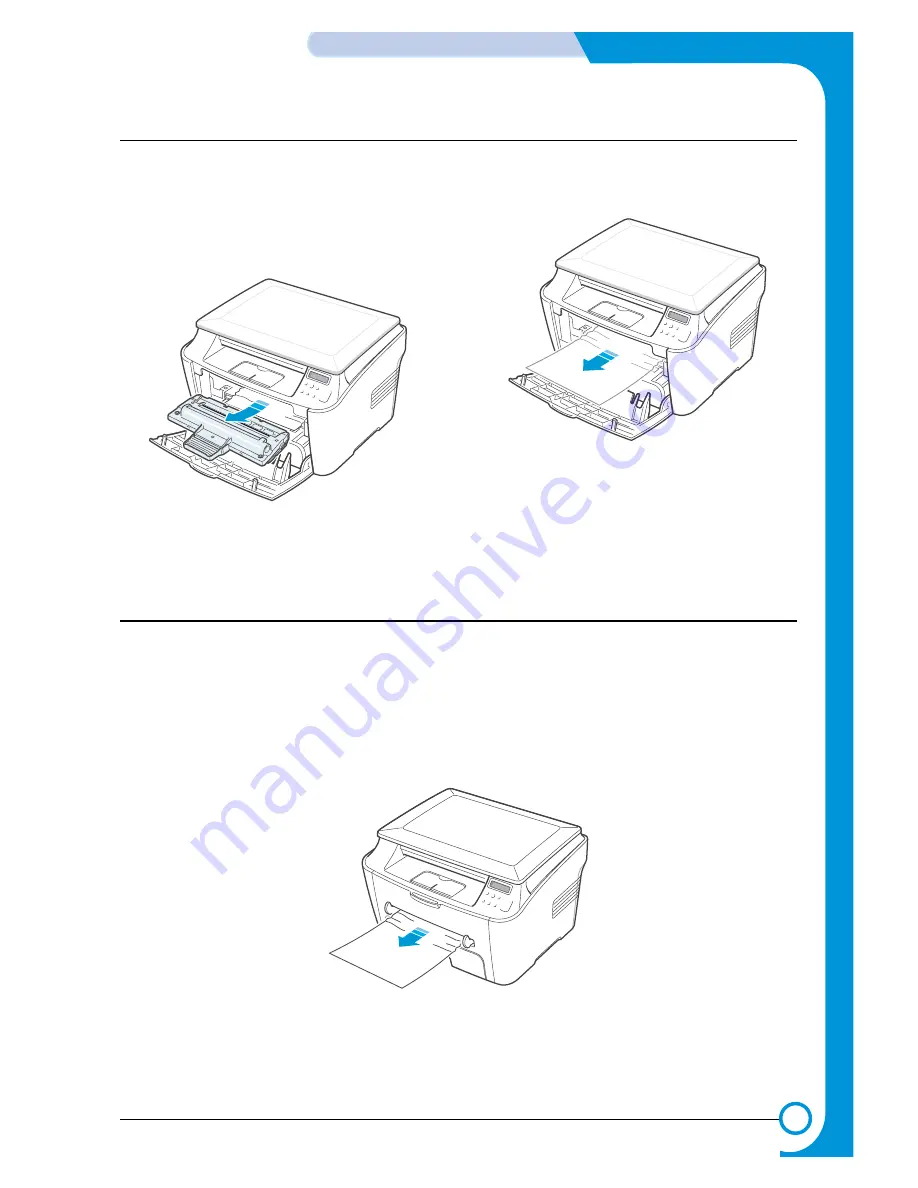
6-5
Samsung Electronics
Alignment & Adjustments
Service Manual
NOTE: The fuser area is hot. Take care when removing
paper from the machine.
1 Open the front cover and lightly push down on the
cartridge then pull to take it out.
2 Remove the jammed paper by gently pulling it
straight out.
3 Replace the toner cartridge and close the front
cover.
Printing automatically resumes.
6.3.3 In the Fuser Area or Around the Toner Cartridge
“Bypass Jam” appears on the display when you try to print using the manual feeder and the machine does not detect
paper, due to no paper or improper paper loading.
The error message may also occur when the paper is not properly fed into the machine through the manual feeder.
In that case, pull the paper out of the machine.
6.3.4 In the Manual Feeder
Summary of Contents for scx-4100 series
Page 13: ...2 6 Reference Information Samsung Electronics Service Manual 2 4 2 A4 2 Pattern ...
Page 14: ...2 7 Samsung Electronics Reference Information Service Manual 2 4 3 A4 IDC 5 Patten ...
Page 15: ...2 8 Reference Information Samsung Electronics Service Manual MEMO ...
Page 21: ...3 6 Specifications Samsung Electronics Service Manual MEMO ...
Page 23: ...4 2 Summary of Product Samsung Electronics Service Manual 4 1 2 Rear View ...
Page 24: ...4 3 Samsung Electronics Summary of product Service Manual 4 1 3 Control Panel ...
Page 25: ...4 4 Summary of Product Samsung Electronics Service Manual 4 2 System Layout SCAN PART ...
Page 39: ...4 18 Summary of Product Samsung Electronics Service Manual MEMO ...
Page 57: ...5 18 Disassembly and Reassembly Samsung Electronics Service Manual MEMO ...
Page 93: ...7 28 Troubleshooting Samsung Electronics Service Manual MEMO ...
Page 110: ...9 9 9 1 Samsung Electronics Block Diagram Service Manual 9 Block Diagram ...