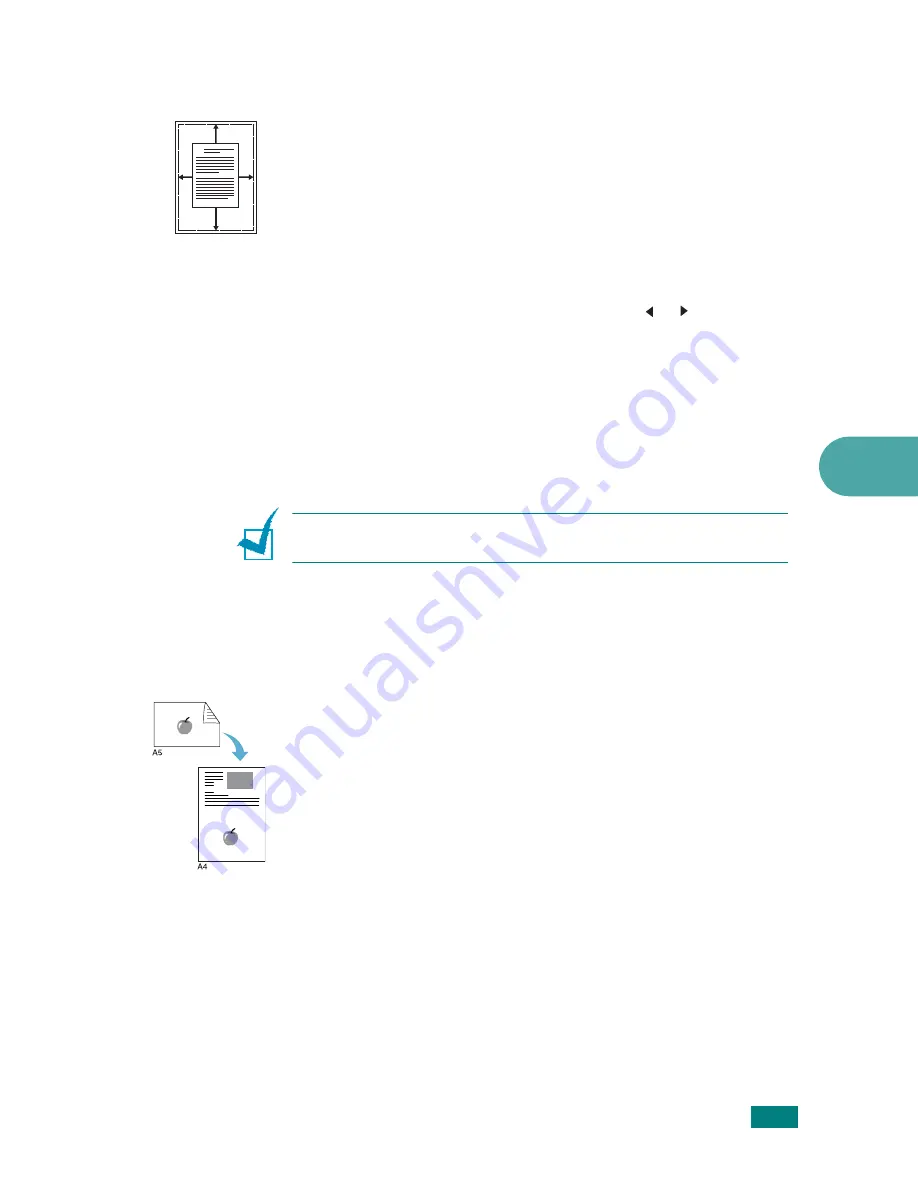
C
OPYING
5.11
5
Auto Fit Copying
This special copy feature can be applied only when you place a
document on the document glass. If a document is detected in
the ADF, Auto Fit copying does not work.
1
Place the document to be copied on the document glass,
and close the cover.
2
Press
Special Copy
.
3
Press
Special Copy
or the scroll button ( or ) until “Auto
Fit” appears on the bottom line.
4
Press
Enter
to make your selection.
5
If necessary, customize the copy settings, including
number of copies, darkness, and original type, by using the
control panel buttons. See “Setting Copy Options” on
page 5.7.
N
OTE
: You cannot adjust the copy size using the
Reduce/
Enlarge
button while Auto Fit copying is enabled.
6
Press
Start
to begin copying.
2 Sides on 1 Page Copying
You can copy a 2-sided document on one side of one page of
A4-, Letter-, Legal-, Folio-, Executive-, B5-, A5-, or A6-sized
paper.
When you copy using this feature, the machine prints one side
of the document on the upper half of the paper and the other
side on the lower half without reducing the size of the original.
This feature is helpful for copying a small-sized document, such
as a name card.
If the original document is larger than the printable area, some
portions may not be printed.
This special copy feature can be applied only when you place a
document on the document glass. If a document is detected in
the ADF, 2 Sides on 1 Page copying feature does not work.
1
Place the document to be copied on the document glass
and close the cover.
2
Press
Special Copy
.
A
Summary of Contents for SCX-4520
Page 1: ......
Page 21: ...xx ...
Page 23: ...xxii MEMO ...
Page 111: ...PRINTING TASKS 4 26 MEMO ...
Page 127: ...COPYING 5 16 MEMO ...
Page 199: ...MAINTENANCE 8 20 MEMO ...
Page 291: ...USING YOUR MACHINE ON A NETWORK D 14 MEMO ...
Page 305: ...INSTALLING MACHINE OPTIONS E 14 MEMO ...
Page 322: ...Home Visit us at www samsungprinter com Rev 3 00 ...
















































