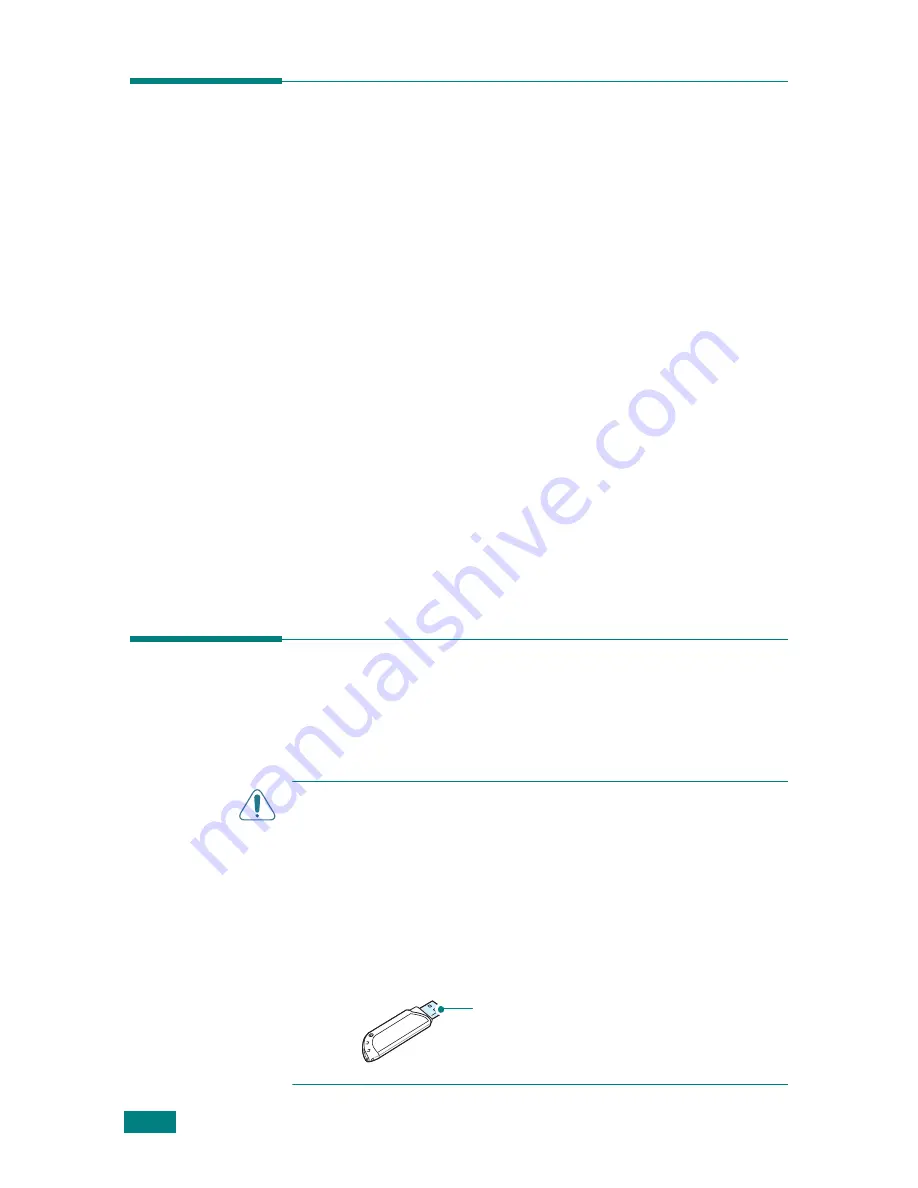
U
SING
USB F
LASH
D
RIVE
10.2
About USB Flash Drives
USB flash drives are available with various memory capacities to
give you enough room to store documents, presentations,
downloaded music and videos, high resolution photographs, or
whatever other files you want to take with you.
Simply insert a USB flash drive into the USB port in the front of
your machine and your machine will automatically detect it as a
removable disk drive. Then you can do the following:
• Scan documents and save them on the USB flash drive.
• Print the data stored on the USB flash drive.
• Back up data, such as Phonebook entries (for the SCX-4720F/
4720FS only) and the system settings of your machine.
• Restore backup files to the machine’s memory.
• Delete scanned images.
• Format the USB flash drive.
• Check the available memory space.
• USB 1.1 or 2.0 memory sticks are supported.
Installing a USB Flash Drive
There is a USB port in the front of your machine. This port is
designed for USB V1.1 and USB V2.0 flash drives.
C
AUTIONS
:
• Do not remove the USB flash drive while the machine is in
operation. This may damage your machine.
• If your USB flash drive has certain features, such as security
settings and password settings, your machine may not
automatically detect it. For details about these features, see the
User’s Guide for your USB flash drive.
• You must use only an authorized USB flash driver whose
connector style is A Plug Type. Unauthorized USB flash drives
may not work with your machine.
Use only the metal/shielded USB flash
driver.
Summary of Contents for SCX-4520
Page 1: ......
Page 21: ...xx ...
Page 23: ...xxii MEMO ...
Page 111: ...PRINTING TASKS 4 26 MEMO ...
Page 127: ...COPYING 5 16 MEMO ...
Page 199: ...MAINTENANCE 8 20 MEMO ...
Page 291: ...USING YOUR MACHINE ON A NETWORK D 14 MEMO ...
Page 305: ...INSTALLING MACHINE OPTIONS E 14 MEMO ...
Page 322: ...Home Visit us at www samsungprinter com Rev 3 00 ...
















































