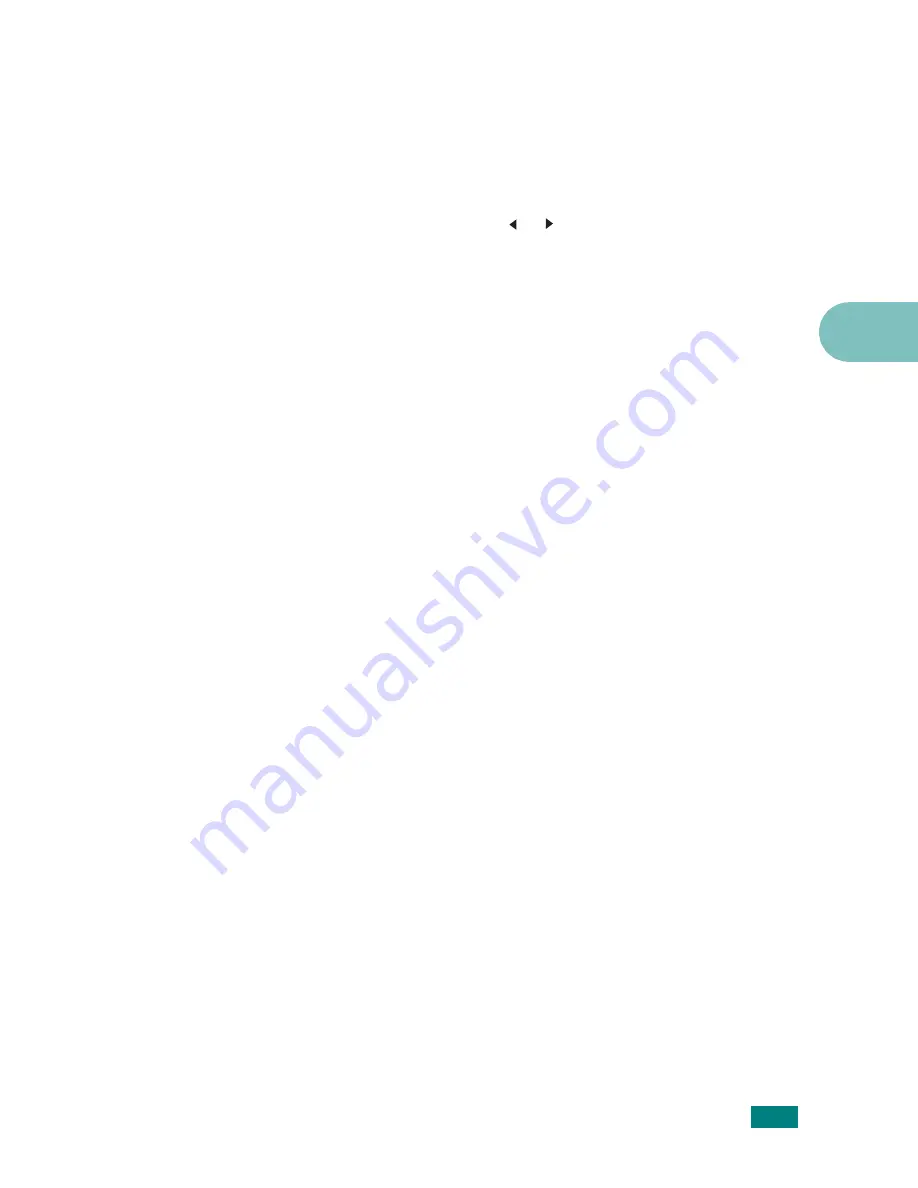
U
SING
Y
OUR
M
ACHINE
ON
A
N
ETWORK
D.
11
D
Restoring the Network Configuration
You can return the network configuration to its default settings.
1
Press
Menu
until you see “Network Setup” on the top line
of the display.
2
Press the scroll button ( or ) until “Set To Default”
displays on the bottom line.
3
Press
Enter
.
The first available menu item, “Yes,” displays on the bottom
line.
4
Press
Enter
to restore the network configuration.
5
Power the machine off and back on, or reboot the network
interface card.
Rebooting the Network Interface Card
If you configured the “NetWare” or “802.11b” menu option, the
machine will not recognize your change
In this case, you can simply reboot the network interface card
without turning your machine off and back on.
1
Press
Menu
until you see “Network Setup” on the top line
of the display.
The first available item, “Reset Network,” displays on the
bottom line.
2
Press
Enter
.
The first available menu item, “Yes,” displays on the bottom
line.
3
Press
Enter
to reboot the network interface card.
Configuring the Wireless Network
See the instructions supplied with the optional wireless network
interface card.
Configure the wireless network environments.
You can easily configure the wireless network environments
using the SetIP program in Windows. See the Wireless Network
User's Guide.
Summary of Contents for SCX-4520
Page 1: ......
Page 21: ...xx ...
Page 23: ...xxii MEMO ...
Page 111: ...PRINTING TASKS 4 26 MEMO ...
Page 127: ...COPYING 5 16 MEMO ...
Page 199: ...MAINTENANCE 8 20 MEMO ...
Page 291: ...USING YOUR MACHINE ON A NETWORK D 14 MEMO ...
Page 305: ...INSTALLING MACHINE OPTIONS E 14 MEMO ...
Page 322: ...Home Visit us at www samsungprinter com Rev 3 00 ...
















































